HOW TO
Set and save a multi-element symbol with the desired transparency in ArcGIS Pro
Summary
This article describes the steps to set transparency for a multi-element label callout point symbol such as the Shield 1 ![]() symbol. Setting transparency on a multi-element symbol in the Symbology pane is a straight-forward process because all of the elements can be displayed and modified individually. However, the transparency setting on the symbol cannot be saved, and the process must be repeated when setting similar symbology in the future. The following image shows transparency settings for multiple elements of a symbol using the Symbology pane.
symbol. Setting transparency on a multi-element symbol in the Symbology pane is a straight-forward process because all of the elements can be displayed and modified individually. However, the transparency setting on the symbol cannot be saved, and the process must be repeated when setting similar symbology in the future. The following image shows transparency settings for multiple elements of a symbol using the Symbology pane.
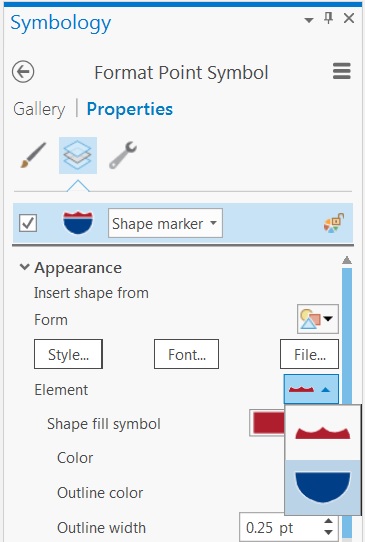
The desired transparency setting for a symbol can be saved when using the Label Class pane, however, only one element can be modified. Hence, when using a multi-element symbol, it is not possible to control transparency for individual elements of the symbol using the Label Class pane, as shown in the image below:
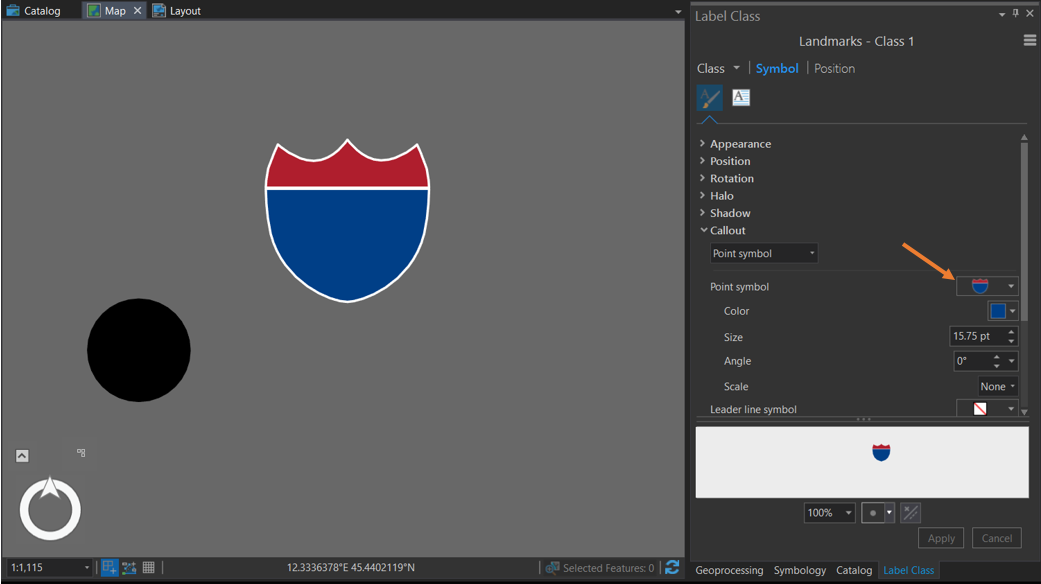
From the Label Class pane, color transparency can be set by navigating to the Color drop-down list > Color Properties > and setting the Transparency in the Color Editor window:
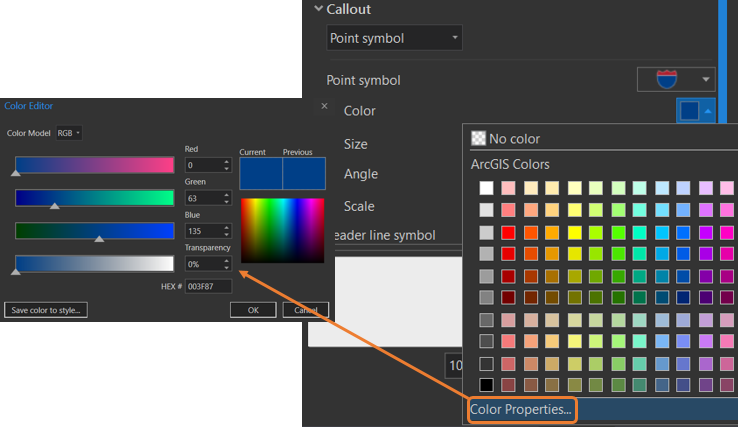
However, performing this on a multi-element symbol in the Label Class pane, only sets transparency on a single element, such as the blue part of the shield as demonstrated in this example:
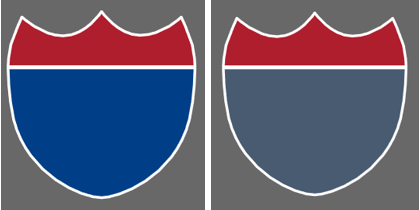
Procedure
To set and save a multi-element symbol with the desired transparency in ArcGIS Pro, follow these steps:
- Navigate to Catalog > Styles, and find the desired callout symbol.
- Right-click the symbol > Add to Favorites.
- Navigate to Styles > Favorites, and select the symbol and edit the color properties. This enables same level of control as in the Symbology pane.
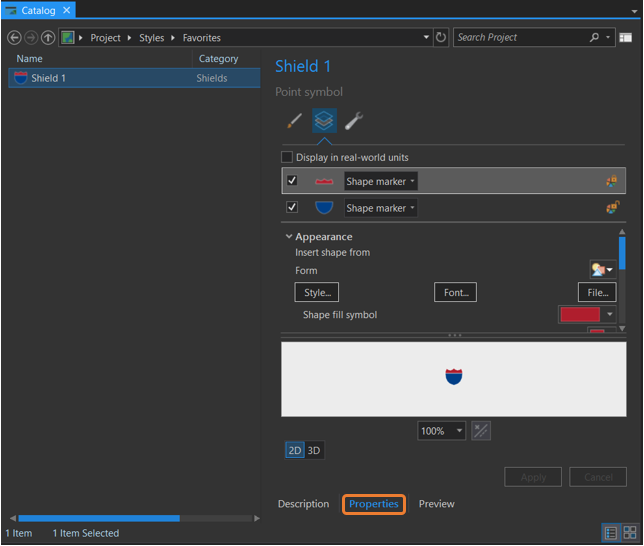
- For each element of the symbol, set the transparency as desired. In this example, both of the elements of the callout symbol are set to 50%, and the symbol is saved with the name, Shield 50% Transparency. The option to use the edited symbology with the desired transparency now appears in the Favourites section of the Label Class pane, which allows easy selection of the symbol for future use.
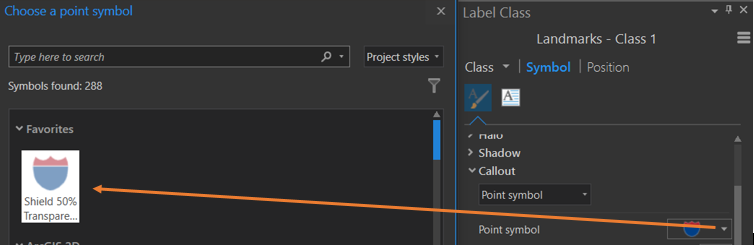
Article ID:000017454
- ArcGIS Pro
Get help from ArcGIS experts
Download the Esri Support App