ERROR
Device not compatible
Error Message
Attempts to install or upgrade Collector for ArcGIS (Android) from Google Play or Amazon App stores fail and return the following error message:
Error: Device not compatible.
The error message is returned despite the Android device meeting the minimum system requirements.
Cause
There is no discernible cause for this issue, and it is also observed on non-ArcGIS apps (e.g. Instagram, Facebook).
Solution or Workaround
Install the app from outside the Google Play and Amazon App stores by following the steps listed below:
- Go to the Collector for ArcGIS download page via the web browser on a Windows computer.
Note: A valid Esri account is required to download the Collector for ArcGIS installer.
- Select Collector for ArcGIS from the Select software drop-down menu.
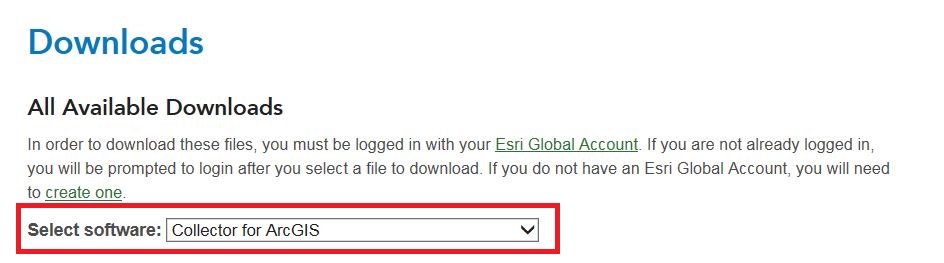
- Click the executable file and download Collector Classic for ArcGIS for Android. Log in with a valid Esri account to proceed with the download.
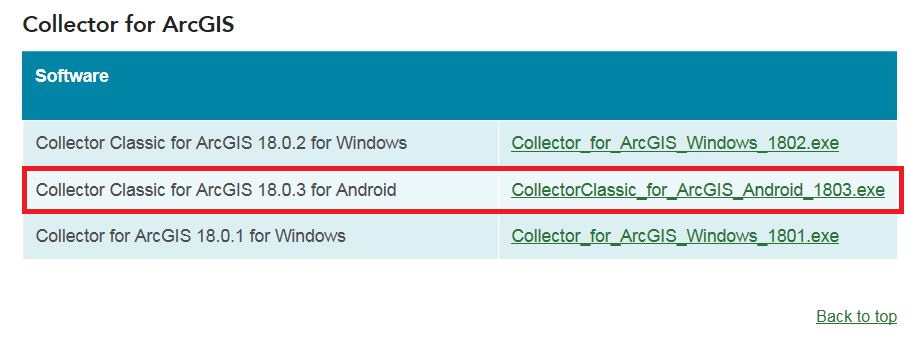
- Run the executable file. This extracts the Collector for ArcGIS files to a folder containing an Android Package Kit (.apk) file.
- Transfer the .apk file to the Android device to install Collector for ArcGIS.
- Disable the security settings on the Android device to allow the installation of Collector for ArcGIS.
Note: By default, an Android device does not allow the installation of apps from outside a legitimate app store. The steps to disable these security settings vary slightly on different devices.
- Tap the Settings icon.
- Select Security and scroll to Unknown Sources.
- Tap Allow installation of apps from sources other than Google Play Store to enable the installing of apps outside of the app store. Tap OK if prompted by the Unknown Sources dialog box.
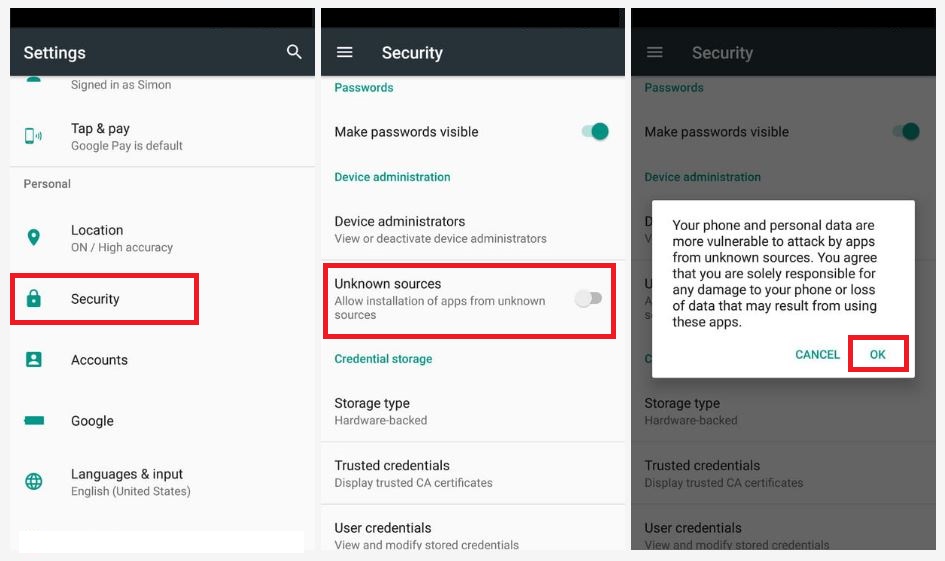
- Launch the .apk file to begin installing Collector for ArcGIS. Review the permissions and tap Install.
Note: After installing the software, return to Security settings to disable the installation of apps from outside the app store. This is recommended to prevent accidental installation of unwanted apps.
Article ID:000017367
Software:
- ArcGIS Collector
Get help from ArcGIS experts
Download the Esri Support App