PROBLEM
Third-party scene layer packages do not display in ArcGIS Pro, but do display in ArcGIS Earth
Description
When attempting to add a scene layer package to ArcGIS Pro, no features display in the scene.
Cause
The Scene Layer (SPK) is created by a third-party application that incorrectly mixes two compression methods, gzip and zip (deflate). This behavior is seen with older versions of ContextCapture (prior to Update 4). The SPK does not properly follow the i3s specification, leading to unexpected behavior in ArcGIS Pro.
Solution or Workaround
Note: If using an older version of ContextCapture, update to Update 4 or newer.
- Extract the SPK using a file extractor, such as 7-Zip. Right-click the file, navigate to 7-Zip, and select the Extract Here option, rather than extracting to a folder.

- Select the files of the SPK.
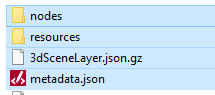
- Add the selected files to the archive.
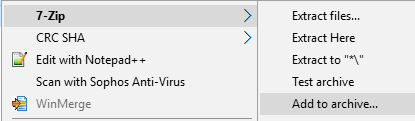
- Change the file extension from .zip to .spk.
- Ensure the archive format is set to zip.
- Ensure the compression method is set to store.
- Click OK.
- Add the SPK to ArcGIS Pro.
Article ID:000017042
Software:
- ArcGIS Pro
Get help from ArcGIS experts
Download the Esri Support App