ERROR
ArcGISIndexingServer has stopped working
Error Message
When ArcGIS Pro is installed, users may encounter the following error:
Error: ArcGISIndexingServer has stopped working
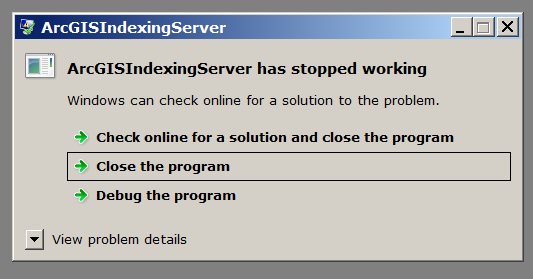
This error can occur randomly, even when ArcGIS Pro is not running.
Cause
By default, ArcGIS Pro automatically creates and dynamically updates a searchable index as users work with projects. Items such as connections to folders, databases, and toolboxes are updated in the index when added to a project. For more information on items, refer to the following documentation: Supported data types and items.
Depending on the size of the project and the amount of items indexed, the size of the index can exceed available memory, thus returning an error.
Solution or Workaround
To prevent this error, delete the existing index or turn off indexing with one of the following methods. Some methods involve changing Windows settings, requiring a back up the operating system and files.
- Delete the index
- From the Project menu, open the Options dialog box.
- Click the Indexing tab.
- Click Delete Index.
- Click OK.
- Turn off indexing
Warning: The instructions below include making changes to essential parts of your operating system. It is recommended to backup the operating system and files, including the registry, before proceeding. Consult with a qualified computer systems professional, if necessary. Esri cannot guarantee results from incorrect modifications while following these instructions. Therefore, use caution and proceed at your own risk.
- From the Project menu, open the Options dialog box.
- Click the Indexing tab.
- Under Configure if the index is created and how it is used, click Don't create an index.
- Click OK.
- Disable ArcGISIndexingServer.exe in Windows 7
Note: For instructions on more recent versions of Windows, consult Microsoft help documentation.
- Click the Start button.
- Click Control Panel > System and Maintenance > Administrative Tools.
- Double-click Task Scheduler.
- Click Task Scheduler Library and select ArcGIS Pro Indexing.
- In the Actions pane, click Disable.
- Rename the Index folder
Rename the Index folder in Windows so that ArcGIS Pro generates a new index folder.
- Open Windows Explorer and navigate to C:\Users\<username>\AppData\Local\ESRI\.
- Rename the Index folder.
Article ID:000016984
- ArcGIS Pro
Get help from ArcGIS experts
Download the Esri Support App