HOW TO
Configure a stream service to connect observations in a web map
Summary
One of the output options for GeoEvent services on a GeoEvent Server is "Send Features to a Stream Service". If a stream service is published, it can be added as a stream layer to a web map in ArcGIS Online or Portal for ArcGIS, where the style of the layer can be changed, similar to how a feature layer's style is changed. Unique, however, to the style settings of a stream layer is a check box for "Connect Observations".
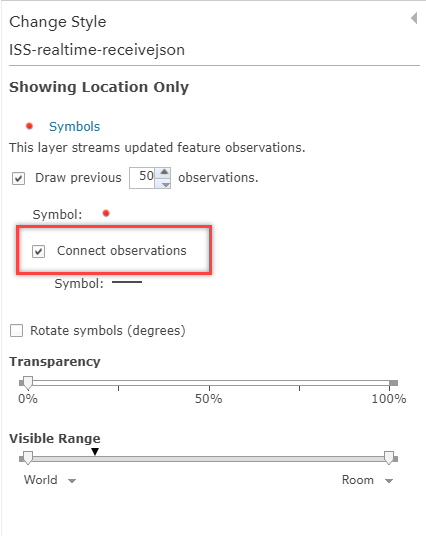
The Connection Observations check box enables a line on the layer which connects events in the order in which they appear in the data.
Procedure
The instructions provided describe how to create a connecting line between observations in a stream layer.
- To enable this setting for the stream layer in the web map, ensure that the GeoEvent definition includes a TRACK_ID tag in one of the fields. This allows the "Connect Observations" option to to appear in the Change Style menu in the web map.
- In addition, ensure the definition also includes a TIME_START or TIME_END tag for one of the fields. This allows the lines to be drawn between the points in the stream.
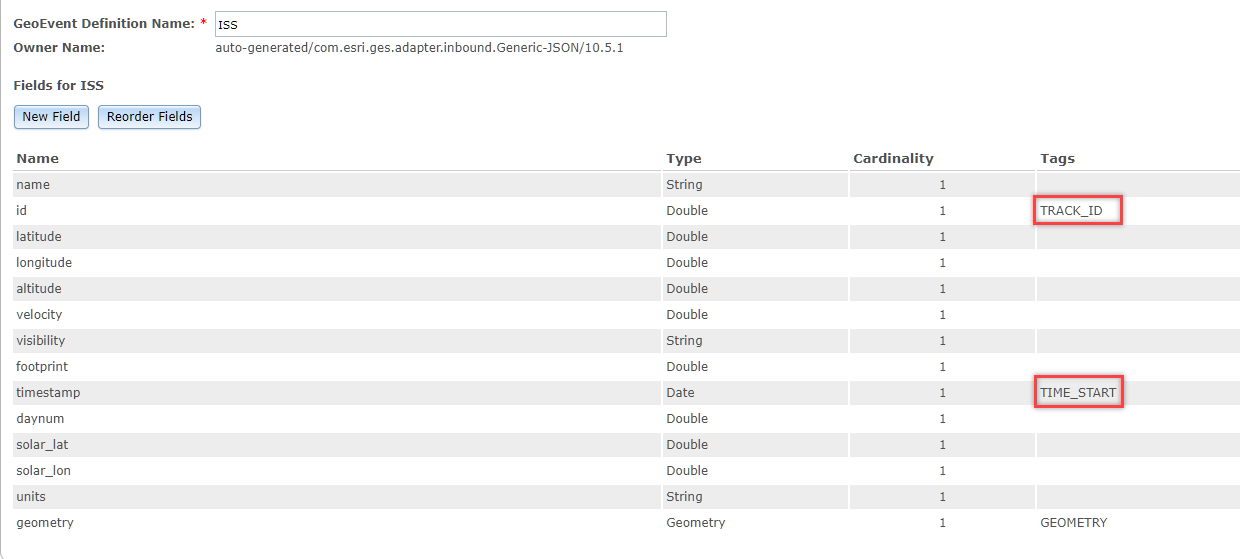
Note: Tags must not be added to fields listed under a grouped field in a hierarchical definition, as seen below. These tags are not recognized if publishing a Stream Service based on hierarchical definitions.
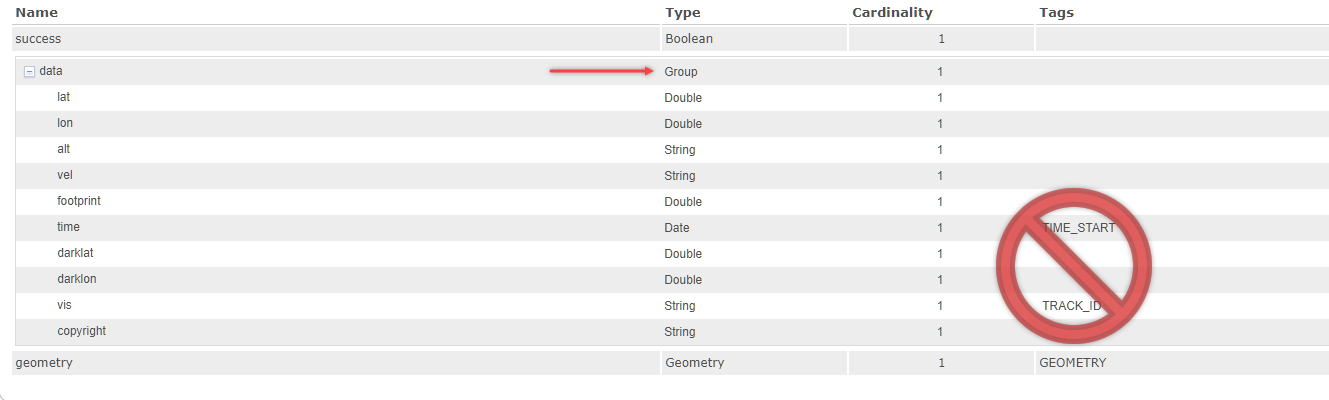
- Enable the check box to draw previous observations, and set the desired value.
- The resulting stream layer connects the observations successfully, based on the symbol style selected for the layer.
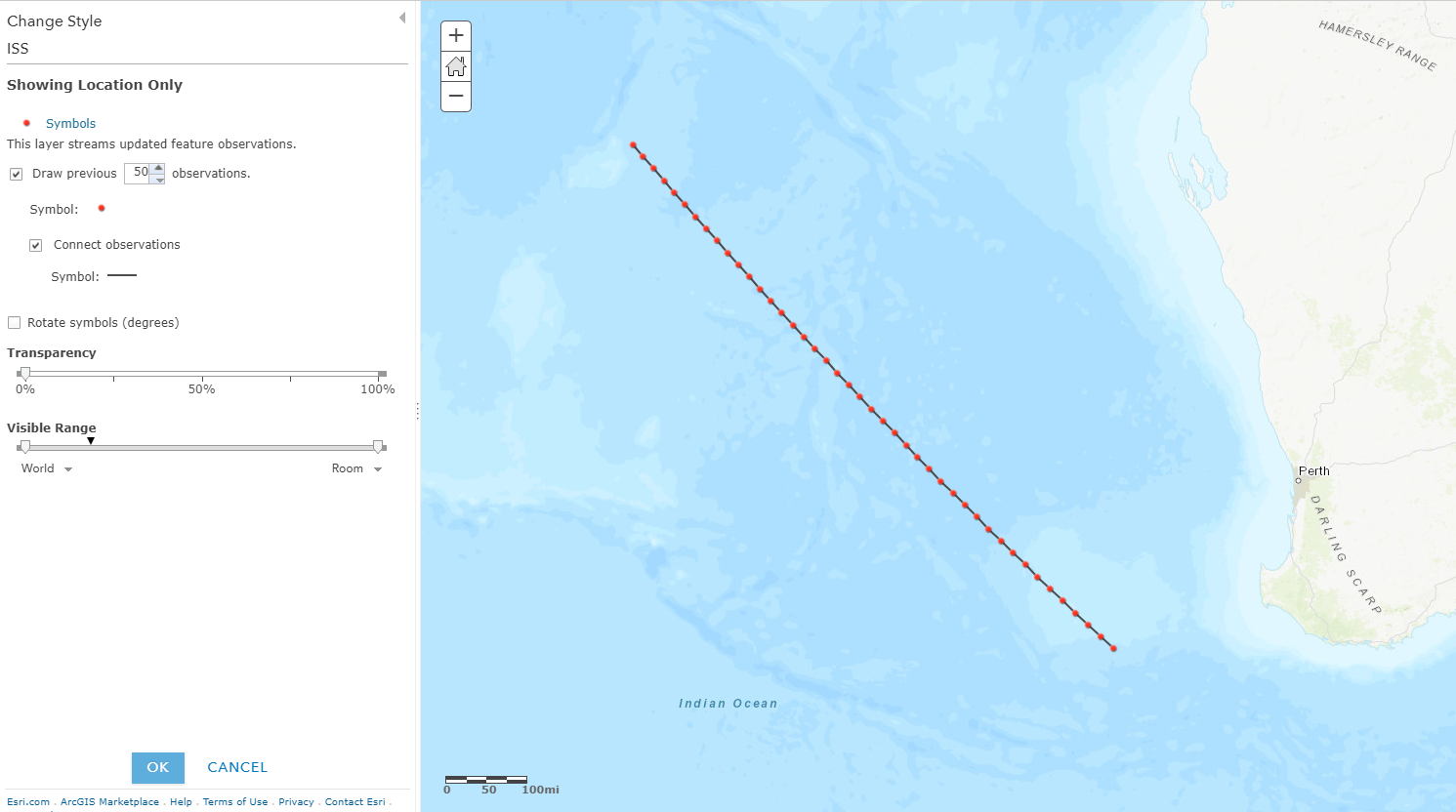
Note: Without the TIME_START or TIME-END tag, the Connect Observations setting is visible but does not allow the lines to be drawn.
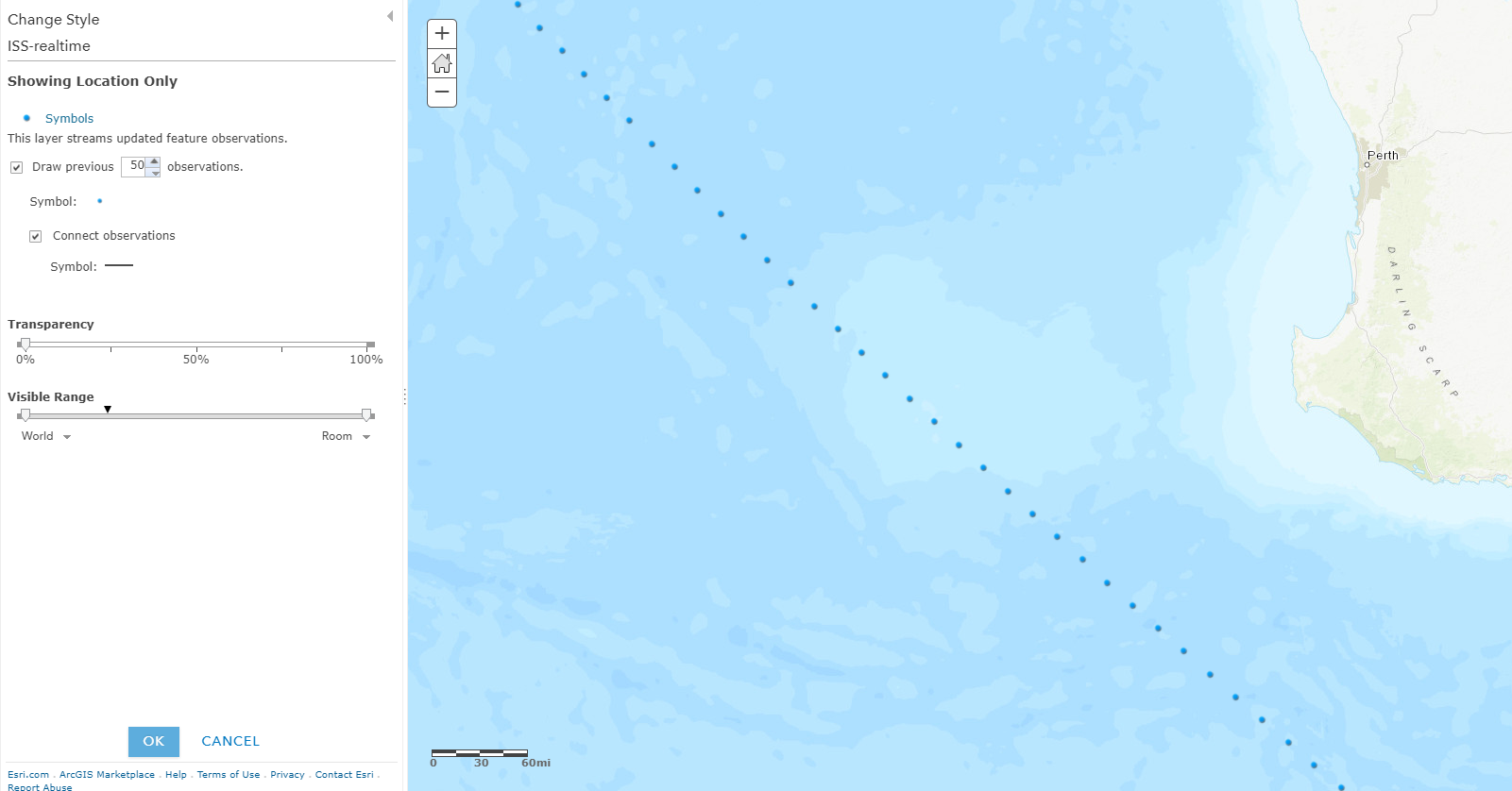
Article ID:000016966
- ArcGIS Online
- Portal for ArcGIS
- ArcGIS Server
Get help from ArcGIS experts
Download the Esri Support App