PROBLEM
Pop-ups for feature layers in a web map are switched after overwriting a feature service
Description
After overwriting a feature service using an MXD where the order of the layers are changed, or another layer is added that changes the order of the layers, pop-ups for the feature layers in the web map are switched between the layers. This can be verified by viewing the order of the layers and the Configure Pop-up pane for the reordered layers in the ArcGIS Online web map before and after overwriting the feature service.
The image below displays the content of the feature service containing three different layers, and the Configure Pop-up pane for the Point layer before overwriting the feature service. The Pop-up Title for the Point layer is set as Point: {Id}, and the attributes to display are Id and Description.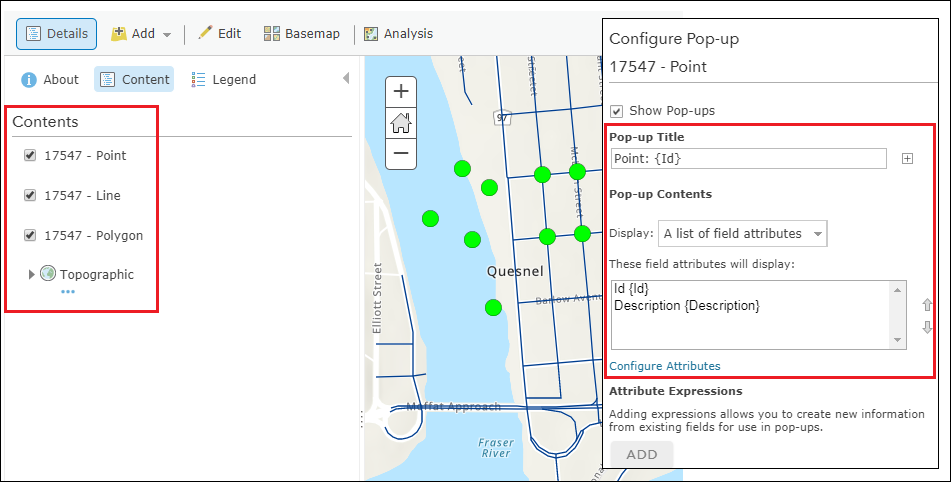
The image below displays the Configure Pop-up pane for the Point layer after overwriting the feature service. The Pop-up Title and pop-up attributes are switched with the pop-up configuration for the Line layer. For example, the Pop-up Title for the Point layer is changed to Line: {Id}, which is the pop-up title for the Line layer. When configuring the attributes to display, the attributes of the Point layer are no longer available to be selected.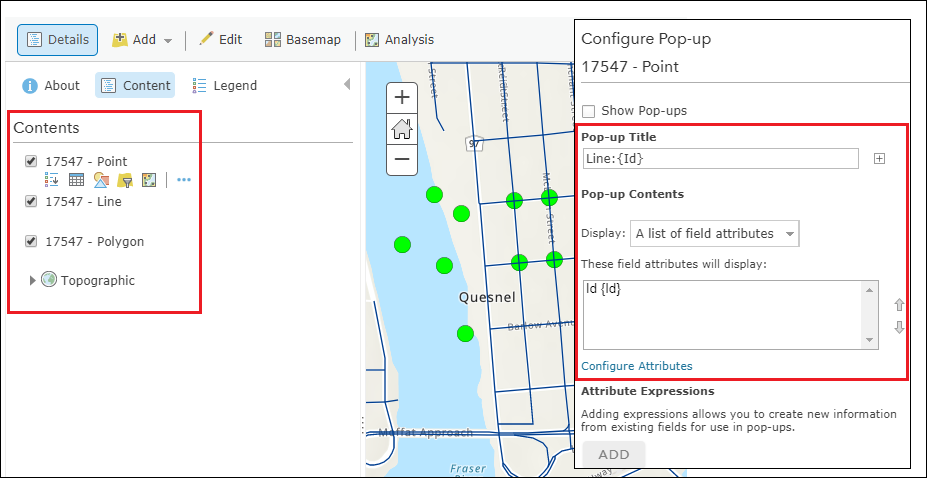
Cause
Pop-ups in web maps store information on the service layers based on the specific layer ID ordering. By republishing the service with a different layer order, the web map now references different layers.
Solution or Workaround
ArcGIS Server 10.3 introduces a setting to address this behavior, which is documented in the following Web Help topic: Set up the map document to preserve layer and table IDs. For existing web maps, the following instructions provide the steps to prevent this problem. This workflow must be done before reordering layers or adding new layers to the map document, and before overwriting the feature service in ArcGIS Online.- Open the MXD containing the layers' data source. Do not add new layers or shuffle the order of the layers.
- Open the Data Frame Properties dialog box. Click View > Data Frame Properties.

- In the Data Frame Properties dialog, click the General tab, check the Allow assignment of unique numeric IDs for map service publishing check box, and click OK.
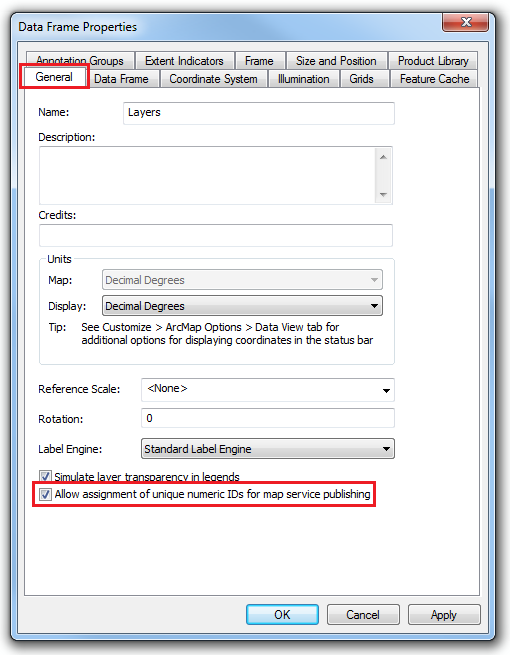
This option enables assigning unique IDs to all layers in the map document automatically. The numbers are in sequential order (similar to the published feature service). Depending on the version used, with group layers or annotation layers, the numbers may not be exactly in sequence and may not match with what have been reported in the feature service REST endpoint. If that happens, open all of the layer's property pages, and manually update the layer IDs to match the feature service. - Change the layer order in the Table Of Contents, or add new layers as required.
- Publish the web map to overwrite the existing feature service.
Article ID: 000016891
- ArcGIS Online
- Portal for ArcGIS
- ArcGIS Server
Get help from ArcGIS experts
Start chatting now

