PROBLEM
The Story Map Cascade app does not load
Description
The Story Map Cascade app template enables an immersive story-telling experience using a map with narrative text and inline multimedia content. In some instances, the Story Map Cascade app does not load when the application is launched in ArcGIS Online. The following scenarios are observed when the application is reviewed through the Console tab of Chrome Developer tools:
- Syntax Error: Invalid or unexpected token
- Type Error: Cannot read property 'failButton' of undefined
Cause
This issue usually occurs due to a syntax error in the JSON of the Story Map Cascade app. For example, invalid unicode characters such as '/n' (Line Separator) may appear on a script when copying and pasting the script into the application template. The line separator may appear invisible when copying to the application template, unless the script is viewed in a text editor.
Solution or Workaround
Follow the instructions provided below to identify and delete the invalid sections of the script that make up the JSON of the Story Map Cascade app:Note: Use of ArcGIS Online Assistant is not supported by Esri Support Services and is for advanced users only. Mistakes made when editing the JSON of an application can irrevocably break the application. Please create a backup copy of the JSON before editing.
- Log in to ArcGIS Online Assistant.
- Search for the application in the Search tab, and choose the View an Item's JSON option in the I want to drop-down.
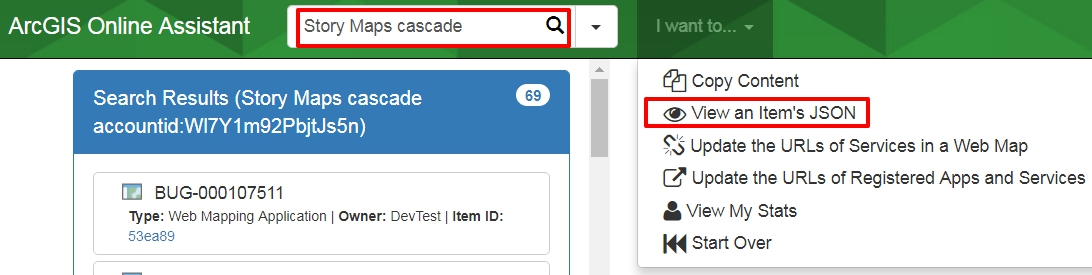
- Select the application, and copy the Data portion of the Story Map Cascade app's JSON. Ensure that the Item Detail section is not copied.
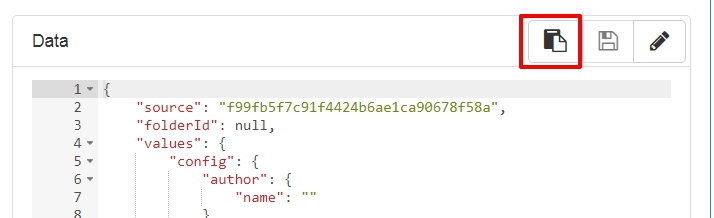
- Paste the script in JSON Validator, and click Validate JSON. This returns an error message indicating that the JSON is invalid, and the lines that are causing the error. The following is an example of the error:
Error: Error: Parse error on line 19: ... "selected": true\ n }, "font -----------------------^ Expecting 'EOF', '}', ',', ']', got 'undefined'
- Paste the script in a text editor such as Notepad++.
- Search for unicode characters such as line separators, in the lines identified in Step 4, and remove the characters from the text.
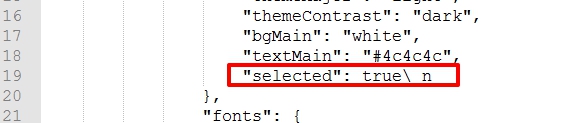
- Click the Edit JSON button of the Story Map Cascade app in ArcGIS Online Assistant.
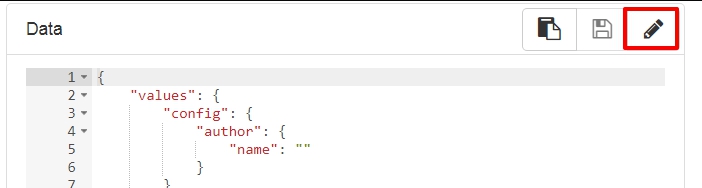
- Paste the updated version of the script, which has the unicode characters removed, and click the Save button.
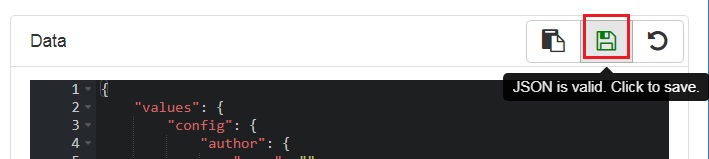
- Relaunch the application in ArcGIS Online.
Article ID:000016888
- ArcGIS Online
Get help from ArcGIS experts
Download the Esri Support App