HOW TO
Configure an ODBC driver to connect to a SAP HANA database
Summary
To make a database connection from ArcGIS to SAP HANA, an Open Database Connectivity (ODBC) driver must be configured. The following article describes making the connection to a SAP HANA database, but configuring the ODBC is very similar for any other database that supports this method of connection.
Note: This article assumes the database client files have already been installed.
Procedure
- Open the 32-bit ODBC administrator by navigating to the following path: C:\Windows\SysWOW64\odbcad32.exe.
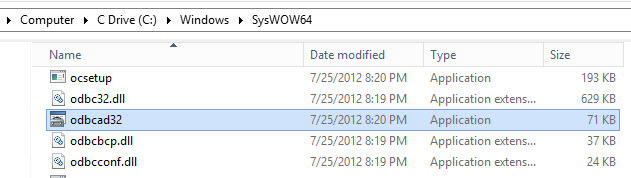
- Under the System DSN tab, click the Add button.
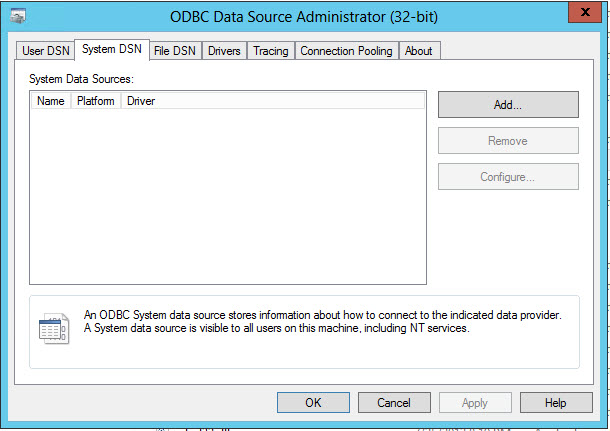
- Select the driver to be configured. In this example, HDBODBC32 is selected from the list of drivers. Click Finish.
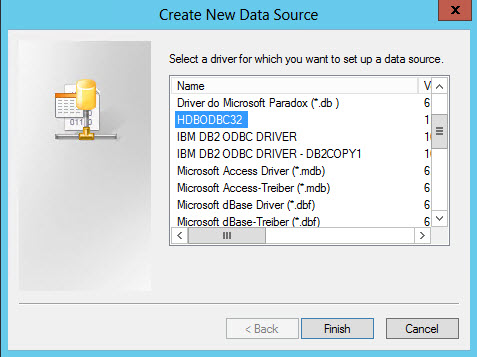
- A dialog box appears. Fill out the Data Source Name, Description and Server:Port fields.
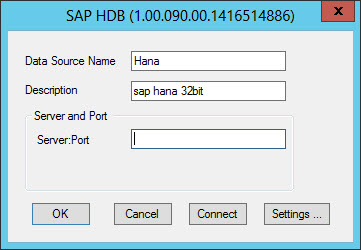
- Click the Settings ... button, and click Add.
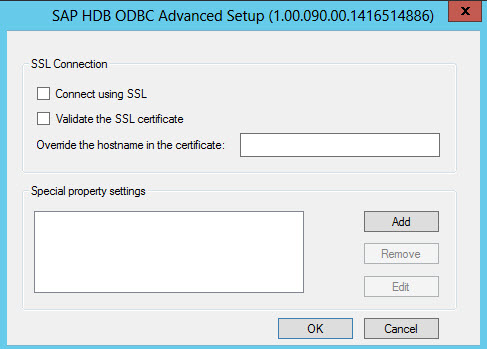
- Enter the following:
Property: SPATIALTYPES
Value: 1
Click OK.
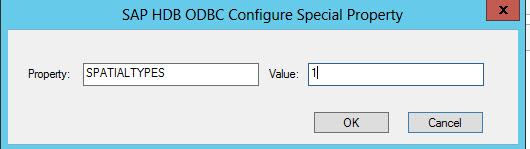
- Click OK to complete the driver configuration. Additionally, click the Connect button to verify that a successful ODBC connection can be established with the server.
- From the system's Environment Variables, update the Path variable to include the SAP Client location, which contains the .exe and .dll files
(The default location is C:\Program Files (x86)\sap\hdbclient;). Place it at the beginning of the Path variable's value, as seen below.

- Use the Data Source name created in Step 4 to connect from ArcCatalog.
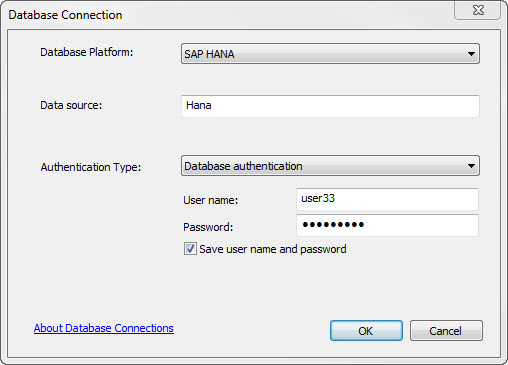
Article ID:000016610
Software:
- ArcMap
- ArcGIS Server
Get help from ArcGIS experts
Download the Esri Support App