HOW TO
Restrict members of an organization from using Ready To Use Tools in ArcGIS Pro
Summary
Ready To Use Tools in ArcGIS Pro are geoprocessing services that use ArcGIS Online's hosted data and analysis capabilities. The Ready To Use Tools include Elevation, Hydrology and Network Analysis tools.
Members of an organization, such as interns and trainees, may not be aware that some Ready To Use Tools consume ArcGIS credits. However, the administrator of the organization can restrict members from using these tools through the settings in ArcGIS Online. This article provides these steps.
For more information on service credits, refer to ArcGIS Online: Service Credits Overview.
Procedure
Note: Only administrators can create custom roles. For more information on custom roles, refer to ArcGIS Online: Levels, roles and privileges: Custom roles.
- Log in to www.arcgis.com using an ArcGIS organizational account.
- Click Organization > Settings.
- On the Settings tab, click Member roles.
- In the Manage roles section, do the following:
- Search for the required member on the Search bar.
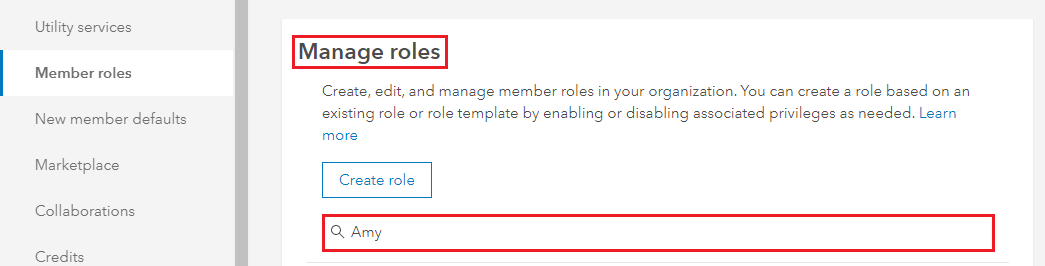
- Click the ellipsis button, and select Edit to change the privileges of the selected member, as shown in the following images.

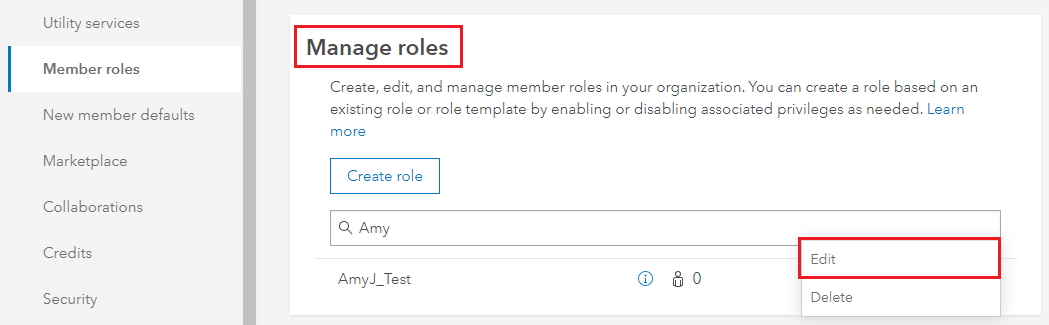
- In Edit Role, navigate to Role Privileges > General Privileges > Premium Content.
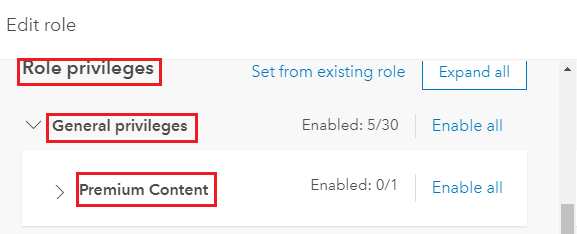
- Click the Premium Content drop-down list, and toggle each option to make it unavailable. Ensure Premium Content displays Enabled: 0/7 (options). Click Save to save the changes.
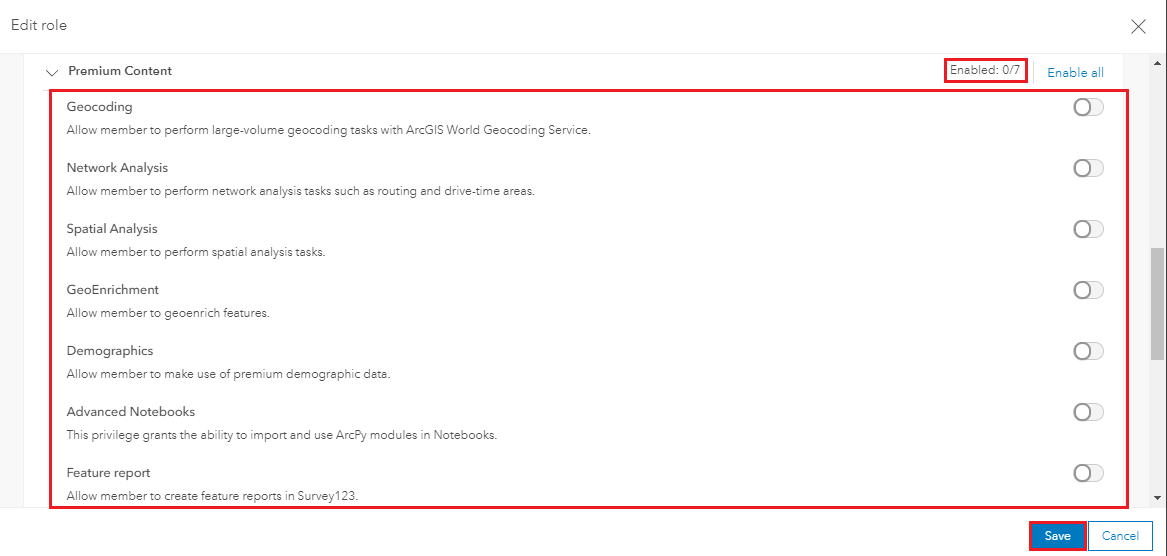
Article ID:000016599
- ArcGIS Pro
- ArcGIS Online
Get help from ArcGIS experts
Download the Esri Support App