PROBLEM
Missing options in the pop-up menu for database connections in ArcCatalog
Description
In ArcCatalog, when right-clicking an enterprise geodatabase connection, the options to create new data, import data, and export data are missing as shown in the image below.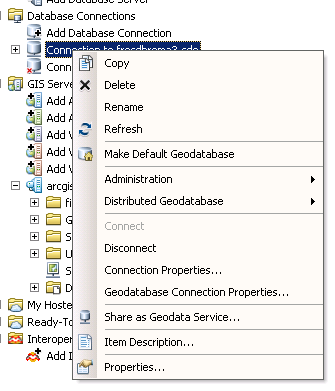
Cause
The problem occurs when attempting to connect to an enterprise geodatabase with an ArcGIS Desktop Basic license. The license level may be temporarily changed by users for testing and not changed back.
Solution or Workaround
Ensure that the ArcGIS Desktop product level is set to a Standard or Advanced license. If the license level is set to a Basic license, follow the instructions below to change the product level.- Close all ArcGIS Desktop applications.
- Navigate to Start > All Programs > ArcGIS, and click ArcGIS Administrator.
- On the left pane of the ArcGIS Administrator utility, click the Desktop folder.
- On the right pane of the ArcGIS Administrator utility, select the desired product level, and click OK.
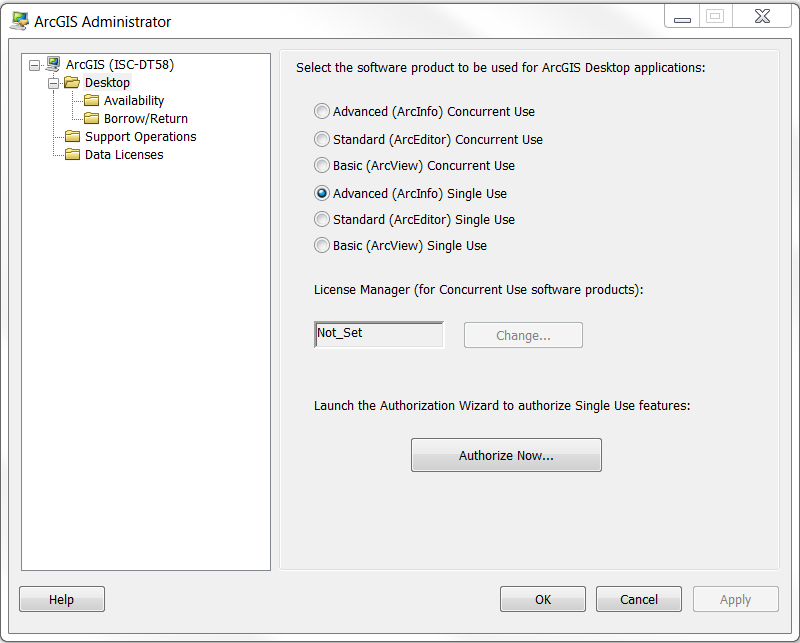
The image below shows the options are available for the database connection after changing the ArcGIS Desktop product level.
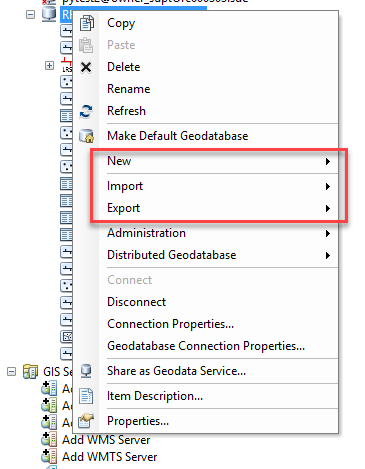
Article ID: 000016291
Software:
- ArcMap
Get help from ArcGIS experts
Download the Esri Support App

