Frequently asked question
Is it possible to export a Drive Time analysis layer from Business Analyst Web App to a shapefile?
Answer
No, it is not possible to export a Drive Time analysis layer (polygon buffers) created in the Esri Business Analyst Web App to a shapefile. This is a known limitation, as the Business Analyst Web App interface does not provide the option to export the Drive Times or Radius Rings to a shapefile. However, a possible workaround is to export the layers as a zipped shapefile folder to ArcGIS Online. To do so, follow the steps below:Warning: The workaround contains steps that consume credits. Ensure that the organizational account contains sufficient credits prior to performing the workaround.
- Toggle all of the location points in the Business Analyst web app to display all the drive times.
- Click Share map to ArcGIS, and provide a title, description, and the relevant tags.
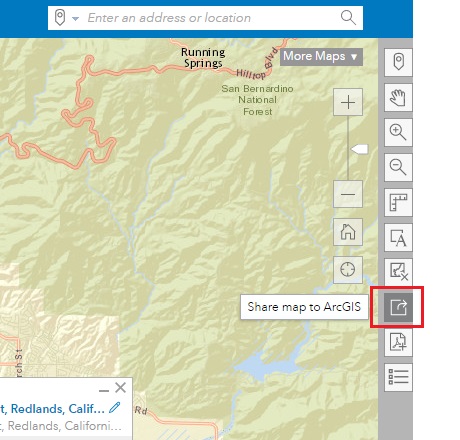
- Log in to www.arcgis.com, navigate to My Content > BA - My Maps > select the desired web map to view the Items Details page > open in Map Viewer.
- Click Analysis > Manage Data > Extract Data.
- For each of the numbered sections, follow the instructions below:
Warning: It is recommended to check how many credits are consumed.
Note: It is recommended to only select one layer at a time to export. This allows each of the locations tied to the respective zipped shapefile folder to be seperated in ArcGIS Online. However, if one or more layers are selected and packed as a zipped shapefile folder, manually separate the layers via Windows Explorer to individual folders and manually re-zip the folders.
- Under Layers to extract, select one or more of the sites listed.
- Under Study area, select Same as Display and ensure the option Select Features is checked.
- Under Output data format, select Shapefile (.zip).
- Under Output file name, provide a name, and select a folder to save the output file.
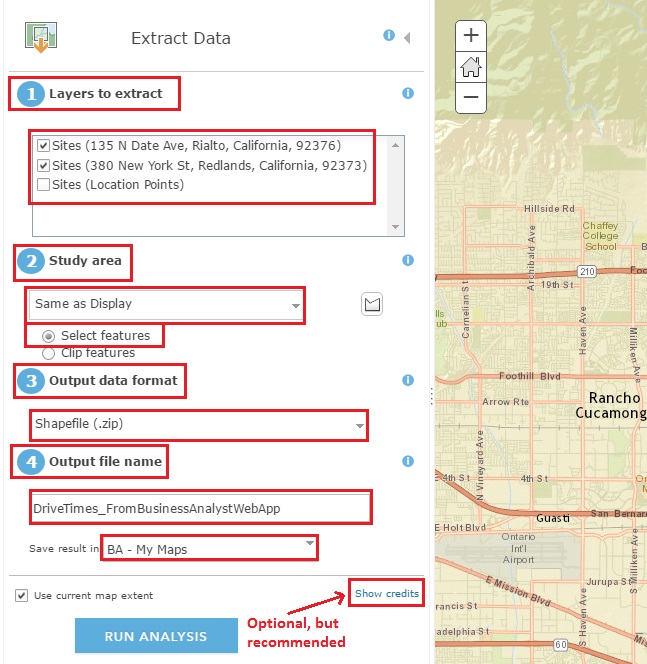
- The resulting shapefile is saved and can be found under the My Content tab, allowing the zipped folder to be downloaded.
Article ID:000015911
Software:
- More Products
- ArcGIS Online
Get help from ArcGIS experts
Download the Esri Support App