PROBLEM
Unable to export a large hosted feature service with attachments to a file geodatabase from a REST endpoint
Description
When downloading a large hosted feature service with attachments from ArcGIS Online to a file geodatabase, a known issue may occur that results in an error, or in missing feature layer attachments. One possible workaround for the issue is documented in the following article, Download and extract a hosted feature layer with attachments as a file geodatabase in ArcGIS Online, which suggests creating a replica from the REST endpoint of the hosted feature service and downloading it as a zipped file geodatabase.
In some instances, attempting to export the hosted feature service with attachments from the REST endpoint fails, or results in missing feature layer attachments.
Cause
The following are two possible causes of the issue:
- The hosted feature service is too large. This is a known issue.
- The hosted feature service contains corrupt feature attachments.
Solution or Workaround
As a workaround, add the hosted feature service to ArcGIS Pro and use the Feature Class to Feature Class tool to export the hosted feature service to a file geodatabase.
Note: The ability to maintain attachments of features is supported by the Maintain Attachments environment, which was introduced in ArcGIS Pro 1.3. The Maintain Attachments environment setting allows enabling and disabling the transfer of attachments to the output table or feature class.
- Launch ArcGIS Pro, and sign in to ArcGIS Online.
- Add the hosted feature service to the map.
- Click the Analysis tab, and click Tools in the Geoprocessing group.
- In the Geoprocessing dialog box, select Toolboxes > Conversion Tools > To Geodatabase > Feature Class to Feature Class.
- In the Parameters section, select the hosted feature layer as the Input Features.
- Select a file geodatabase for the Output Location to store the exported feature class.
- Type a name for the Output Feature Class.
- Click Environments, and check Maintain Attachments to enable the transfer of attachments from the input features to the output features.
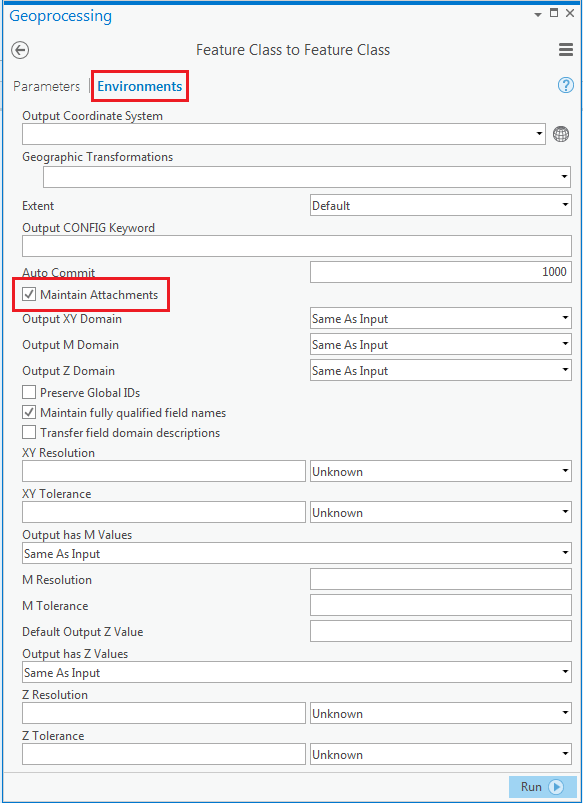
- Click Run.
The exported feature class is stored in the file geodatabase specified in Step 6, containing the feature attachments. Refer to the following document for steps to view or open the feature attachments in ArcGIS Pro: Open an attached file. The figure below is an example of the exported feature containing the attachments.
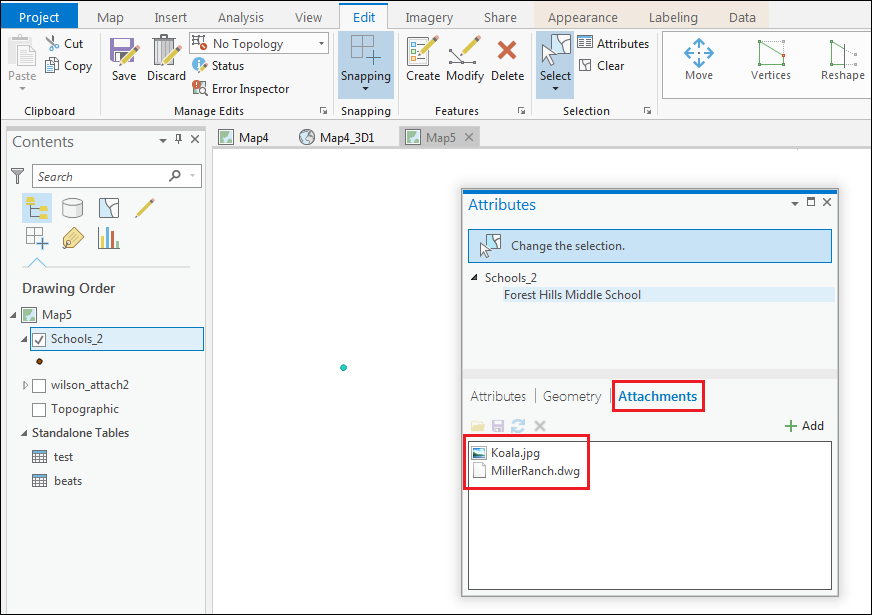
Article ID: 000015786
- ArcGIS Pro
- ArcGIS Online
Get help from ArcGIS experts
Start chatting now

