HOW TO
Copy runtime geodatabase contents to a file geodatabase in ArcGIS Pro
Summary
The Copy Runtime Geodatabase To File Geodatabase tool in ArcMap allows copying the contents of a runtime geodatabase (.geodatabase) into a new file geodatabase. For example, to recover offline edits from Collector for ArcGIS when the edits cannot be synchronized, this tool can be used to extract and copy the locally stored edits from the mobile device to a new file geodatabase.
Note: The functionalities of ArcGIS Collector, ArcGIS Explorer, and ArcGIS Tracker are now available in ArcGIS Field Maps. There are no new capabilities planned for these apps—all future updates will be focused on Field Maps. Migration is recommended. See ArcGIS Blog: Migrate to Field Maps for more information.
ArcGIS Pro does not currently provide a tool with the same functionalities as the Copy Runtime Geodatabase To File Geodatabase tool. However, the Export XML Workspace Document and Import XML Workspace Document tools can be used to yield the same output.
Procedure
The instructions provided describe the steps to copy the contents of a runtime geodatabase to a file geodatabase in ArcGIS Pro.
- Connect the mobile device to the PC.
- Browse to the ArcGIS Collector folder > Offline Data.
An example of the folder path is:Computer\\Phone\ArcGIS_Collector\offline_data
- Copy the entire folder containing the .geodatabase file from the device and paste it to the local machine.
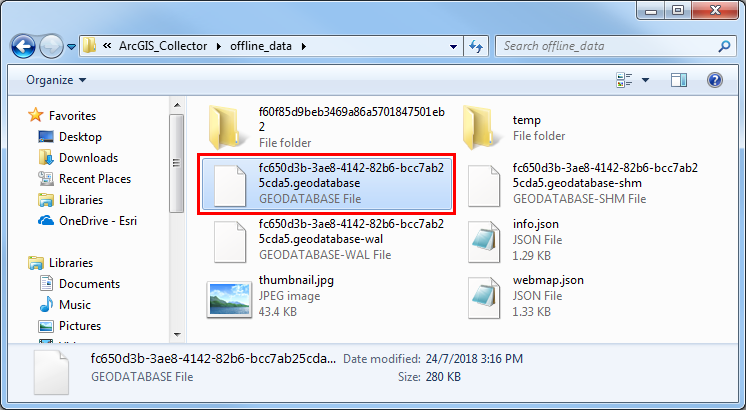
- Launch ArcGIS Pro and create a new blank project.
- Use the Export XML Workspace Document tool to create a readable XML document of the runtime geodatabase contents. For Input Data, drag and drop the .geodatabase file copied from the mobile device.
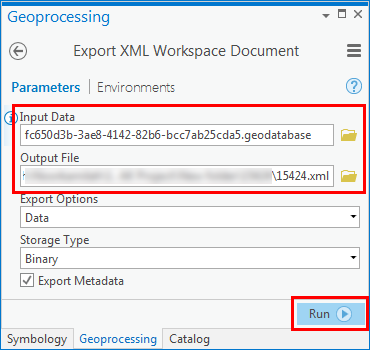
- Use the Import XML Workspace Document tool to import the contents of the XML workspace document created in Step 4 into a new, blank geodatabase.
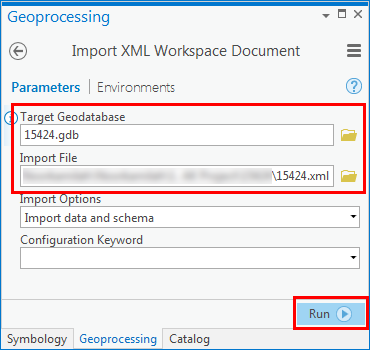
If successful, the contents of the runtime geodatabase are copied to the target file geodatabase.
Article ID: 000015424
- ArcGIS Pro
Get help from ArcGIS experts
Start chatting now

