PROBLEM
Attribute table gridlines are missing when printing directly from ArcMap
Description
Printing an attribute table directly from ArcMap results in missing gridlines in the output. Without this separation between rows and columns, the numerical and text data in the table can be difficult to read.
Cause
This is by design. The print options are not displayed when printing the attribute table from ArcMap, and thus users do not have control over the print settings.
Solution or Workaround
As a workaround, export the attribute table to a text file such as .csv, and print the file from Microsoft Excel.- In ArcMap, export the attribute table to a .csv file as described in Option C of the following article: How To: Export an attribute table to Microsoft Excel.
- In Microsoft Excel, click Print to print the .csv file.
- On the Print page, click Page Setup.
- In the Page Setup dialog box, click the Sheet tab, and under Print, check the Gridlines option and click OK.
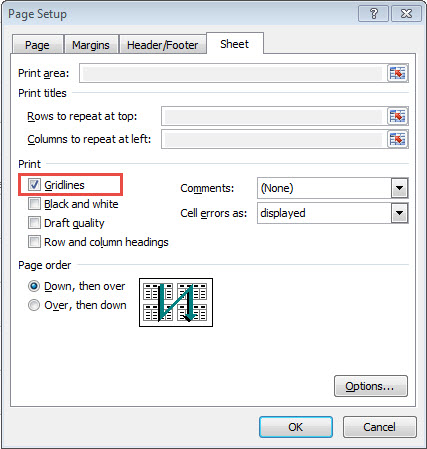
- Print the table.
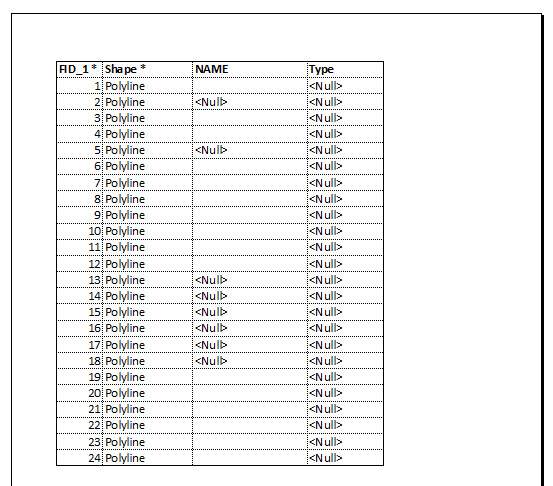
Article ID: 000015268
Software:
- ArcMap
Get help from ArcGIS experts
Download the Esri Support App

