ERROR
Staging failed
Error Message
Attempting to publish and share a web map to ArcGIS Online with ArcGIS Pro fails, returning the generic error:
Error: Staging Failed
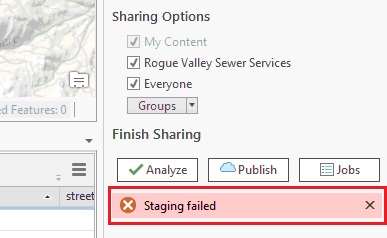
Cause
This issue can occur due to the following:
- The map contains feature classes with XY Event layers.
- Line features in shapefiles exported from CAD are published, but points are not published, as the failure occurs during the service definition creation process when attempting to publish to ArcGIS Online.
- The path length of the data being shared is too long.
- For versions prior to ArcGIS Pro 1.2, this error occurs if the Symbology pane contains null values. This is a known limitation.
- Some of the source layers in the map have names with leading underscores.
For example:
C:/Editing/_TestFeatureClass.shp
Solution or Workaround
Depending on the cause, apply one of the following workarounds:
When using XY Event layers, export to a stand-alone feature class
Export the feature classes containing the XY event layers to standalone feature classes, and remove the XY Event layers from the map before publishing to ArcGIS Online.
Publish directly using ArcGIS Online
If a CAD file was exported as a shapefile and published through ArcGIS Pro, the solution is to publish the exported shapefile in ArcGIS Online instead.
- Zip the shapefile using compression software, such as 7-Zip.
- Log in to www.arcgis.com
- Navigate to My Content.
- Click Add Item > From my computer.
- Select the zipped shapefile, add a name and the necessary tags, and click Add Item.
When the path length to the data being published is long
Shorten the path length by either moving the data or shortening folder names and file names. Refer to ArcMap: Path size limitation for publishing for more information.
When the Symbology pane contains null values
Remove the null values from the Symbology pane before publishing the map to ArcGIS Online. Esri recommends upgrading to the latest version of ArcGIS Pro, as this issue was resolved in version 1.2.
When the source layers in the map have names with leading underscores
Remove the leading underscores from the source layer's name, and from the map.
Article ID: 000015108
- ArcGIS Pro
Get help from ArcGIS experts
Start chatting now

