PROBLEM
Field not appearing in the Value drop-down list for graduated color symbology
Description
When symbolizing data with the graduated color renderer to show the difference between features in a map, the field is not listed in the Value drop-down list in the Layer Properties dialog box.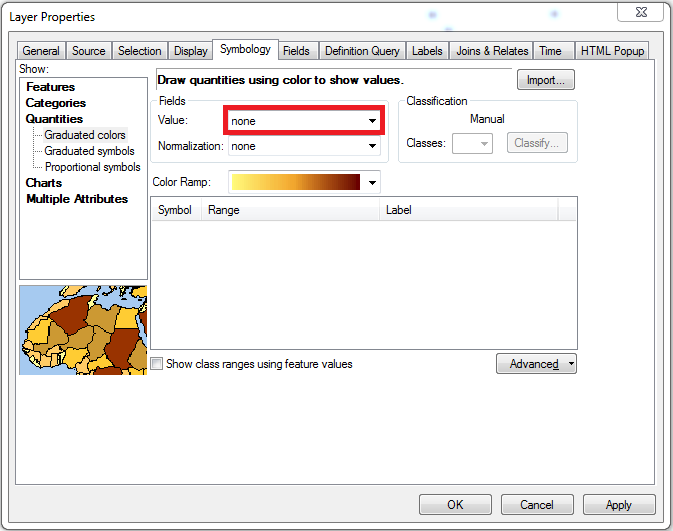
Cause
The field does not appear in the Value drop-down list because it is not a numeric field. The graduated color renderer requires a numeric field, so the Value drop-down list only displays numeric fields (Short integer, Long integer, Float, Double).
Solution or Workaround
Create a new field with a numeric data type, and use the Field Calculator to copy the data from the field to symbolize.- Create a new field. Refer to the following documentation: Adding fields.
- Use the Field Calculator to copy the data into the new field:
- Right-click the new field.
- Select Field Calculator.
- Double-click the field with the data in the Fields section.
- Click OK.
- Run the graduated color renderer again, and select the new field from the Value drop-down list.
Note: If the attribute table is derived from an Excel file, changing the format of the cell to the Number category is an alternate solution.
Article ID: 000014505
Software:
- ArcMap
Get help from ArcGIS experts
Start chatting now

