HOW TO
Use NETSTAT to identify available ports for ArcGIS Enterprise installation
Summary
ArcGIS Server requires specific port ranges to operate. In some instances, one or more of the required ports may be in conflict or in use on a different software. This results in a variety of errors, for example, inaccessible endpoints and loss of critical components. To counter this issue, NETSTAT, a built-in Windows utility can be used as it has the ability to identify port conflicts.
The following links provide the list of ports that ArcGIS Enterprise software uses:
- ArcGIS Enterprise: Ports used by ArcGIS Server
- ArcGIS Enterprise: Ports used by Portal for ArcGIS
- ArcGIS Enterprise: Ports used by GeoEvent Server
- Portal for ArcGIS: Ports used by ArcGIS Data Store
Procedure
The following steps describe how to identify the available ports before installing ArcGIS Server using the NETSTAT utility.
Note: Checking for port conflicts does not eliminate the possibility that a firewall, antivirus or other security program is not blocking the port.
- Open the Windows Command Prompt.
- Run the following command.
netstat -ao | findstr "LISTENING" | findstr "4000 4001 4002 4003 6080 6443"
Note: The ports from the sample above are used by ArcGIS GIS Server.Check the printed list. If the searched ports are not listed, the ports are available and nothing is listening to the port. However, if any of the ports is unavailable, it is listed as shown in the following image. The column on the far right shows the Process ID (PID) of the process currently using the port.
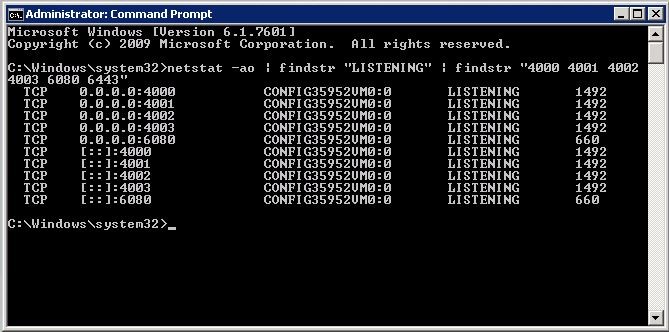
The following steps can be used to identify the process that is using the designated port:
- Open Windows Task Manager.
- Right-click Windows Taskbar.
- Select Task Manager.
- Click the Details tab.
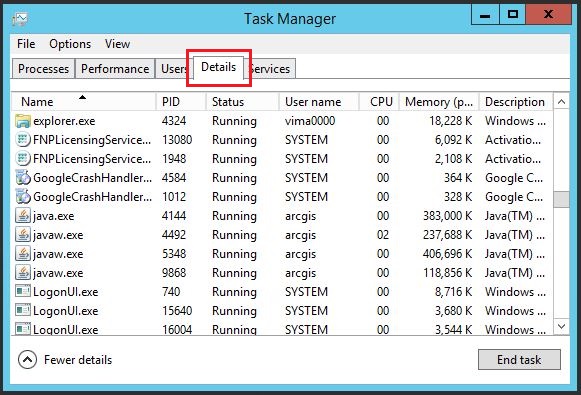
If the PID matches the javaw.exe process with the username arcgis, this means the port is currently connected to ArcGIS Server. Otherwise, the process currently connected to the port is identified. The following images are examples showing ports and PIDs connected to ArcGIS Server.
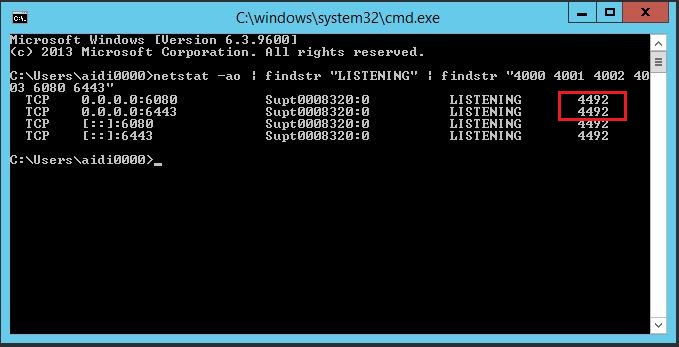
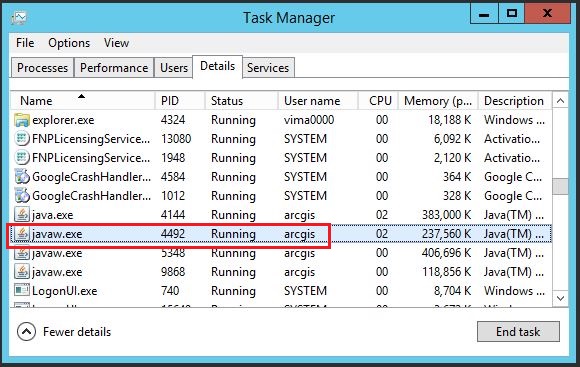
Article ID: 000014462
- Portal for ArcGIS
- ArcGIS Server
Get help from ArcGIS experts
Start chatting now

