PROBLEM
The volume of ArcGIS Server logs affects performance
Description
ArcGIS Server records events that occur in ArcGIS Server sites, and any errors associated with those events. Events such as starting and stopping a service, connecting to a machine, and so forth, are saved in server logs generally stored in the following directory:
C:\arcgisserver\logs\<machine name>\server\However, there are instances when the logs accumulate to a large enough volume to affect performance, and it is necessary to free up space on the drive.
Cause
This issue occurs when ArcGIS Server is run continuously over a long period of time, causing the accumulation of server logs.
Solution or Workaround
Relocate or delete the server logs to free up space on the drive. The ArcGIS Server service must be stopped before moving the folder.- On the ArcGIS Server machine, search for services.msc from the Start menu, and click Services.
- In the Services window, right-click ArcGIS Server > Stop.
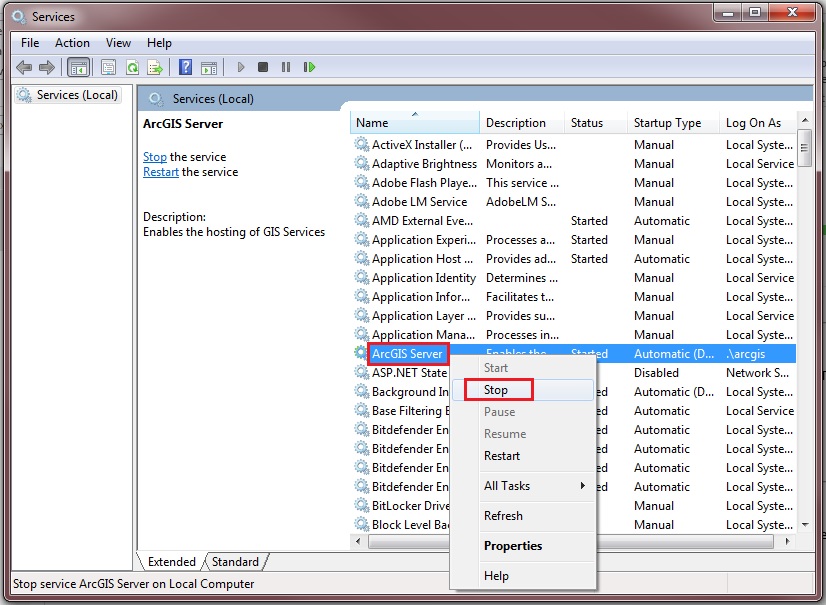
- Move or delete the server logs from the default ArcGIS Server installation directory (usually located in C:\arcgisserver\logs\<machine name>\server\) to the desired drive, and restart the service by right-clicking ArcGIS Server > Start in the Services window. ArcGIS Server creates new server logs in the ArcGIS Server logs folder, without the bulky data.
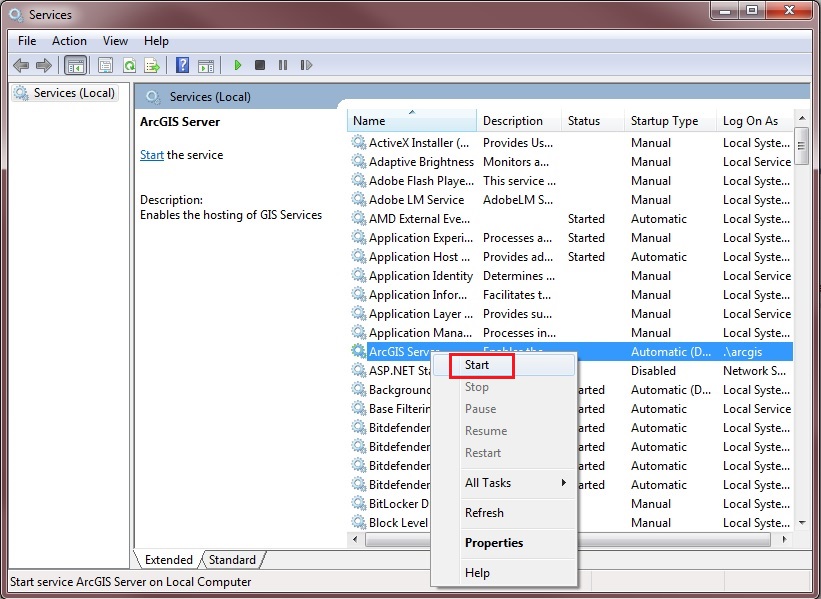
Alternatively, delete the server logs from ArcGIS Server Manager. For more information on this, refer to the following web help page, ArcGIS Server: Work with server logs.
Article ID: 000014361
Software:
- ArcGIS Server
Get help from ArcGIS experts
Start chatting now

