HOW TO
Change the default precision of the Identify Route Locations tool in ArcMap
Summary
When identifying route locations along a route feature using the Identify Route Locations tool in ArcMap, the route measure information is returned with a default precision of three decimal places.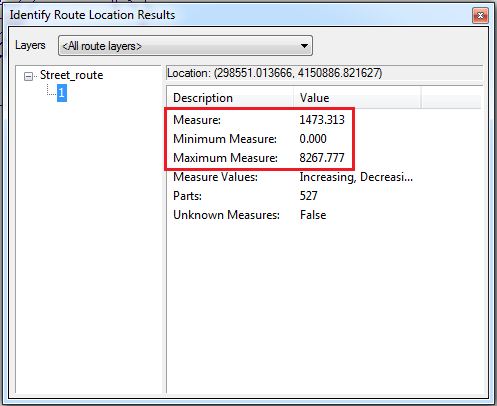
In some cases, the route measure information may need to be more precise with a higher number of decimal places, or simplified to a lower number of decimal places. The default precision of the Identify Route Locations tool can be changed to a higher or lower precision by changing the number of decimal places used in the route measure information. The instructions provided describe how to change the default precision of the Identify Route Locations tool.
Procedure
- Browse, and open the Advanced ArcMap Settings utility. By default, the Advanced ArcMap Settings utility is installed to <install path>: \Program Files (x86)\ArcGIS\Desktop<version#>\Utilities.
- In the ArcMap Advanced Settings Utility dialog box, click the Linear Referencing tab.
- In the Identify route locations section, click the Precision of numbers drop-down arrow. A list of decimals is displayed from 0 to 10 decimals.
- Select the desired number of decimals, and click Apply.
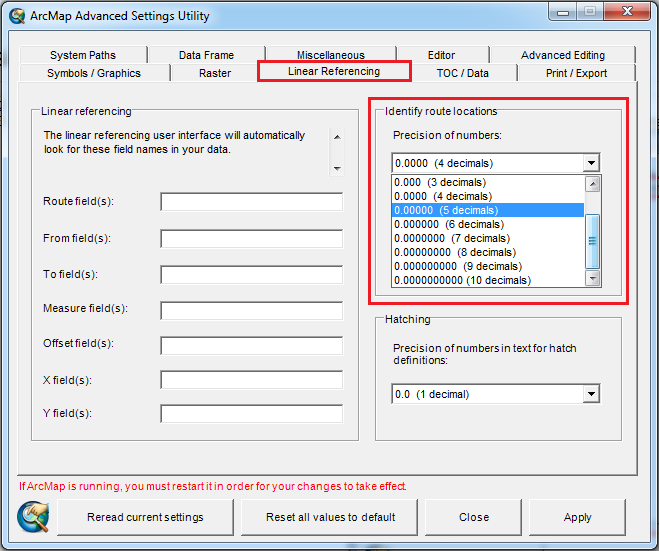
- Click Close to close the ArcMap Advanced Settings Utility dialog box.
Note: If ArcMap is running, restart ArcMap for the changes to take effect.
- In ArcMap, click the Identify Route Locations tool, and click a location on the route to ensure the changes made above are reflected in the route measure information.
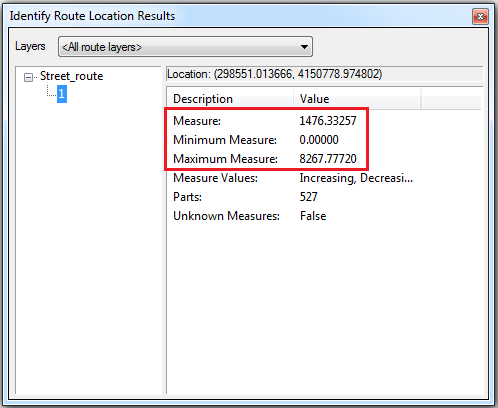
Article ID: 000014357
- ArcMap
Get help from ArcGIS experts
Start chatting now

