HOW TO
Share extruded features from ArcGIS Pro to ArcGIS Online
Summary
Extruded polygon features are not currently supported in ArcGIS Online. The features display correctly in ArcGIS Pro, but when sharing the features, they do not show up in the ArcGIS Online web scene.
True 3D features with Z-values can be displayed in 3D in the web scene viewer. However, if an extrusion is used in ArcGIS Pro to display a 2D feature as a 3D feature, the extruded polygon is not displayed in the scene viewer once it is shared.
Procedure
The instructions provided describe how to display 2D features from ArcGIS Pro as a 3D scene layer, viewable from within ArcGIS Online.- In ArcGIS Pro, select the 2D features containing height value data in the attribute table.
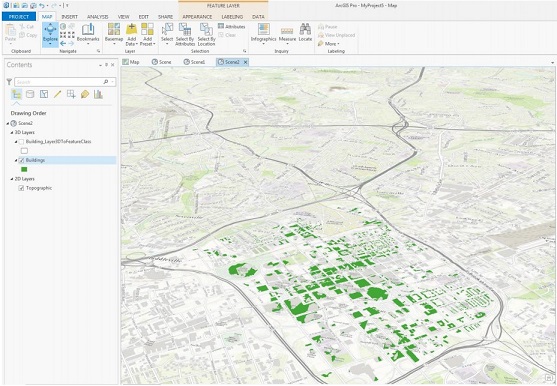
- Extrude the 2D features, using the attribute height field, to display them in 3D.
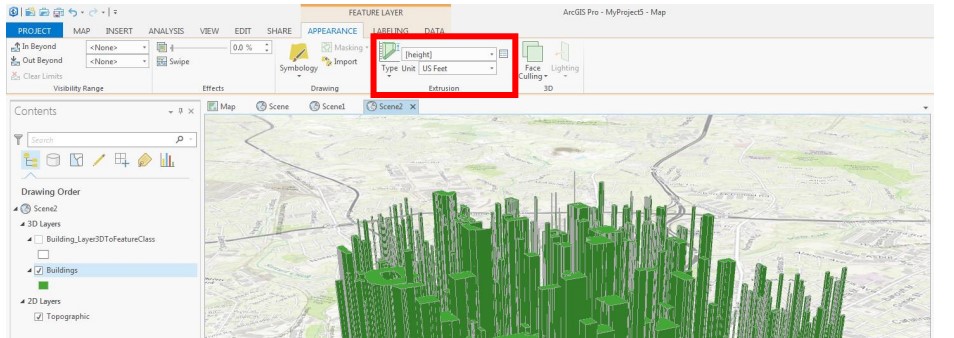
- Convert the 3D features to a multipatch feature class using the Layer 3D To Feature Class tool.
- Package the multipatch layer into a scene layer package (.spk) using the Create Scene Layer Package tool.
- Log into ArcGIS Online, and navigate to My Content > Add Item > From Computer. Select the .spk file created from the previous step.
- Upload the scene layer package to ArcGIS Online and publish the scene layer package as a scene layer.
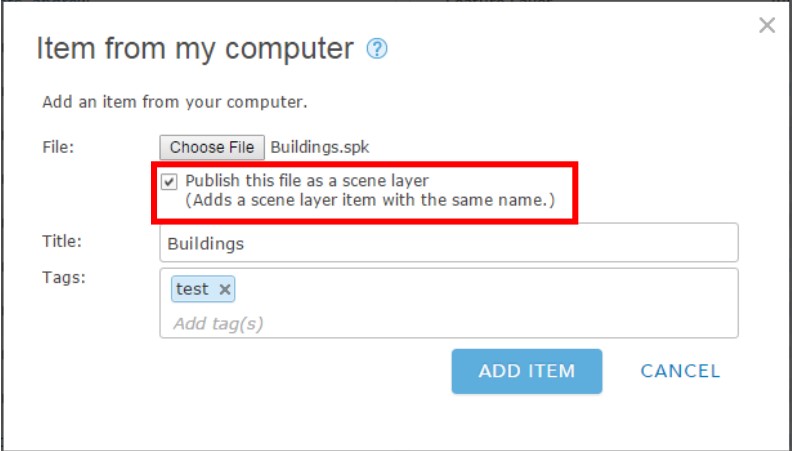
- Once published, open the hosted scene layer in the web scene viewer by selecting the Open in Scene Viewer option.
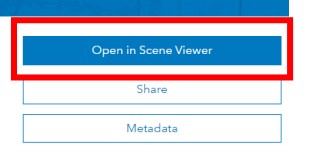
The resulting 3D layer is displayed below:
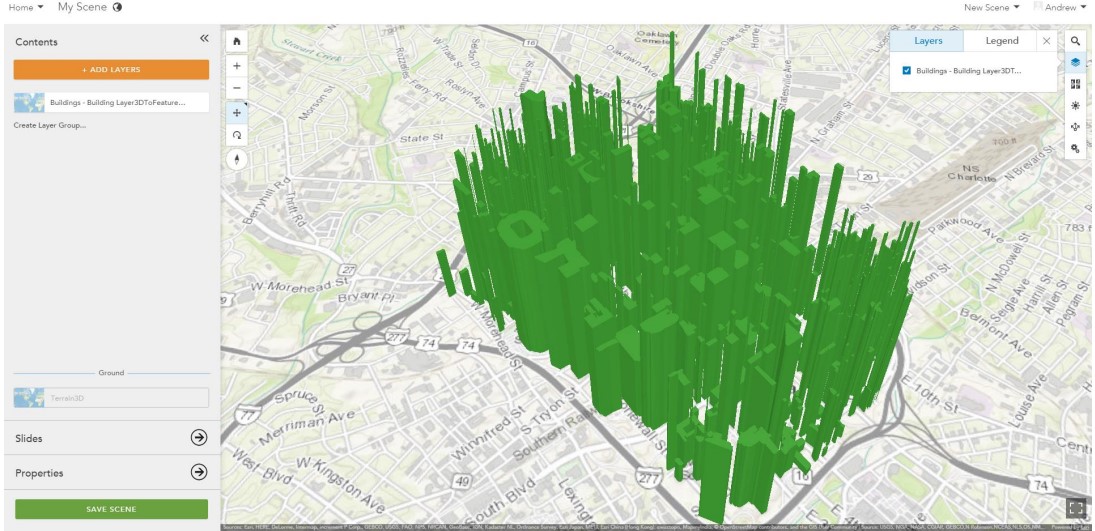
Article ID: 000014279
Software:
- ArcGIS Pro
- ArcGIS Online
Get help from ArcGIS experts
Start chatting now

