ERROR
System.PublishingTools.GPServer: java.rmi.UnmarshalException: Error unmarshaling return header; nested exception is: java.net.SocketException: Connection reset
Error Message
In ArcGIS Server, publishing a service returns the following error message:
Error: System.PublishingTools.GPServer: java.rmi.UnmarshalException: Error unmarshaling return header; nested exception is: java.net.SocketException: Connection reset
Cause
The ArcGIS Server account does not have the appropriate permissions to access the required folders. This commonly occurs in environments that apply group policies through an Active Directory, which can automatically revoke account privileges based on the policy configured.
Solution or Workaround
Warning: It is recommended that users backup their data before proceeding. If necessary, consult with the organization's IT administrator before making the following changes.
Add the ArcGIS Server account under the Administrator group in Windows
- In the Windows search bar, search for and click Computer Management.
- In the Computer Management window, under System Tools, expand Local Users and Groups and click Groups.
- Right-click Administrators and select Add to Group....
- In the <Group name> Properties window, click Add....
- In the Select Users, Computers, Service Accounts, or Groups window, under Enter the object names to select (examples):, type the username of the user and click Check Names to verify the user.
- Click OK.
Ensure that appropriate permissions are granted to the ArcGIS Server account
For more information on the required permissions, refer to the following web help page: ArcGIS for Server: What permissions do I need to grant to the ArcGIS Server account?
Repair the ArcGIS Server installation and reapply the ArcGIS Server service account’s permissions
- Click Windows Start > Control Panel.
- From the Control Panel window, click Programs and Features.
- In the Uninstall or change a program window, click ArcGIS for Server and select the Uninstall/Change button.
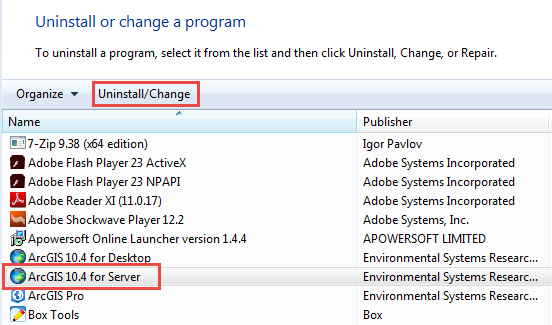
- In the ArcGIS Server Setup window, select the Repair option and follow the instructions in the wizard.
- Once the ArcGIS Server repair is completed, run the Configure ArcGIS Server Account wizard to reapply the ArcGIS Server service account’s permissions. The following ArcGIS Server document describes how to do this in detail: Changing the ArcGIS Server account.
Note: Another method to repair the ArcGIS Server installation is to re-run the ArcGIS Server installation file.
Article ID: 000014195
Software:
- ArcGIS Server
Get help from ArcGIS experts
Start chatting now

