PROBLEM
Unable to select graphic elements from a map layout
Description
When working in layout view in ArcMap, graphic elements cannot be selected for editing or deleting. As shown in the following image, when attempting to select the shade awning layer represented by the dark rectangle using the Select Elements tool in layout view, the data frame is selected instead of the shade awning layer.
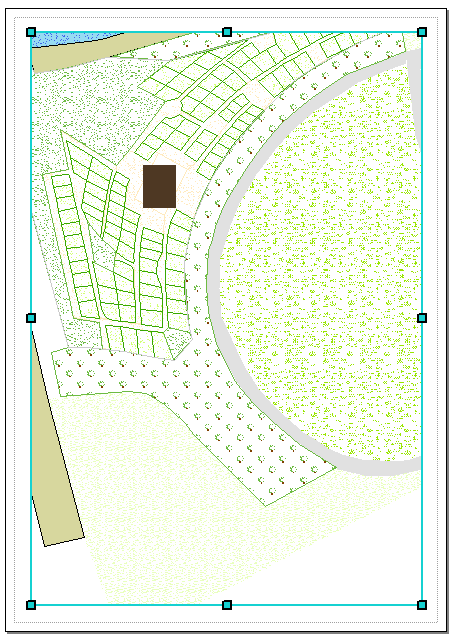
Cause
Graphic elements in layout view are not selectable because the data frame within the layout view is not in focused mode.
Solution or Workaround
In layout view, focusing the active data frame allows users to work with features and elements in the data frame similar to working in data view. Users can create, delete, and edit features, graphics and text in a focused data frame.
When the data frame is focused, hashed border lines appear around the data frame as shown in the image below.
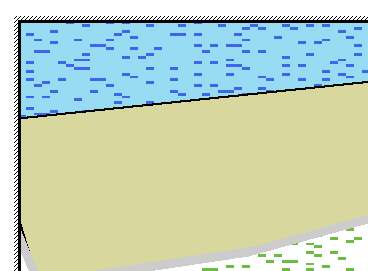
To focus the data frame, use one of the following options:
- Double-click inside the data frame.
- On the Layout toolbar, click the Focus Data Frame
 button.
button.
The image below shows that the shade awning layer in layout view is selectable after focusing the data frame.
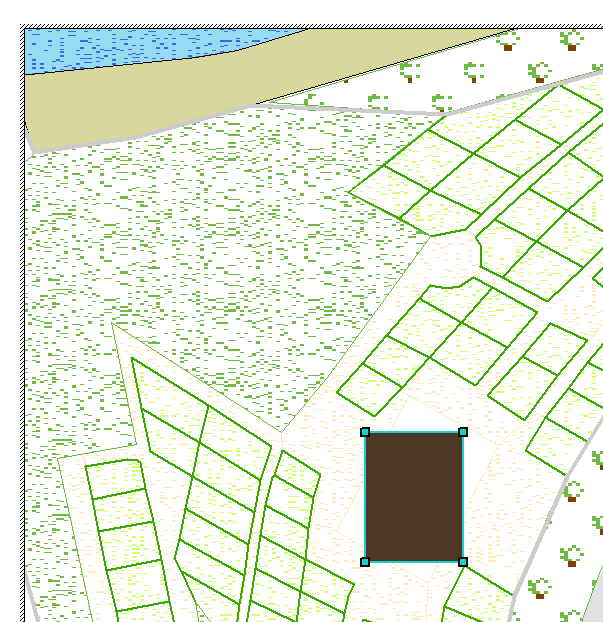
Graphics can be selected using the Select Elements tool or keyboard shortcuts to edit the elements. For more information on how to select graphic elements, refer to the following documentation: About editing in layout view and Using the Layout window to select elements.
Article ID:000014178
- ArcMap
Get help from ArcGIS experts
Download the Esri Support App