HOW TO
Measure the area of donut holes on a polygon feature
Summary
In some cases, a polygon feature may contain holes and it is necessary to calculate the area of the holes. However, the hole features do not contain any data. These instructions describe how to measure the area of donut holes of a polygon feature.
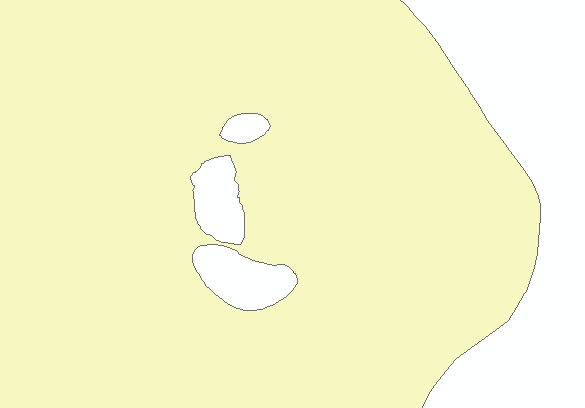
Procedure
- Use the Union tool to create a feature out of the donut holes.
- In the Catalog window, navigate to System Toolboxes > Analysis Tools > Overlay > Union.
- Select the input feature.
- Keep JoinAttributes as ALL.
- Uncheck the Gaps Allowed check box. This allows a feature to be created for the areas in the output that are completely enclosed by polygons.
- Click OK.
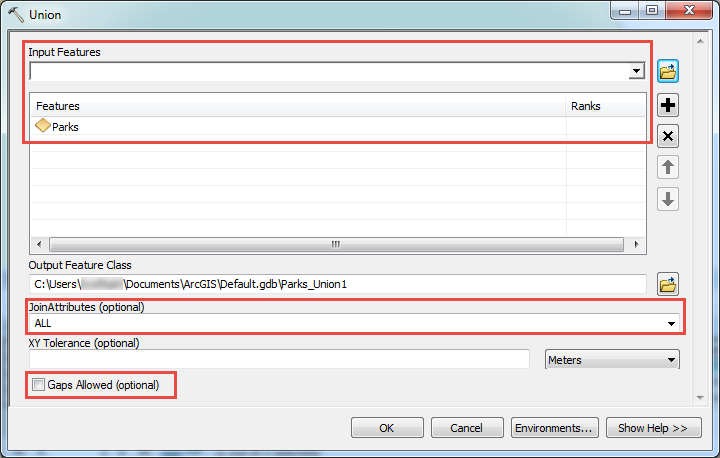
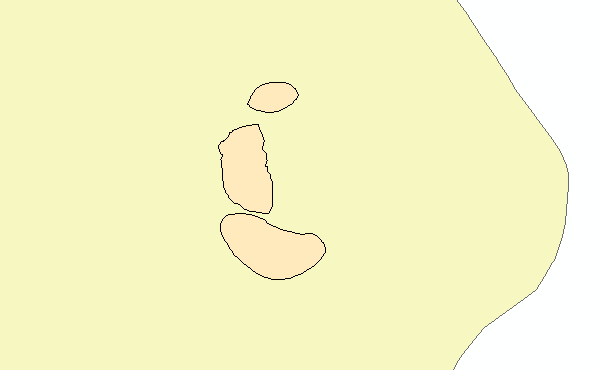
- Open the attribute table of the new output polygon. Select the desired hole polygon to see the area value in the table.
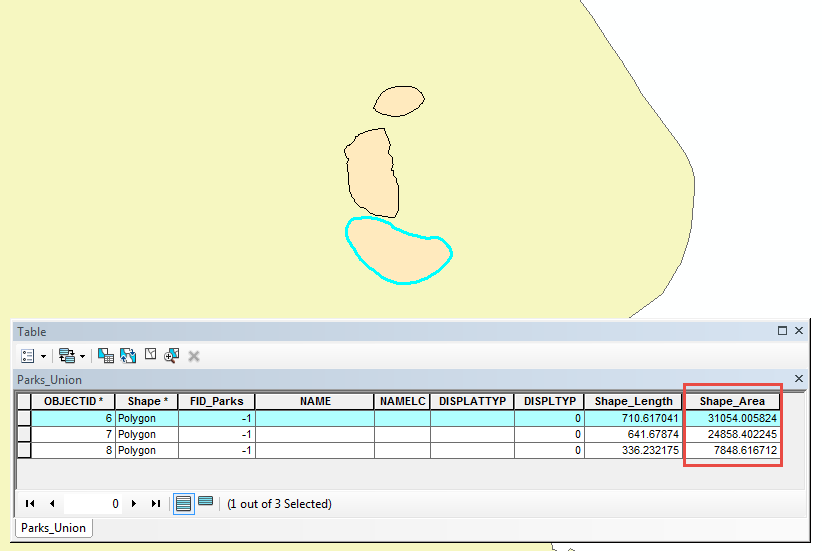
Note: All feature classes typically have a field named Shape_Area, which displays the area of the feature. If the Shape_Area field is not available in the attribute table, create a new field with the type Double, and calculate the area of the hole by using Calculate Geometry. For more information on how to use Calculate Geometry, refer to the following documentation: Calculating area, length, and other geometric properties.
Article ID: 000014007
Software:
- ArcMap
Get help from ArcGIS experts
Start chatting now

