HOW TO
Add an output parameter in the script tool for ModelBuilder
Summary
To use a script tool in ModelBuilder, the input and output parameters must be set. If there are no output parameters set in the script tool, the output result cannot be used in a different tool within ModelBuilder. This can be tricky, because the output location can be specified within a script, but the output result cannot be used. If the script tool without any output parameter is inserted in a model, the tool displays without any input or output available as shown in the image below.
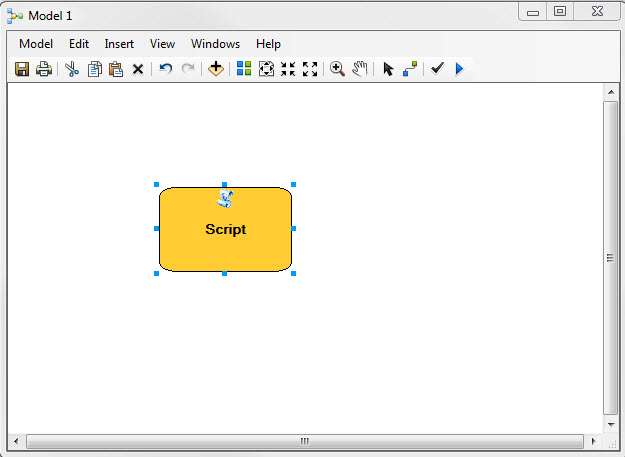
This article provides steps to add an output parameter in a script tool for ModelBuilder.
Procedure
- Create a script tool of a desired tool with the GetParameter() method for the input and output parameter. Refer to ArcMap: Adding a script tool for more information. The following script uses the Feature Class To Feature Class tool as an example.
import arcpy # Set local variables inFeatures = arcpy.GetParameter(0) outLocation = "C:/output.gdb" outFeatureClass = arcpy.GetParameter(1) # Execute the tool arcpy.FeatureClassToFeatureClass_conversion(inFeature, outLocation, outFeatureClass)
- Add the parameters to the script tool. Right-click the script tool in the Catalog pane and click Properties.
- Click the Parameters tab.
- Add Input and Output under Display Name and specify the Data Type according to the tool used. In the following example, the Data Type is set to Feature Class.
- In the same window, under Parameter Properties section, specify the Direction properties value as Output.
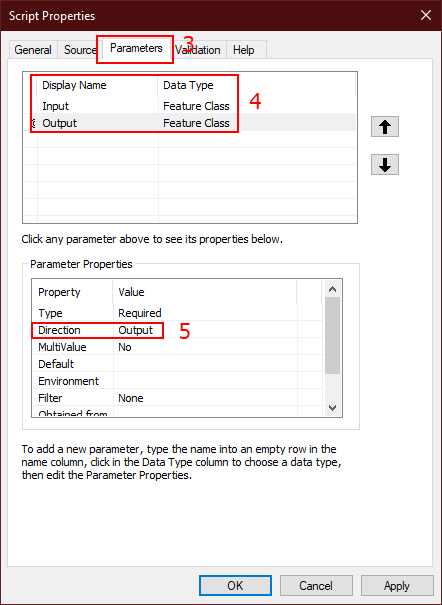
- Add the tool to the model. The tool is inserted alongside an Output parameter.
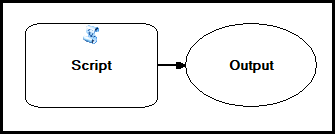
Article ID:000013730
- ArcMap
Get help from ArcGIS experts
Download the Esri Support App

