PROBLEM
The Share As Web Layer option is disabled when attempting to publish a scene service in ArcGIS Pro
Description
The Share As Web Layer option is disabled ArcGIS Pro when attempting to publish a scene service. This article helps to identify what components are needed and how to make the necessary updates.
Cause
If the Share As Web Layer option is disabled in ArcGIS Pro, the prerequisites have not been met to publish a scene service.
Solution or Workaround
The Share As Web Layer option is disabled for a few reasons. There are four software prerequisites that must be met before publishing. If there are compatibility questions about upgrading the computer's environment, refer to ArcGIS Server: Common questions about version compatibility.
The first step in troubleshooting this issue is to verify that the following software has been installed and configured.
ArcGIS Server 10.3.1 or higher
Check the version of ArcGIS Server by navigating to the REST services endpoint.
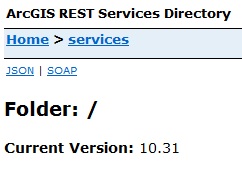
Portal for ArcGIS 10.3.1 or higher
Check the version of Portal for ArcGIS at the portal admin endpoint. The web adaptor must be installed to run Portal for ArcGIS.
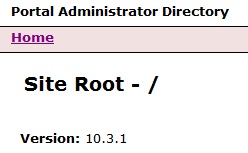
The Data Store for ArcGIS 10.3.1 or higher
The Data Store must be registered with ArcGIS Server 10.3.1 (or higher) as the Managed Database to dedicate it as the hosting server in Portal for ArcGIS. Verify this by navigating to ArGIS Server Manager > Site > Data Store.
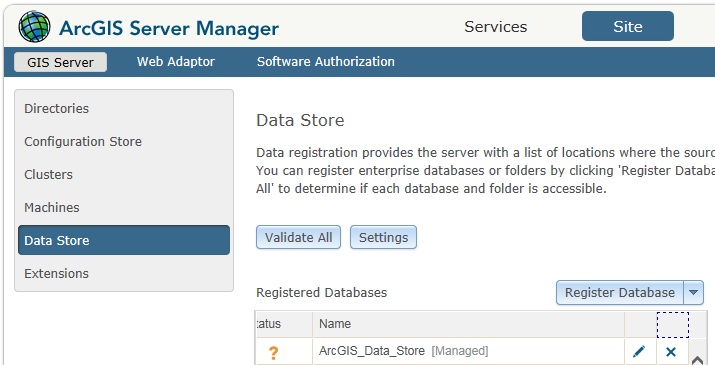
ArcGIS Pro
ArcGIS Pro must be licensed with Portal for ArcGIS to finalize meeting the system prerequisites. Refer to Portal for ArcGIS: Configure ArcGIS Pro licenses for more information. In addition, Portal for ArcGIS must be federated with ArcGIS Server and the Data Store for ArcGIS must be set as the dedicated hosting server.
Check these settings under My Organization > Edit Settings > Servers.
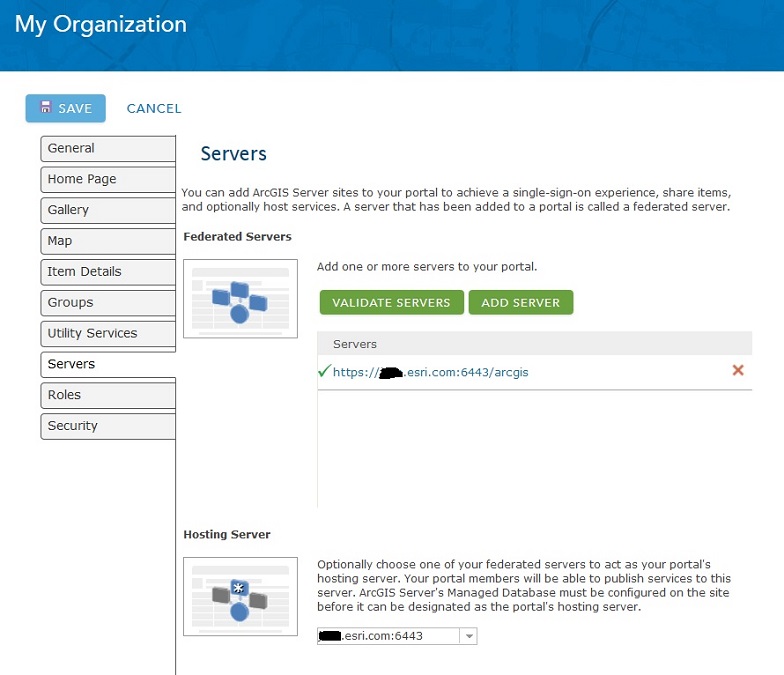
Note: To verify that Portal for ArcGIS is configured correctly to publish a scene service, use the following URL.
https://<DomainName>/portal/sharing/portals/self
Scroll to the bottom of the page to check if 'supportsSceneServices' is set to 'true'.
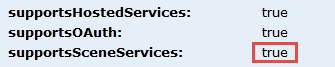
If this parameter is missing or not set to 'true', review the above prerequisites to ensure the computer's environment meets all requirements.
Once the portal is set to support scene services, open the ArcGIS Pro project, and ensure the following options are enabled:
- A new local scene
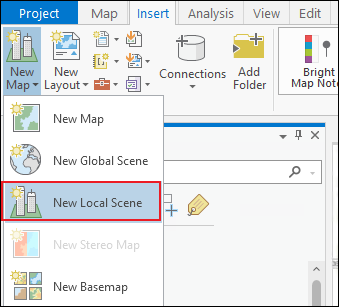
- A multipatch
- The Layer Type for Share As Web Layer is set to Scene.
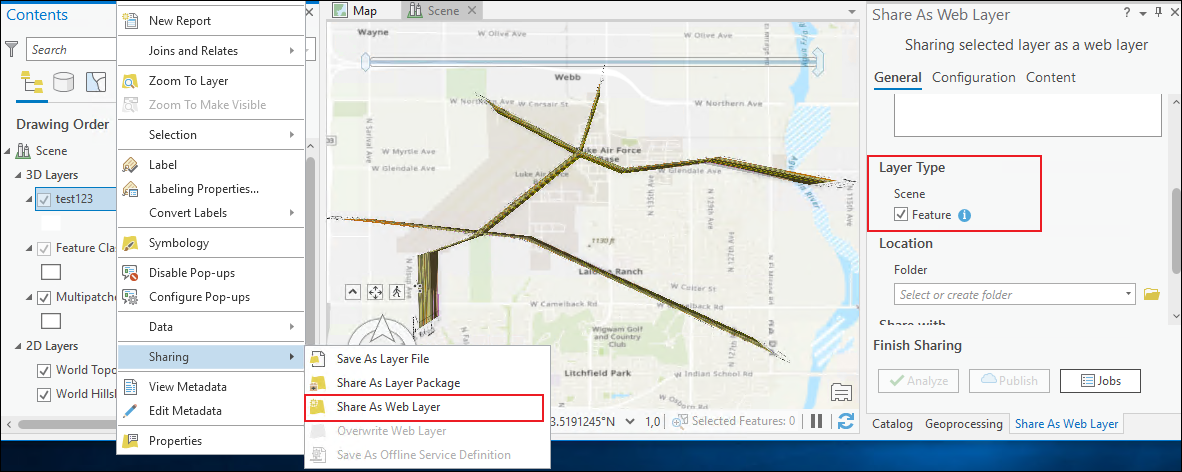
Once publishing begins, the Job Queue and Status can be leveraged to view the progress. On the back-end, the new System geoprocessing tools in ArcGIS Server 10.3.1 are working to create and manage the scene service cache.
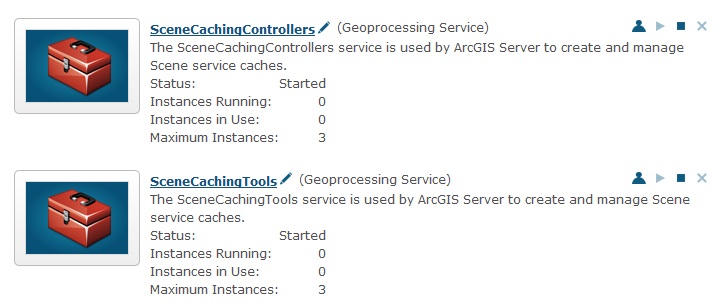
When the cache is fully complete, the scene service can be consumed in the Scene Viewer in Portal for ArcGIS or ArcGIS Online.
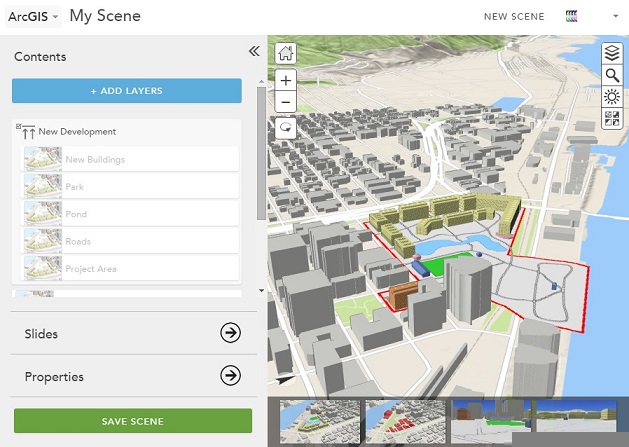
Article ID:000012511
- ArcGIS Server
- Portal for ArcGIS
Get help from ArcGIS experts
Download the Esri Support App