PROBLEM
Login credentials are required to access publicly shared layers or feature services
Description
Anonymous users are unable to view shared data when accessing publicly shared web applications in ArcGIS Online. Login credentials for the ArcGIS Online organizational account are prompted. There are several situations that can cause this.
Cause
The login request may be caused by one of the following:
- The option to share with Everyone (public) is not enabled for each feature service or layer. There may be some layers or feature services that are shared only within the organization.
- An attachment to a layer, such as a photo or a Bing basemap, or one of the map components, is not shared publicly.
- The 'Allow anonymous access to your organization' security setting is disabled for ArcGIS Online. This does not allow web maps, applications, or groups created within the organization account and shared with the public to be discoverable from within the organization and to all public ArcGIS Online accounts.
- The account owner is restricted in the Publisher role to only share web apps and other items within the organization. The organization's administrator may have configured the publisher's general account settings by unchecking the 'Members can share content outside the organization' check box.
- The web application has widgets with premium services that consume credits. ArcGIS Online prompts to log in when using certain services.
- Secure Sockets Layer (SSL) is enabled. Applications using SSL protocols have HTTPS in the URLs to secure network communications. SSL establishes an encrypted link between a web server and a web client (such as a web browser). Therefore, services are visible only when a client is connecting through SSL.
Solution or Workaround
Use one of the following workarounds to resolve this issue.
- Enable the Everyone (public) option to share all feature services and layers in ArcGIS Online publicly. To do this, refer to ArcGIS Online: Share items with everyone for more information.
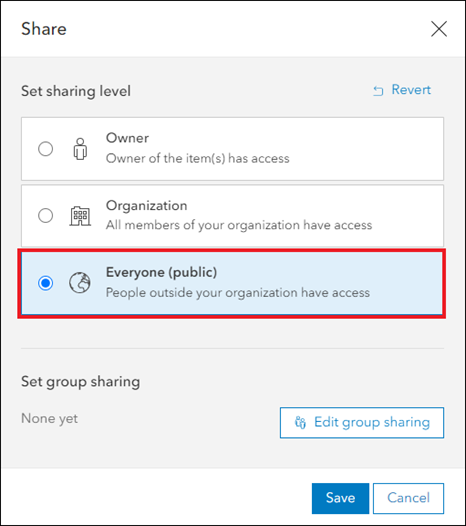
Note: Ensure all feature services, layers, and photos are shared.
- Configure the ArcGIS Online security settings to allow anonymous access. To do this, please refer to 'Check Allow access to the organization through SSL only' in the following ArcGIS Web Help Topic: Configure security settings.
- Change the ownership of the account from Publisher to Administrator, and share the data again.
- Configure the publisher's general account settings to allow sharing of content outside the organization. To do this, refer to 'Check Members can share content outside the organization' in the following ArcGIS Web Help Topic: Configure security settings.
- Remove or turn off the widgets from the web application.
- Disable Secure Sockets Layer (SSL) if enabled. To do this, please refer to 'Check Allow access to the organization through SSL only' in the following ArcGIS Web Help Topic: Configure security settings.
Article ID: 000012364
Software:
- ArcGIS Online
Get help from ArcGIS experts
Start chatting now

