PROBLEM
Snapping does not function while editing data in ArcMap
Description
While editing, the snapping commands fail to function as expected. Features cannot be connected because the pointer does not snap to edges and vertices in the map document.
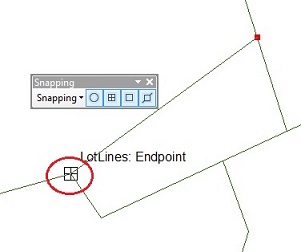
Cause
This issue may be caused by one of the following:
- Snapping option is disabled.
- The current editing session is not active.
-
Map document is displayed in layout view.
Layout view is used when creating a map. It is recommended to perform edits when the map is displayed in data view. The ability to snap is not possible in layout view as the command cannot interact with the data.
-
Data or map document is corrupted.
If either the data or document is corrupted, it is not possible to make changes to the map.
-
Snapping tolerance not set correctly.
The pointer automatically snaps to a vertex or edge if the distance of the pointer from a feature is within the snapping tolerance. If the tolerance is set too low – such as 0 – snapping does not occur.
Solution or Workaround
Follow the steps provided below to resolve this issue.
- Ensure the Use Snapping setting is enabled. Refer to ArcMap: Enabling snapping for more information.
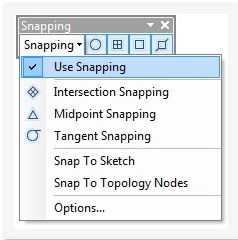
- Ensure the map document is displayed in data view. Refer to ArcMap: Displaying maps in data view and layout view for more information.
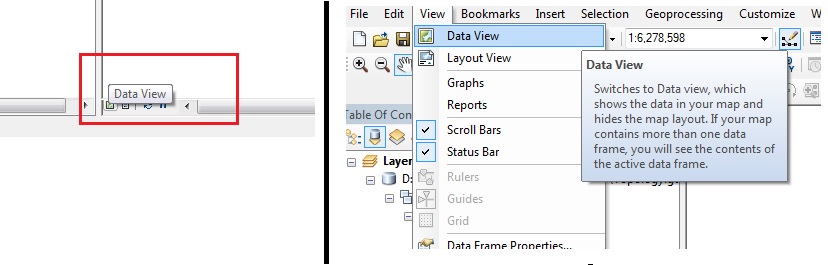
If the snapping commands do not function after following the above steps, use the options provided below until the issue is resolved.
Restart the editing session
- Close the current editing session, if a session is open.
- Begin a new editing session. Refer to ArcMap: Starting an edit session (Start Editing) for the steps to do this.
Export the data to a new blank map document
- Create a new blank template in ArcMap.
- Use either the Export Data or Add Data command. Refer to ArcMap: Exporting selected features with the Export Data command and ArcMap: Adding layers to a map for more information on these commands.
Warning: Do not copy and paste, or drag and drop the data from one file to another as this may carry over any data or file corruption.
Set the snapping tolerance to a higher pixel
Refer to ArcMap: Setting the snapping tolerance for the steps to do this.
Note: Ensure the End Snap button is highlighted on the Snapping toolbar.
Article ID: 000012235
- ArcMap
Get help from ArcGIS experts
Start chatting now

