HOW TO
Change the email address of an ArcGIS Online organizational account
Summary
It is possible to change the existing email address associated with an ArcGIS Online organizational account when the need arises. This article provides the steps required to do so.
Procedure
Note: Note: The email address of an ArcGIS Online organizational account can only be changed by a default administrator or by the owner of a public account. It is not possible to change the email address through an organization-specific login. Refer to ArcGIS Online: Manage profile and settings for more information.
- Log in to ArcGIS Online with the username and password for the organizational account.
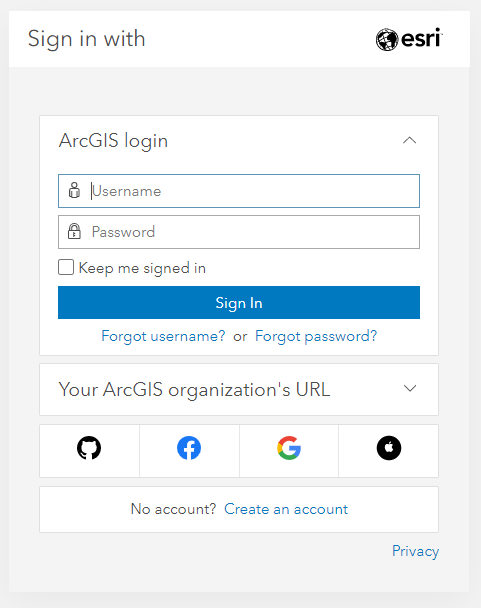
- On the top-right corner of the web page, click the user profile, and click My profile.
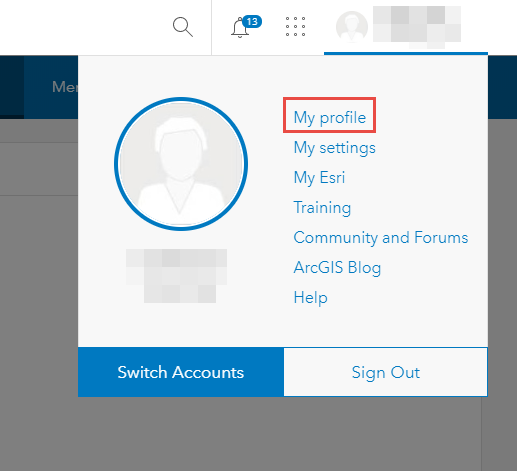
- Click View my settings on the profile page.
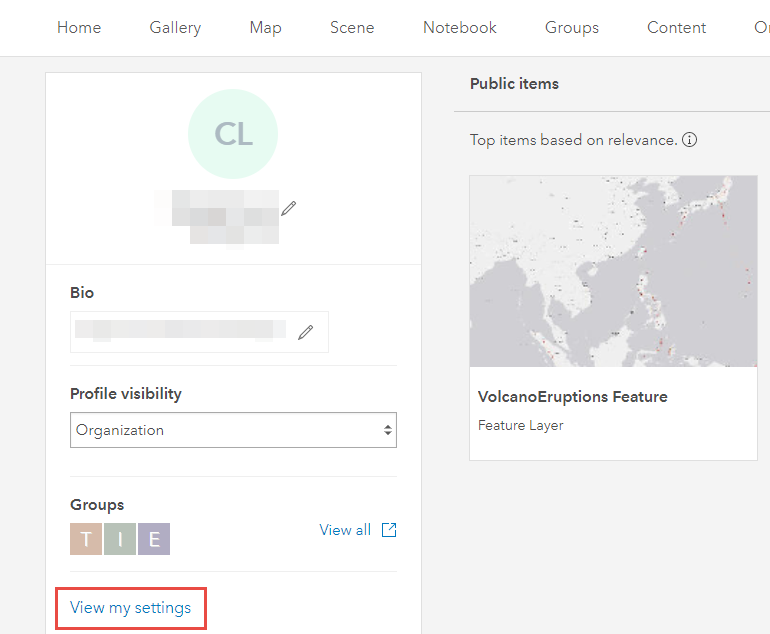
- On the General tab of My settings, click the edit icon
 in the Email section.
in the Email section. - Enter the new email address in the New Email text box. Enter the same email address in the Confirm Email text box. Click Save.
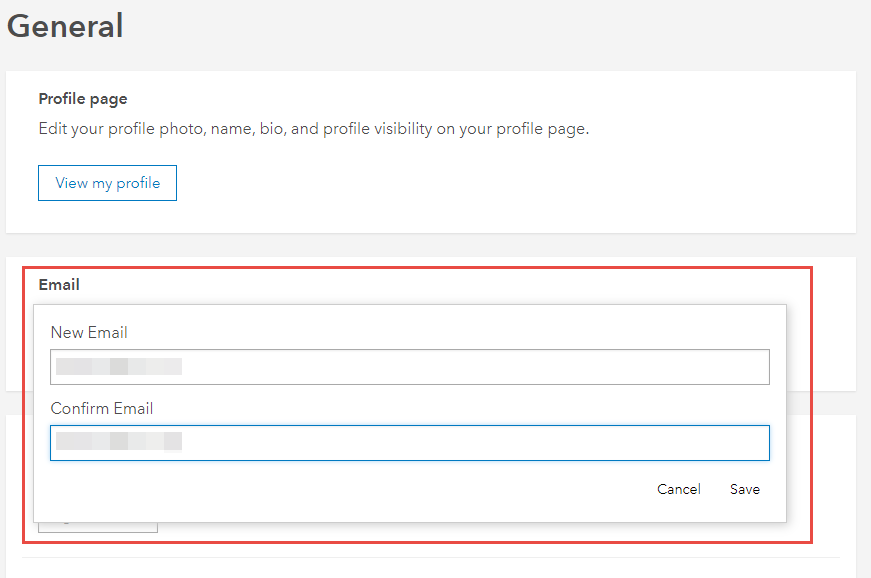
- On the General page, in the Email address section, click Verify. The Email verification window pops up.
- In the Email verification window, click Send verification email.
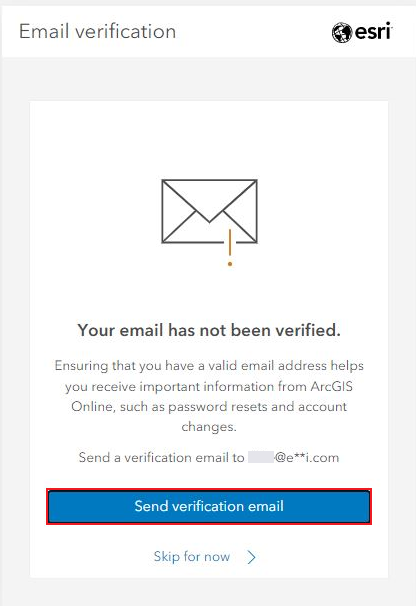
- In the Email verification window, in the Verification code section, copy and paste the verification code sent to the email and click Verify.
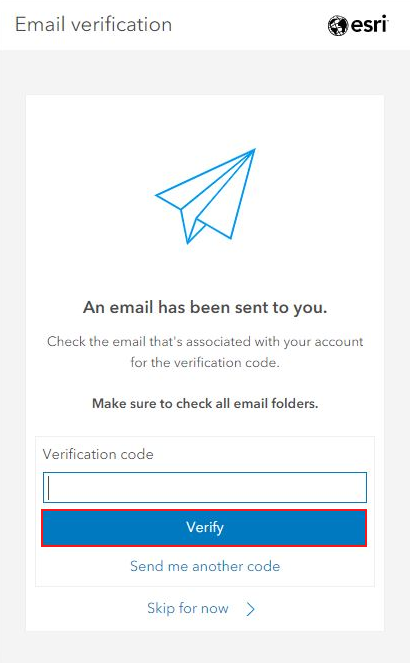
- In the Email verification window, click Continue.
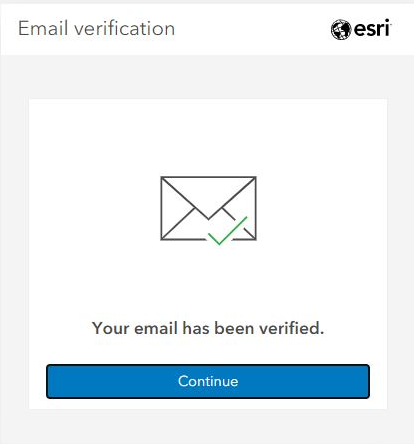
The email address is verified in the ArcGIS Online organization General page.
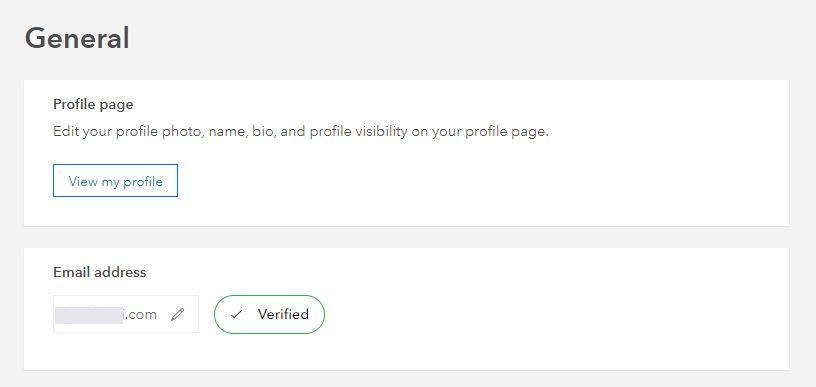
Article ID: 000011992
Software:
- ArcGIS Online
Get help from ArcGIS experts
Start chatting now

