HOW TO
Make a cache using World Mercator Auxiliary Sphere (WKID 102100) for use with Bing Maps and ArcGIS Online services
Summary
When caching using the 'Bing Maps/Google Maps' tiling scheme in ArcCatalog or ArcGIS Manager, the cache is based on Web Mercator with an ID of 102113. If the underlying data used in the cache has a datum that is not in WGS 1984, the resulting cache will not overlay correctly with Bing Maps or ArcGIS Online services that are already in the 'Bing Maps/Google Maps' scheme.
Procedure
Instructions provided describe how to build the cache using the Web Mercator (Auxiliary Sphere) with an ID of 102100:
- Download the tiling scheme XML file (conf102100.zip) from the Related Information section below, and unzip it anywhere on the computer that is accessible to ArcMap or ArcCatalog.
- Start the service that must be cached.
- In ArcCatalog or in the Catalog pane (ArcMap), right-click the service and select Service Properties.
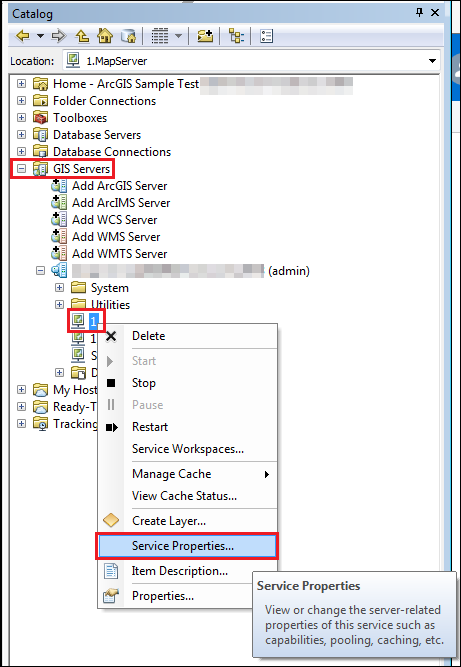
- In the Service Editor dialog box, click the Caching tab.
- Under Draw this map service, check the Using tiles from a cache checkbox.
- Under Tiling Scheme, select A tiling scheme file from the drop-down list.
- In the Load Tiling Scheme dialog box, browse to the tiling scheme XML file downloaded in step 1, and click Add.
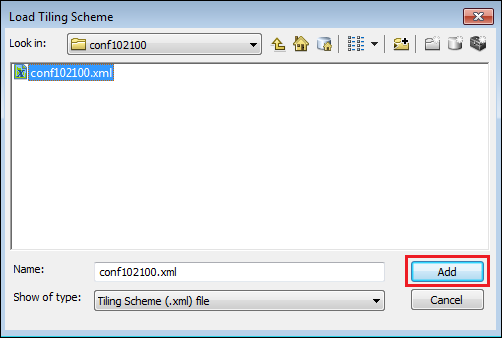
- Click OK to save the changes.
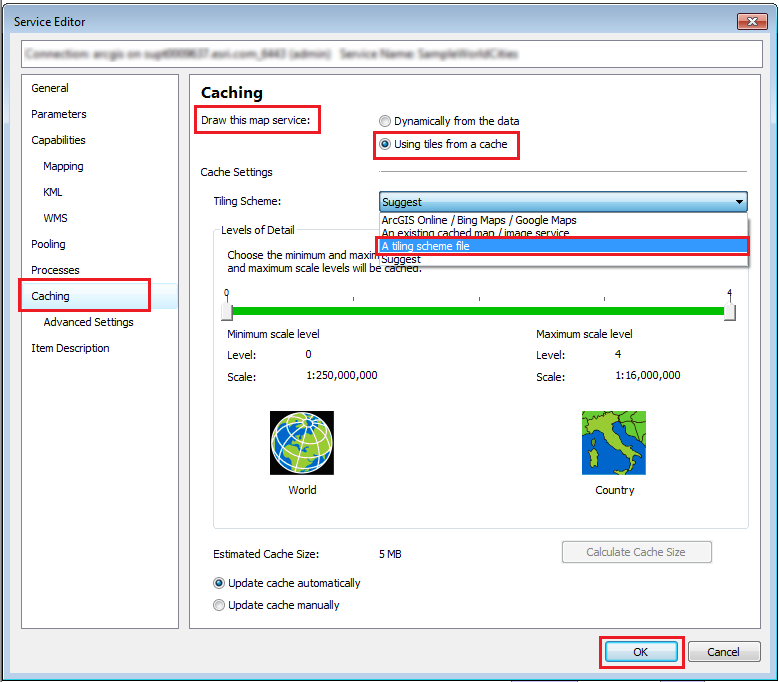
The data are now cached correctly using the Web Mercator (Auxiliary Sphere) with an ID of 102100.
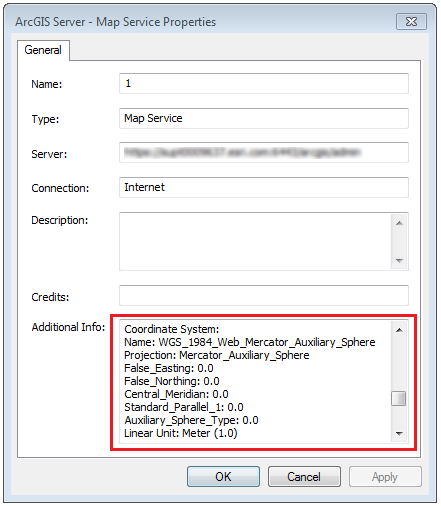
Article ID:000010769
- ArcMap
- ArcGIS Online
- ArcGIS Server
Get help from ArcGIS experts
Download the Esri Support App