ERROR
Connection was attempted with an older version of SQL Server client communications software that is not compatible with the SQL Server database server
Error Message
Connecting from ArcGIS Desktop, ArcGIS Pro, or another ArcGIS client to an enterprise geodatabase created within SQL Server returns either of the following error messages:
Connection Error: Connection was attempted with an older version of SQL Server client communications software that is not compatible with the SQL Server database server.
Connection Error: Unable to get database list. A database connection exception has occurred. Unable to connect to database server to retrieve database list; please verify your server name, user name and password info and try again. Connection was attempted with an older version of SQL Server client communications software that is not supported
Cause
These errors can occur if SQL Server client drivers are not installed on the PC, or the version of the drivers used are not supported with the version of SQL Server release the user is connecting to. The drivers must be the same or newer than the SQL Server release. For example, Microsoft ODBC Driver 17 for SQL Server is supported with SQL Server 2019, and must be used when connecting to a SQL Server 2019 instance from ArcGIS.
Though both SQL Server Native Client and ODBC drivers are often backward compatible to older releases, they are not necessarily forward compatible. There is no guarantee older/unsupported clients can work without issue. When upgrading the environment, the SQL Server client drivers must be upgraded as well. This is to ensure newer functionality introduced in ArcGIS is supported.
Solution or Workaround
Verify there is a driver installed on the client PC. If there is, ensure it is connecting to the same version or newer than the SQL Server release.
Microsoft ODBC Drivers for SQL Server and the SQL Server Native Client are available for download from Microsoft. Copies can also be found in My Esri. To download these copies:
- Log in to My Esri.
- Navigate to My Organizations > Downloads > Products.
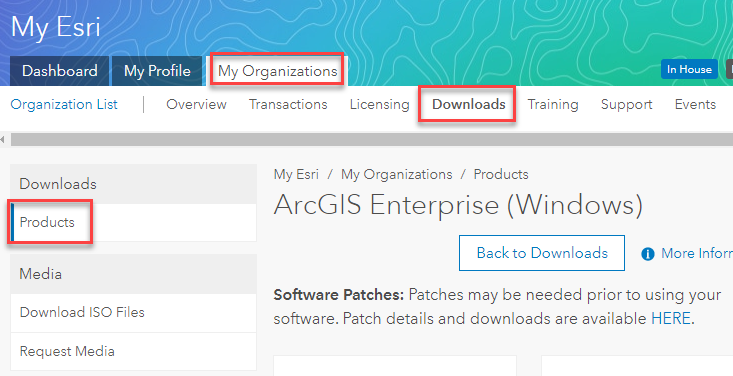
- Scroll to ArcGIS Enterprise, and click View Downloads.
- Scroll to Database Support Files, and click Download on the relevant Microsoft ODBC Driver version.
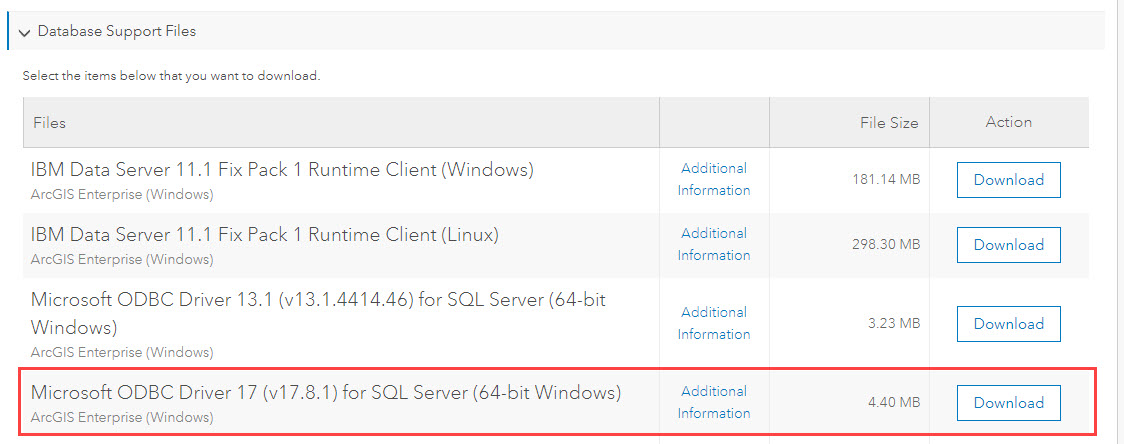
The version of the client file to install depends on the SQL Server release. Refer to ArcGIS Desktop: Microsoft SQL Server database requirements for ArcGIS 10.8.x and ArcGIS Pro 2.5, 2.6, and 2.7 for a full, current list of supported database versions, operating systems, and software required to connect to SQL Server.
Article ID: 000010759
- ArcMap
- ArcGIS Server
Get help from ArcGIS experts
Start chatting now

