PROBLEM
Numeric Excel fields automatically read as Double
Description
When adding an Excel sheet to ArcMap, numeric fields default to the Double type.
Cause
Field types specified in Excel are not read by ArcGIS. Instead, the field types are determined by reading the first eight rows for that field. If mixed data types are found in a single field, that field is returned as a string and the values are converted to strings. If the values are found to be numeric, the field is returned as a Double.
Solution or Workaround
Currently, Excel fields can only be converted to one of two types, String or Double. To change the field type, the sheet must be converted to a read/write table format such as dBase IV, CSV, or geodatabase tables.
- In Excel, select File > Save As. Select a supported format from the choices available in Excel and click Yes when Excel warns that certain formatting is not supported in this file format.
- Exit Excel. Click No when Excel prompts to save the changes.
- Open the new table in ArcMap.
- Right-click the table in the Table of Contents and select Open.
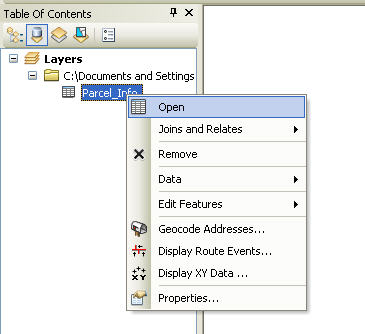
- From the Table Options drop-down menu, select Add Field and specify a Name and Type.
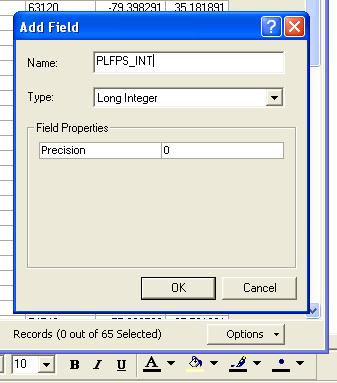
- Right-click the new field and select Field Calculator. Select Yes if prompted to work outside an edit session.
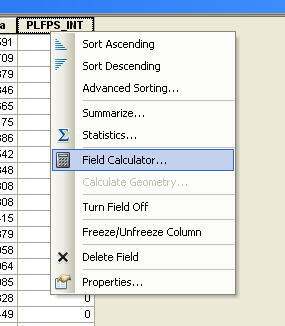
- Calculate the new field equal to the existing numeric field.
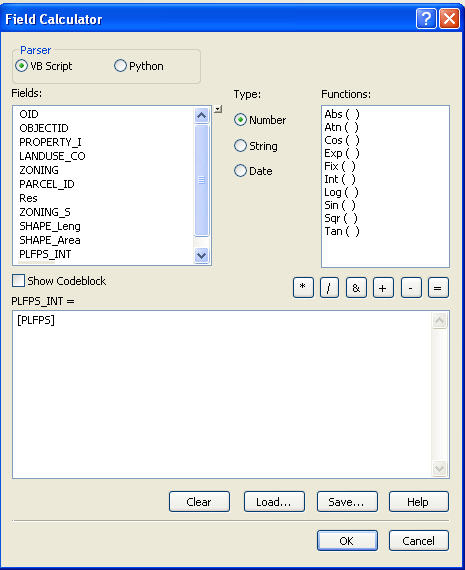
Article ID:000009538
- ArcMap
Get help from ArcGIS experts
Download the Esri Support App