ERROR
The feature could not be split. Split point results in a zero length polyline
Error Message
In some instances, when selecting a line feature to be split during an edit session, the following error message is returned:
Error: The feature could not be split. Split point results in a zero length polyline.
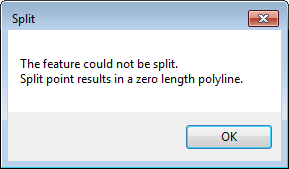
Cause
The error occurs when trying to select a point that is outside of the starting and ending point of the line segment selected. The zero length polyline means that ArcMap based on the point selected with the Split tool is unable to split the selected line anywhere along the line.
Solution or Workaround
To resolve this issue, use one of the following options:
Select the location of the split correctly
Ensure that when selecting the location of the split using the Split tool  , the location falls inside of the starting and ending points of the line selected.
, the location falls inside of the starting and ending points of the line selected.
Use the Planarize Lines or Split Polygons tool
- Click the Editor drop-down and select More Editing Tools > Advanced Editing.
- In the Advance Editor toolbar, use either the Planarize Lines tool or the Split Polygons tool to split the line.
Note: The Planarize Lines and Split Polygons tools are available only in ArcGIS Desktop Standard and Advanced licenses.
Use the Delete option
This option works for multipart lines by deleting part of a multiple feature. For more information, refer to ArcGIS Desktop Help: Filling in holes in polygons.
Article ID:000008850
- ArcMap
Get help from ArcGIS experts
Download the Esri Support App