HOW TO
Stack labels within an ArcMap legend
Summary
This article describes how to stack labels within a legend without having to convert the legend to graphics.
Procedure
There is no setting within the Legend Wizard to stack the text when a shapefile or feature class has a long name. Use the following procedure to stack the label.
- Click on the shapefile's name in the Table of Contents and it highlights in blue. Click the highlighted name once more so it can be edited.
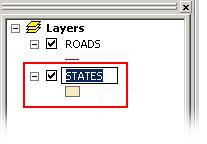
- Right-click the text and select Copy.
- Click in a white area of the Table of Contents and right-click the layer. Select Layer Properties.
- Select the Symbology tab.
- If the symbology is a single symbol, click the Description button to open the Description dialog box. Paste the shapefile name within the description dialog box. Press the Ctrl and Enter keys to place breaks within the text. When finished, click OK.
- If the symbology is Unique Values or Graduated Symbols, modify each symbol. Right-click each value, select Edit Description and follow the above steps.
- Close the Layer Properties.
- Change the map to layout view by navigating to View > Layout View.
- Navigate to Insert > Legend. Set up the legend as desired using the Legend Wizard, and click Finish.
- After the legend is created, right-click the legend and select Properties.
- On the Items tab, select the appropriate layer under the legend Items and select Styles. Select the second legend style, which is horizontal single symbol description only.
Article ID:000008298
Software:
- ArcMap 9 x
Get help from ArcGIS experts
Download the Esri Support App