PROBLEM
Some Overlay tools, such as Intersect, return unexpected results or fail
Description
When running the Overlay tools, the returned results are incorrect or operations fail with error messages such as:
Error: Invalid Topology [INCOMPLETE_VOID_POLY]
If this type of error occurs, it is most likely to occur when using one of the following tools: Clip, Erase, Identity, Intersect, Symmetrical Difference, Union, Update, Split, Feature Class To Coverage, Dissolve, Feature To Line, Feature To Polygon, Integrate, or Validate Topology.
Cause
It is possible that tool outputs may be incorrect because one or more features in the input feature class have geometry problems. Some examples of geometry problems are:
- Short segments
- Null geometry
- Incorrect ring ordering
- Incorrect segment orientation
- Unclosed rings
- Self-intersections or empty parts
Solution or Workaround
If such errors occur or the output looks incorrect, the first step in assessing the situation is to run the ArcToolbox tool in Data Management Tools > Features > Check Geometry.
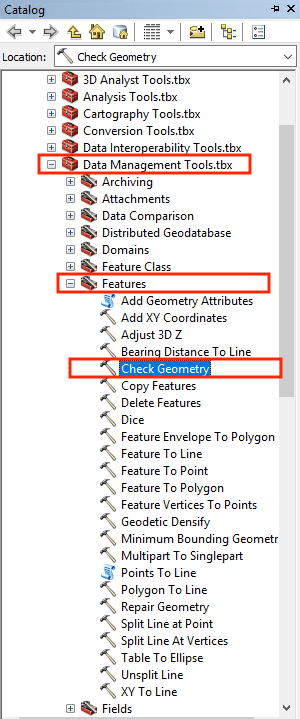
This tool provides a list of the invalid features in the feature class and a short description of the problem. Features with problems can be fixed in one of the two ways:
- Edit the feature class with the geometry problem, and fix each individual problem identified. Some of these problems, like non-simple geometry, can be fixed by double-clicking the feature in the editor and saving the edits.
- Run the ArcToolBox > Data Management Tools > Features > Repair Geometry on the feature class containing the problem features.
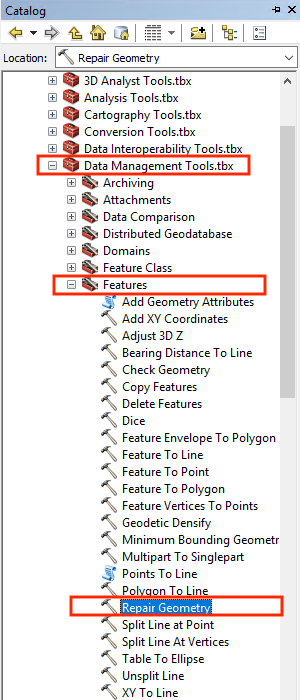
Article ID:000006932
- ArcMap 9 x
- ArcMap 10 8
- ArcMap 10 0
- ArcMap 10 x
- ArcMap 10 7
- ArcMap 10 6
Get help from ArcGIS experts
Download the Esri Support App

