HOW TO
Recover offline Collector for ArcGIS data on Windows 10
Summary
Instructions provided describe how to recover an offline database in Collector for ArcGIS on Windows 10.
Procedure
For each user that has logged in to the computer user and has taken maps offline:
- Locate the following folder:
C:\Users\<username>\AppData\Local\Packages\Esri.CollectorforArcGIS_<string>\LocalState\<username>_<string>.baq\
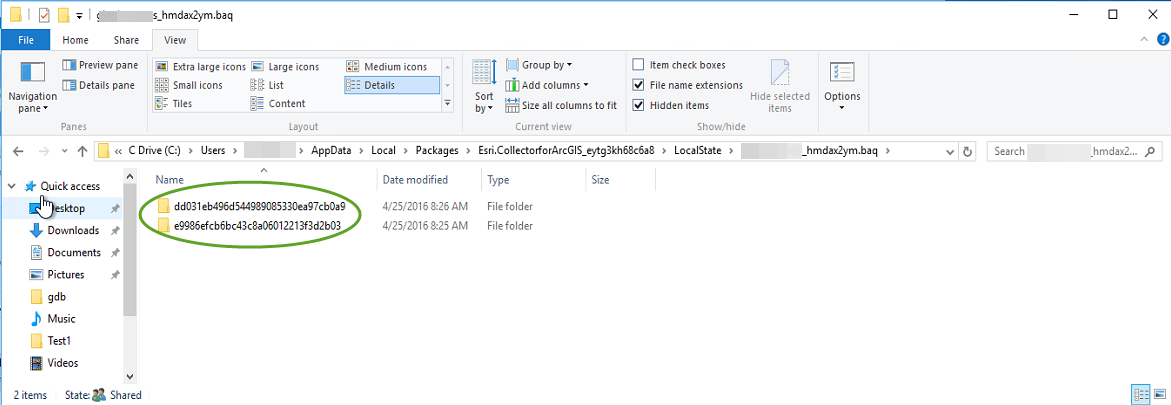
Within this folder are the folders that contain offline data.
- Copy these folders to another location.
- In ArcMap, use the .geodatabase file located in the folders you copied as the input for the Copy Runtime to File Geodatabase tool, available at version 10.3 of ArcGIS Desktop.
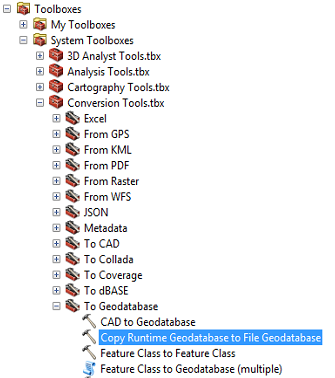
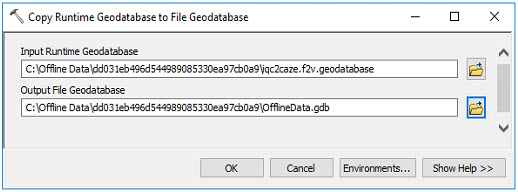

- The output of this tool is a file geodatabase containing any unsynchronized edits and photo attachments that can now be migrated back into the original database if necessary.

Article ID:000001152
Software:
- ArcGIS Collector
Get help from ArcGIS experts
Download the Esri Support App