Frequently asked question
Why do geocoding results from the StreetMap Premium Point Address Locator not display on the building or parcel?
Answer
Geocoded address points display along the street rather than on the building because the StreetMap Premium point locators by default show the location of a matched address as the entry point on the street to the parcel or building centroid. The geocoding result contains fields named 'DisplayX' and 'DisplayY' and these fields store the decimal degree coordinates for the parcel or building centroid associated with each address as the geocoded point feature is located on the street segment near the main entrance to the property.
All StreetMap Premium PointAddress locators provide the ability to change the default location of a matched address from the entry point on the street to the parcel or building centroid, though the results may not show the change. Whether the point address is located on the parcel depends on whether the reference data includes the exact parcel location. Reference data sources vary by country, so some countries may have the exact parcel location and others may not.
To make the change to get the exact parcel location, follow these steps.
In ArcMap
- In ArcCatalog or the Catalog window in ArcMap, right-click the locator and select Properties.
- Expand the Geocoding options section.
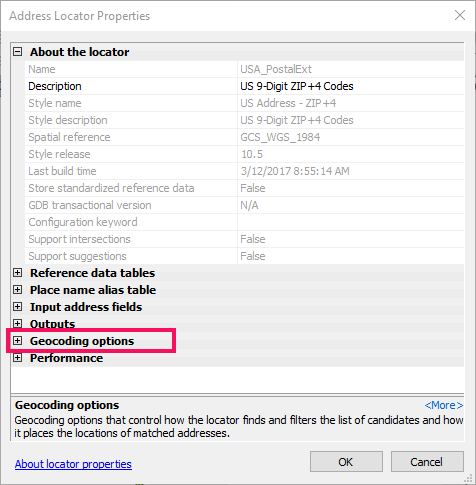
- Click the No next to Derive output geometry from display fields and change it to Yes.
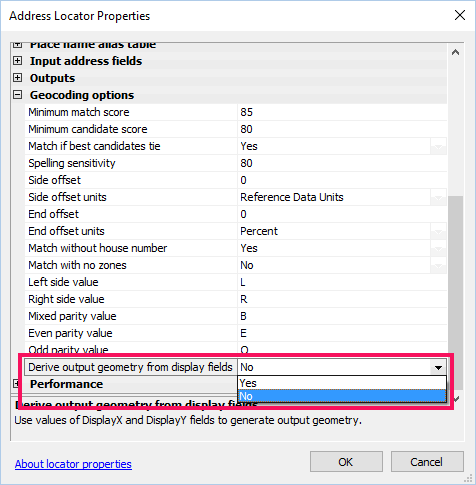
- Click OK.
Note: After making a change to the locator settings, remove and read the locator to the map in order for the changes to take effect.
In ArcGIS Pro
Note: The following workflow is only applicable to ArcGIS Pro versions 2.9 or earlier.
- Add the locator to the project.
- Expand the Locator section in the Catalog pane.
- Right-click the locator and select Locator Properties.
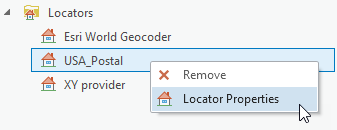
- On the Geocoding Options tab, change the Derive output geometry from display fields drop-down to Yes.
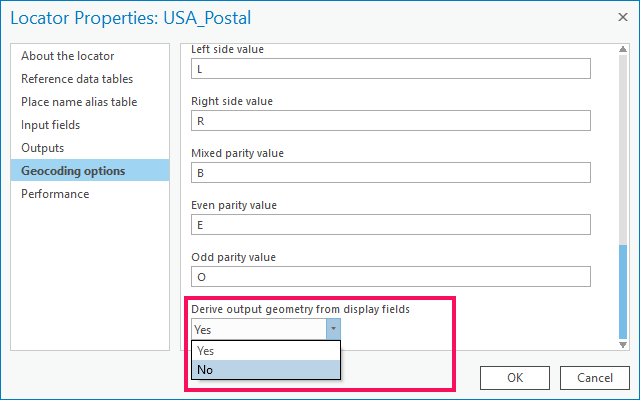
Article ID:000001067
- ArcMap
- ArcGIS Pro
Get help from ArcGIS experts
Download the Esri Support App