PROBLEM
Service time out in ArcGIS Notebooks before script completion when run on ArcGIS Server services
Description
In ArcGIS Notebooks, when running a script on ArcGIS Server services, a service time out is encountered before the script completes.
Cause
- The size of the dataset used in the script is too large, so the processing time exceeds the service time out duration specified in ArcGIS Server Manager.
- The connection to the ArcGIS Server services exceeds the specified time.
Solution or Workaround
Extend the time out value of the service.
- In the ArcGIS Server Manager window, click Services > Manage Services.
- Select and click a map service.
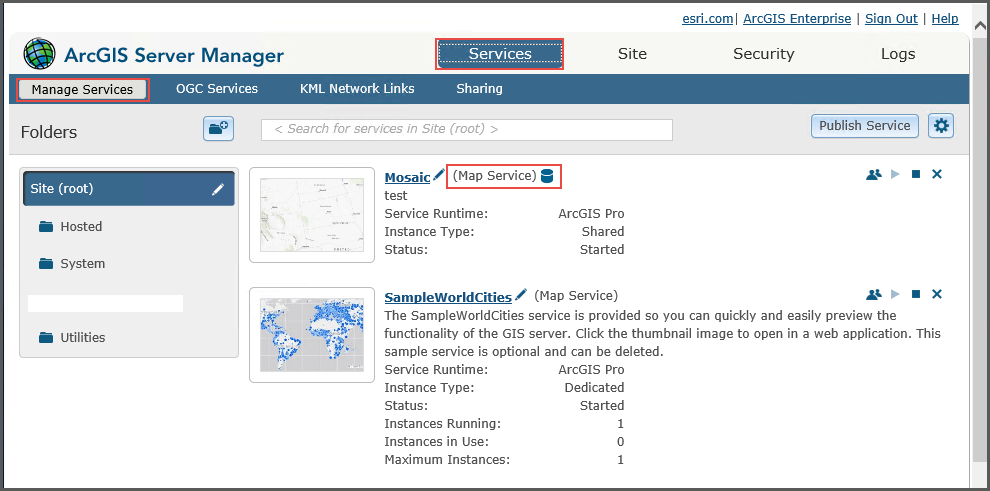
- Under Editing: Site (root), click Pooling to access the Specify Service Timeouts section.
- Modify the parameters of the Specify Service Timeouts to the desired time out values.
- Click Save and Restart.
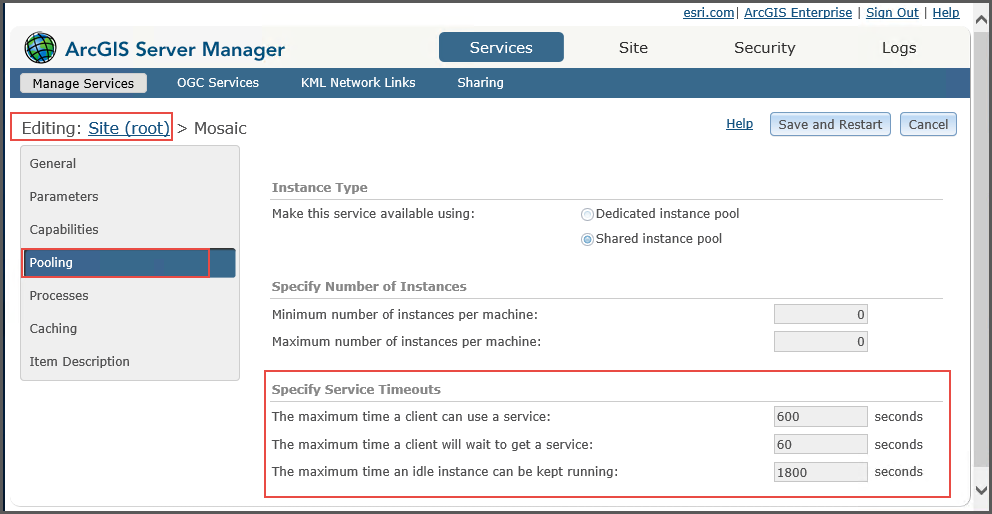
Article ID: 000027997
Software:
- ArcGIS Server
Get help from ArcGIS experts
Download the Esri Support App

