HOW TO
Determine the ArcGIS Enterprise core license number in the ArcGIS Server Administrator Directory
Summary
ArcGIS Enterprise is licensed by the number of CPU cores on the deployment machine, regardless if the cores are virtual or physical. If the machine uses a CPU with four cores or less, a single up-to-four core license can be installed, and if the CPU has more than four cores, four additional core licenses can be obtained. For more information, refer to the PDF document, Esri: Licensing ArcGIS Enterprise Deployments in Virtualized and Cloud Environments. Follow the workflow described in this article to identify the core license number using the ArcGIS Server Administrator Directory.
Procedure
- On the server machine, navigate and log in to the the ArcGIS Server Administrator Directory using the following URL:
https://<Machine>.<Domain>.com:6443/<webadaporname>/admin
- After logging in, navigate to the following URL:
https://<Machine>.<Domain>.com/<webadaporname>/admin/system/licenses?f=pjson
- In the JSON page, scroll to the features parameter. The core license count is listed in coreCount.
"features": [
{
"name": "<feature/role>",
"displayName": "<displayName>",
"coreCount": <coreCount>,
"version": "<version>",
"canExpire": true|false,
"expiration": <expiration>,
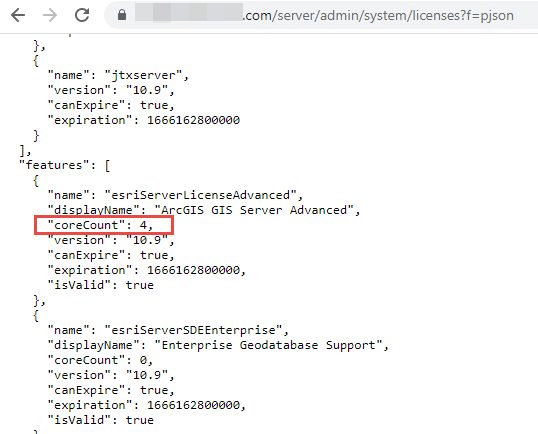
Article ID:000027856
- Portal for ArcGIS
- ArcGIS Server
Get help from ArcGIS experts
Download the Esri Support App