HOW TO
Add arrow symbols in ArcGIS Online Map Viewer
Summary
Arrow symbols are used to indicate line directions for road networks, utility networks, wind direction, or stream flow. Follow the workflow described in this article to add arrow symbols in ArcGIS Online Map Viewer.
Procedure
Note: For single-arrow lines, the arrow placement is based on the start and end points of each line feature.
- In ArcGIS Online Map Viewer, on the Contents (dark) toolbar on the left of the page, click Layers.
- Expand the hosted feature layer and select the feature to open the Properties pane.
- On the Settings (light) toolbar on the right of the page, click Styles.
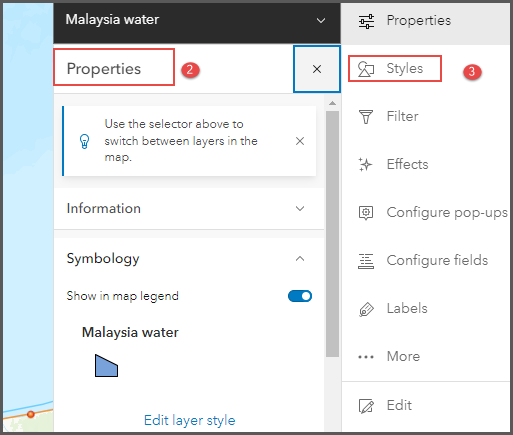
- In the Styles pane, under Pick a style, click Style options.
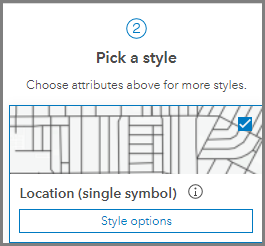
- Under Location (Single symbol), click the pencil icon
 to expand Symbol style.
to expand Symbol style. - Select the line color, width, and pattern.
- Expand Stroke and click Arrow.
- Select an arrow style. Click Done.
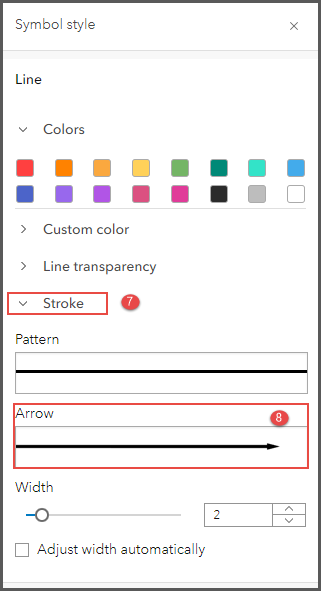
- In the Styles pane, click Done to save the changes.
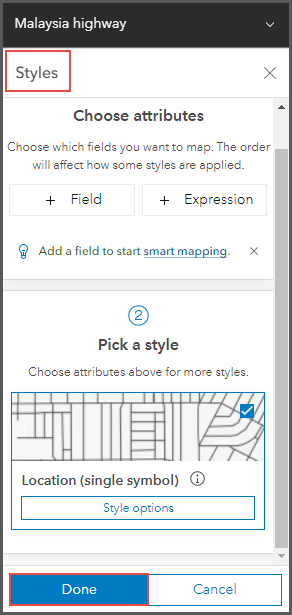
Note: To rotate the direction of an arrow, click the arrow and select Edit.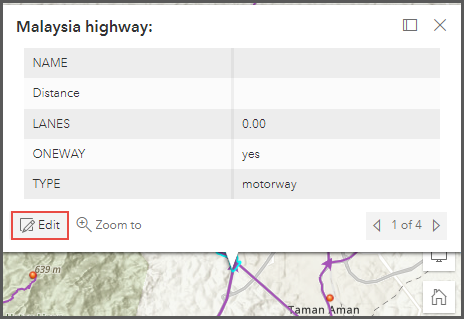
The following image shows the lines with the arrow symbols (line direction) included.
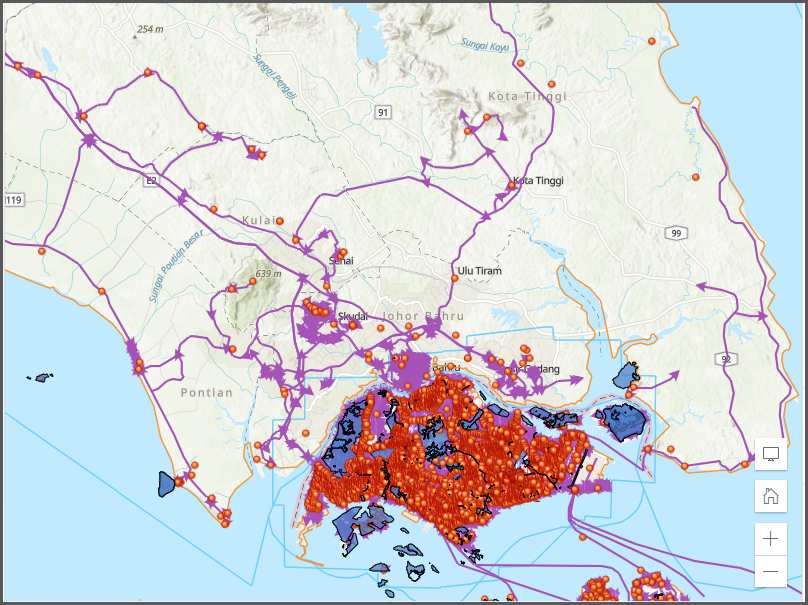
Article ID: 000027762
Software:
- ArcGIS Online
Get help from ArcGIS experts
Download the Esri Support App

