PROBLEM
The Add Join tool generates Null values when joining feature classes in ArcGIS Pro
Description
In ArcGIS Pro, joining feature classes using the Add Join tool generates Null values in the fields of the input feature class attribute table, as shown in the image below.
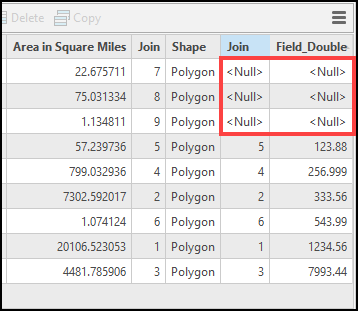
Cause
- The feature classes have a different number of records.
- The key contains non-matching field values between the feature classes.
Solution or Workaround
Depending on the cause, choose one of the methods provided to generate the field values in the feature class join table.
Use the Spatial Join tool to join the feature classes
In ArcGIS Pro, use the Spatial Join tool to join the feature classes with the different number of records.
- In ArcGIS Pro, right-click the target feature layer in the Contents pane, hover the cursor over Joins and Relates, and click Spatial Join from the drop-down menu.
- In the Spatial Join tool pane, configure the parameters.
- Click OK.
The image below demonstrates the join table with complete field values after using the Spatial Join tool in ArcGIS Pro.
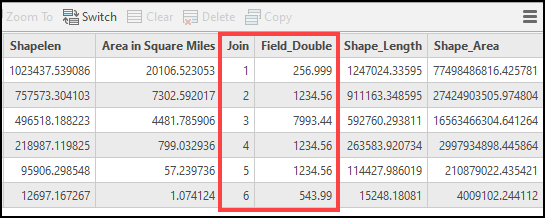
Use a different key with matching field values in the Add Join tool
In ArcGIS Pro, use a different key with matching field values between the feature classes in the Add Join tool to avoid appending Null values to the records with no matches in the join table. A key with matching field values between the feature classes is shown below.
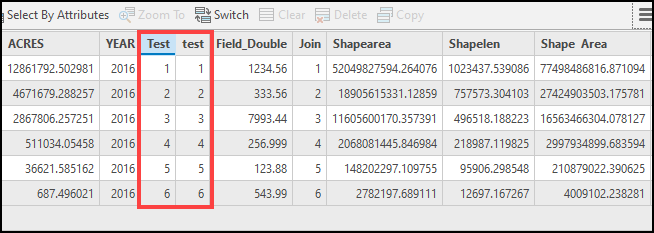
Article ID: 000027350
- ArcGIS Pro 2 8 x
- ArcGIS Pro 2 7 x
- ArcGIS Pro 2 x
Get help from ArcGIS experts
Start chatting now

