HOW TO
Add custom styles to all new ArcGIS Pro projects
Summary
Styles are containers that store symbols, colors, color schemes, label placements, and layout items. Custom styles can be created or added manually to ArcGIS Pro projects. However, unlike system styles, custom styles are not automatically added to new projects. The image below shows the default ArcGIS Pro system styles available in the Styles container of a new project.
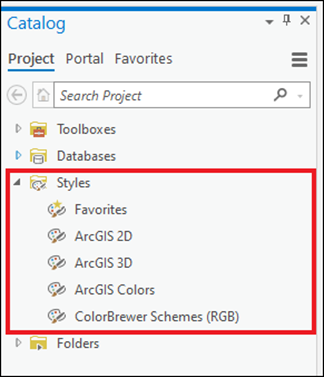
It is useful to preserve custom styles in the Styles container when new ArcGIS Pro projects are created instead of manually adding them. This article details the steps to add custom styles to all new ArcGIS Pro projects.
Procedure
Use one of the following options to add custom styles in all new ArcGIS Pro projects.
Enable the Add To New Projects option for custom styles
In ArcGIS Pro, enable the Add To New Projects option for custom styles to add them to all new projects. Refer to ArcGIS Pro: Add a style to all new projects for more information.
Note: When custom styles no longer need to be added to new projects, right-click the custom style, and disable the Add To New Projects option on the Favorites tab in the Catalog pane. Refer to ArcGIS Pro: Remove a favorite for more information.
Add the custom style as a favorite on the Favorites tab
In ArcGIS Pro, add the custom style as a favorite on the Favorites tab in the Catalog pane. Custom styles added as favorites are available on the Favorites tab across projects. Refer to ArcGIS Pro: Create an item as a favorite for more information.
Add the custom style and share it as a project template
In ArcGIS Pro, manually add the custom style to a project, share it as a project template, and create new projects with the project template.
- In ArcGIS Pro, create a new project, add the custom style, and save the project.
- On the Share tab, share the project as a project template.
- On the Project tab, create a new project with the project template.
The image below shows the custom style, Arrows, automatically added to the Styles container of a new ArcGIS Pro project created with the project template.
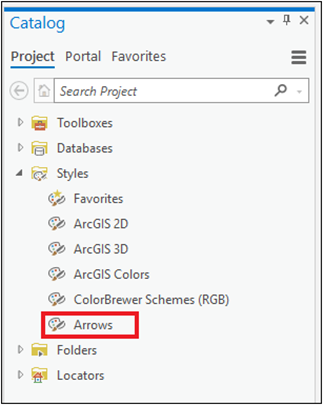
Article ID:000027076
- ArcGIS Pro 2 8 x
- ArcGIS Pro 2 7 x
- ArcGIS Pro 2 x
Get help from ArcGIS experts
Download the Esri Support App