PROBLEM
Unable to edit vertices in ArcGIS Online Map Viewer Classic
Description
When attempting to edit vertices for a feature layer in ArcGIS Online Map Viewer Classic, the vertices are not displayed and not editable, as demonstrated in the image below.
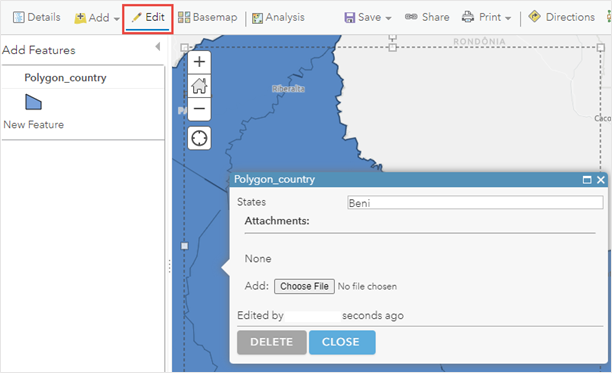
Cause
This issue occurs when the feature layer with the vertices is overlaid by a non-editable hosted feature layer in the web map.
Solution or Workaround
Use one of the following options to resolve this issue.
Arrange the layers in the Contents pane
In ArcGIS Online Map Viewer Classic, in the Contents pane, arrange the feature layer with the vertices to be located above the non-editable hosted feature layer. Refer to ArcGIS Online: Organize layers (Map Viewer Classic) for more information.
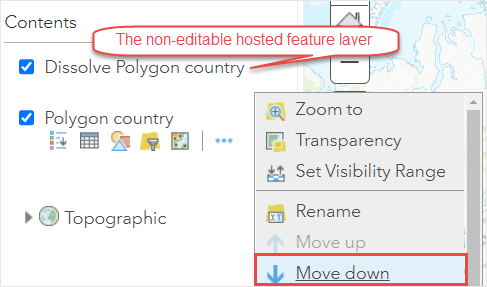
Hide the non-editable hosted feature layer in the web map
In ArcGIS Online Map Viewer Classic, in the Contents pane, uncheck the check box of the non-editable hosted feature layer to hide it in the web map.
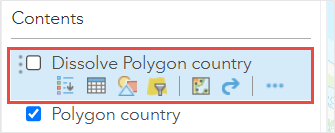
Remove the non-editable hosted feature layer from the web map
In ArcGIS Online Map Viewer Classic, in the Contents pane, remove the non-editable hosted feature layer from the web map. Refer to ArcGIS Online: Organize layers (Map Viewer Classic) for more information.
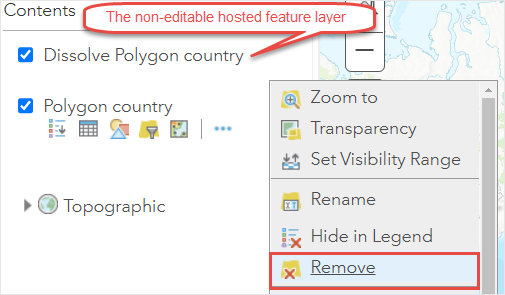
The image below shows the vertices displayed and are editable in ArcGIS Online Map Viewer Classic.
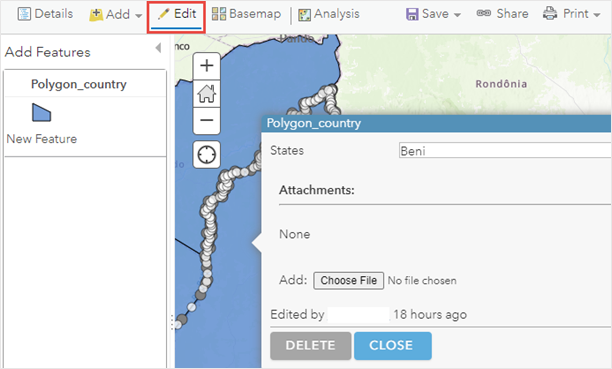
Use ArcGIS Online Map Viewer
In ArcGIS Online Map Viewer, the vertices are displayed and editable when the overlaying hosted feature layer is not editable.
- Log in to ArcGIS Online, and click Content > My Content.
- Browse to the web map or feature layer with the vertices, click More Options
 , and select Open in Map Viewer.
, and select Open in Map Viewer. - In ArcGIS Online Map Viewer, edit the feature layer in the web map. Refer to ArcGIS Online: Edit features (Map Viewer) for more information.
The image below shows the vertices displayed and are editable in ArcGIS Online Map Viewer.
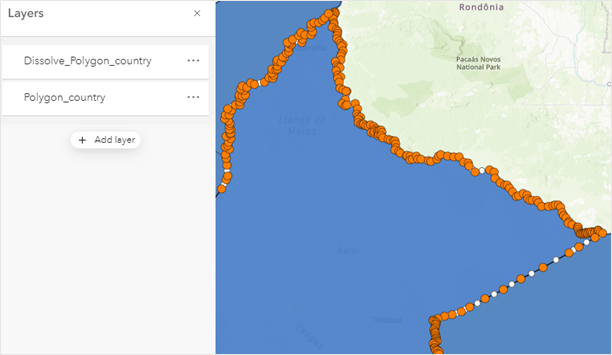
Article ID:000026680
- ArcGIS Online
Get help from ArcGIS experts
Download the Esri Support App