HOW TO
Enable the Download Now button to upgrade ArcGIS Pro
Summary
In some instances, when a new ArcGIS Pro software update is available, users are unable to upgrade ArcGIS Pro. This issue occurs when the Download Now button is disabled on the About ArcGIS Pro page.
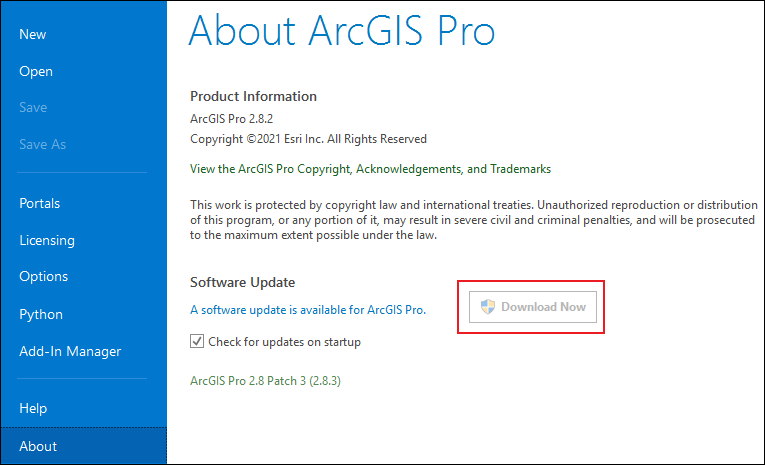
This article provides the workflow to enable the Download Now button to upgrade ArcGIS Pro.
Procedure
Set ArcGIS Online as the active portal in ArcGIS Pro, and sign in using an account with a Named User license type.
Note: Only ArcGIS Online accounts can be used to download updates to ArcGIS Pro from the application. ArcGIS Enterprise only licenses the product and it does not include these software packages update.
- On the ArcGIS Pro page, at the section on the bottom-left, click Settings
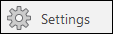 .
. - On the left blue pane, click Portals.
- On the Portals page, in the https://www.arcgis.com/ section, click the Options
 icon, and select Set As Active Portal.
icon, and select Set As Active Portal.
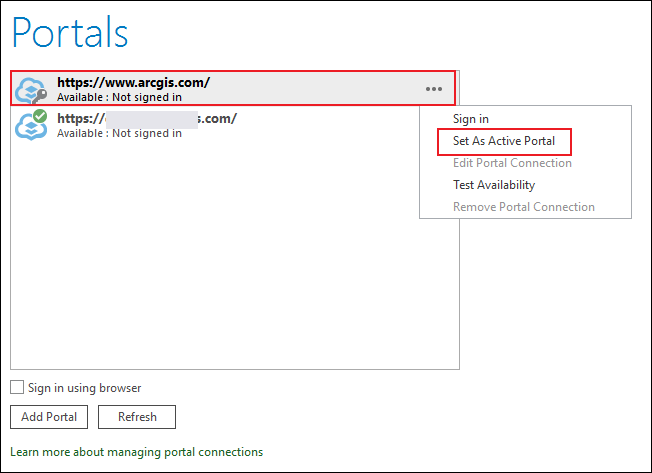
- After the green check icon displays on https://www.arcgis.com/, click the Options
 icon, and select Sign in. The ArcGIS Sign In window opens.
icon, and select Sign in. The ArcGIS Sign In window opens.
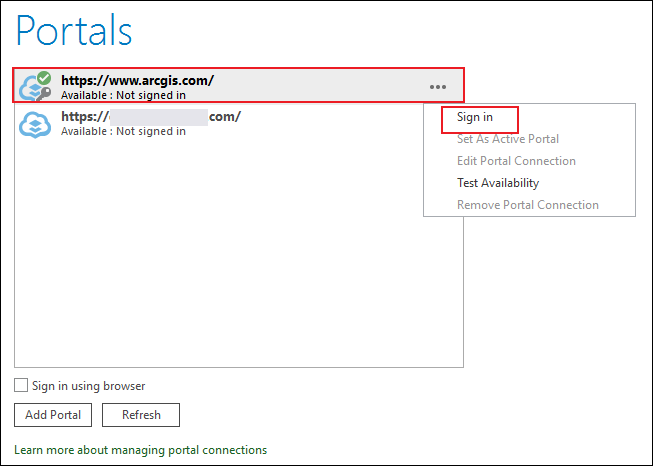
- In the ArcGIS Sign In window, log in using an account with a Named User license type.
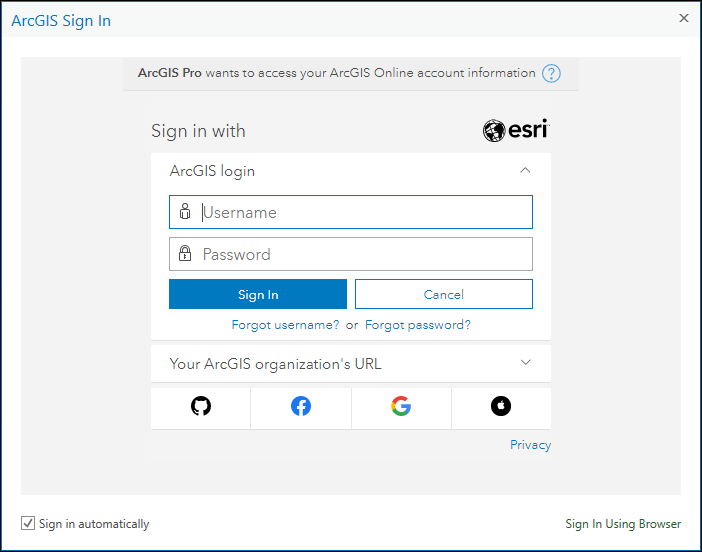
The Download Now button is enabled on the About ArcGIS Pro page.
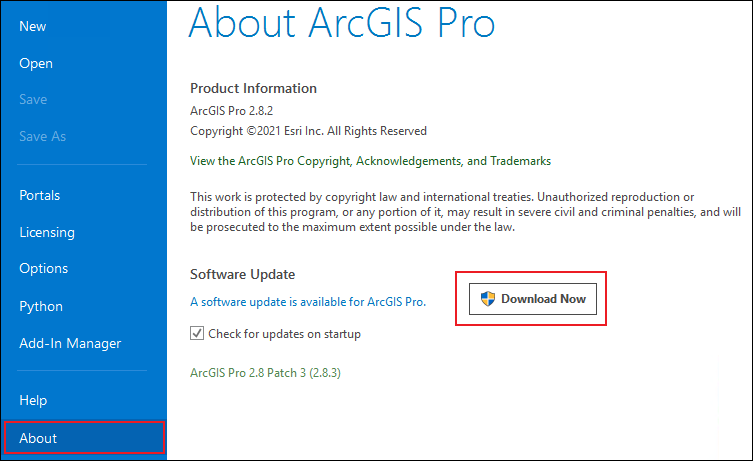
Article ID: 000026601
Software:
- ArcGIS Pro 2 8 x
- ArcGIS Pro 2 7 x
- ArcGIS Pro 2 x
Get help from ArcGIS experts
Start chatting now

