HOW TO
Allow public access to the PrintingTools service in ArcGIS Enterprise
Summary
The PrintingTools geoprocessing service in ArcGIS Enterprise allows users to generate a printable document from a web application. By default, this service is only available to members of the ArcGIS Enterprise organization. Public users may not be able to utilize the service when attempting to print from a publicly-shared web application such as ArcGIS Web AppBuilder.
This article describes how to configure ArcGIS Enterprise PrintingTools and custom print services for public use.
Procedure
ArcGIS Enterprise PrintingTools service
- Sign in to the Portal for ArcGIS home page as an administrator. The default URL is:
https://machineName.domain.com/webadaptorName/home
- Navigate to Content > PrintingTools.
- Click Share.
- In the Share window, select Everyone (public). Click Save.
Custom print service
- Publish the custom print service as a new item in Portal for ArcGIS. For steps, refer to ArcGIS Enterprise: Custom print services.
- In the Content page, search for and click the custom print service to open the item page.
- In the URL of the item page, copy the item ID. Refer to the item URL format below to determine the item ID.
https://machineName.domain.com/webadaptorName/home/item.html?id=<itemID>

- Sign in to ArcGIS Server Administrator as an administrator. The default URL is:
https://machineName.domain.com/webadaptorName/admin
- Navigate to services > Utilities > PrintingTools (GPServer) > edit.
- In the Service Properties text box, search for the itemID parameter. Delete the existing parameter value, and paste the item ID copied in Step 3.
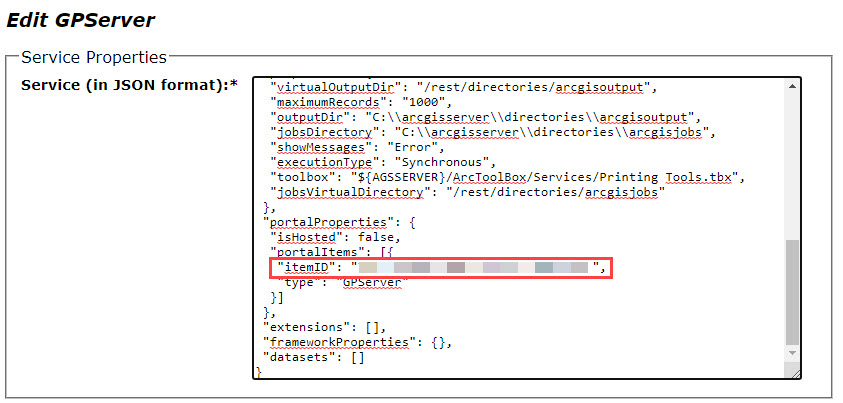
- Click Save Edits.
- Navigate to the Portal for ArcGIS Content page and click the custom print service to open the item page.
- Click Share. In the Share window, select Everyone (public). Click Save.
Users accessing publicly-shared applications now have public access to the PrintingTools service.
Article ID:000026440
- Portal for ArcGIS
- ArcGIS Server
Get help from ArcGIS experts
Download the Esri Support App