Frequently asked question
Is it possible to copy and paste selected features from a map to a layout in ArcGIS Pro?
A layout is a composition of one or more maps, along with supporting elements such as a title, a legend, and descriptive text. After adding a layout to ArcGIS Pro, when working with maps and other elements in the layout, users may want to copy selected features from a map and paste them to the layout. However, the map layer containing the selected features are not added to the layout. Instead, the pasted features are changed to text format, as shown in the image below.
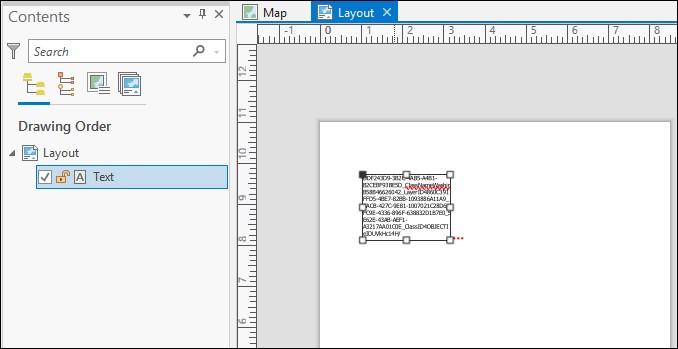
As a workaround, export the selected features to a new layer, and add the map frame containing the layer to the layout.
- In ArcGIS Pro, select the features from the map. Refer to ArcGIS Pro: Select features interactively for instructions.
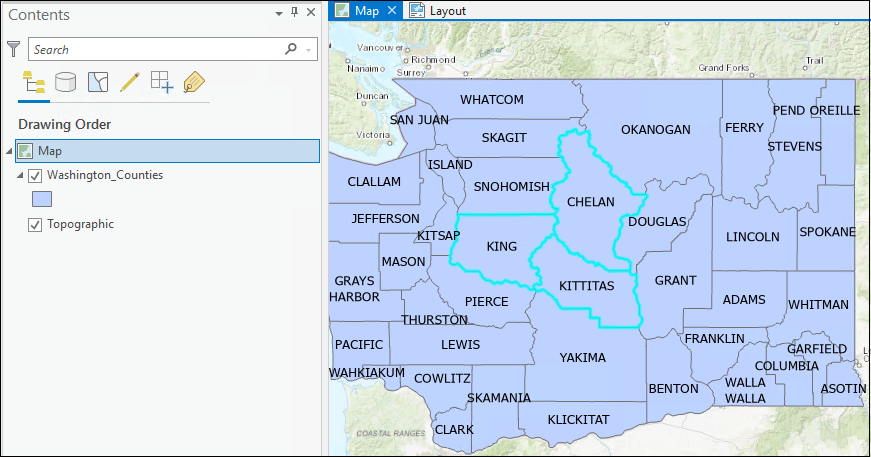
- Export the selected features to a new layer.
- On the Contents pane, right-click the layer containing the selected features. Click Data > Export Features.
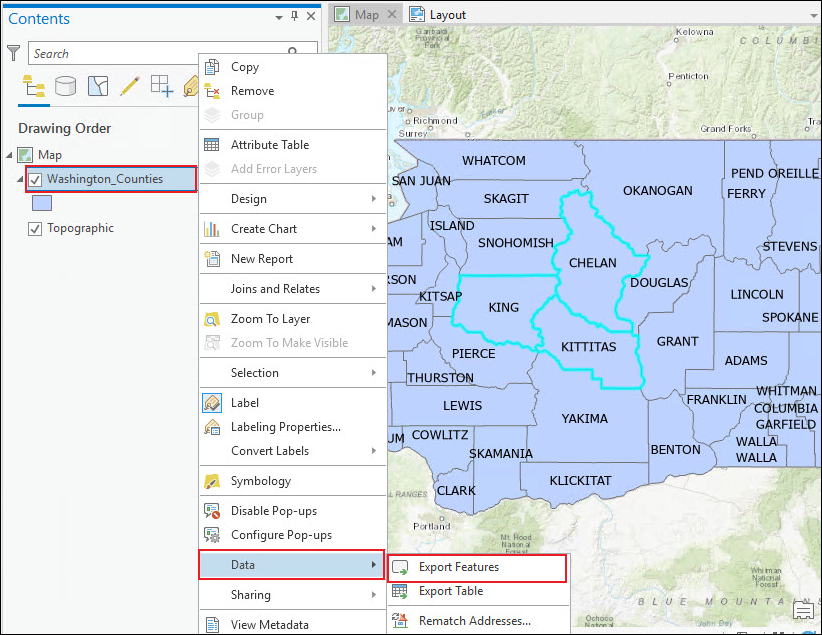
- In the Export Features window, for the Output Name section, specify the output name. The Input Features and Output Location parameters are populated automatically. Click OK.
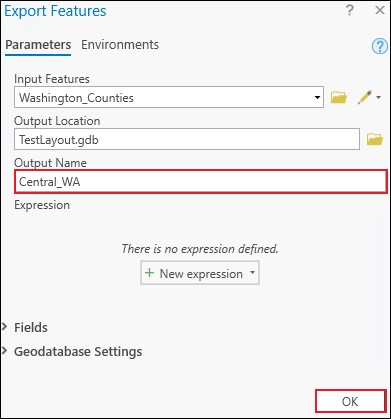
- Add the map frame containing the output layer from Step 2 to the layout.
- On the Contents pane, check the layer with the features to be added and displayed in the layout.
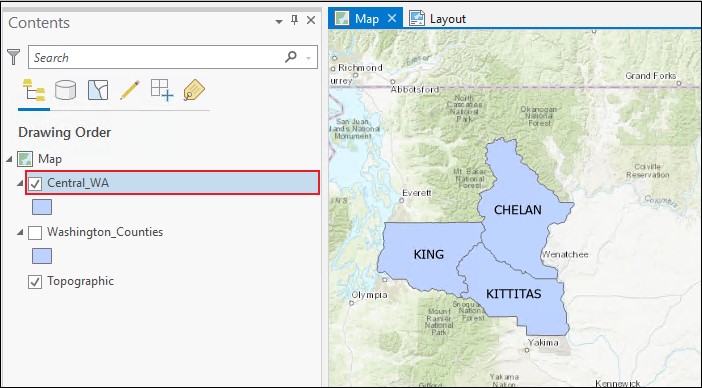
- Click the desired Layout view tab to activate the Layout view. The tab turns blue when it is activated.
- On the top ribbon, click the Insert tab, and click Map Frame. In the Map Frame drop-down menu, select the map containing the selected features from Step 1.
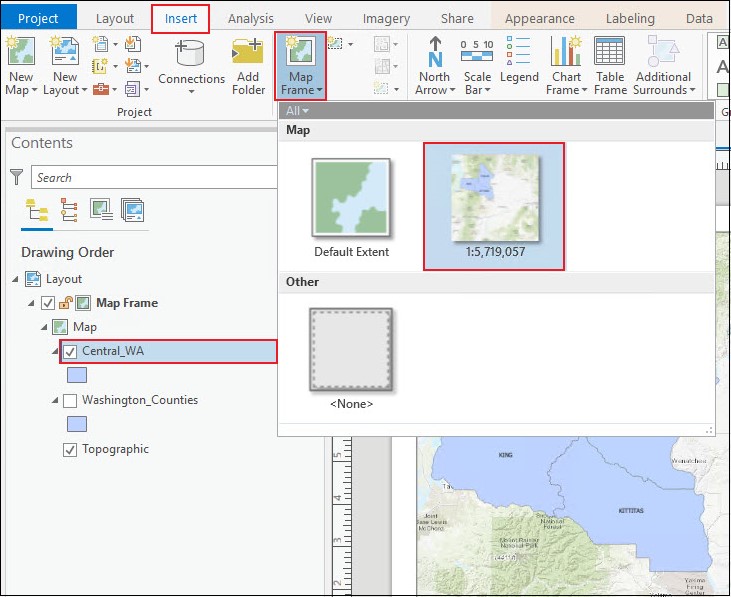
The following image displays the layout with the selected features from the map.
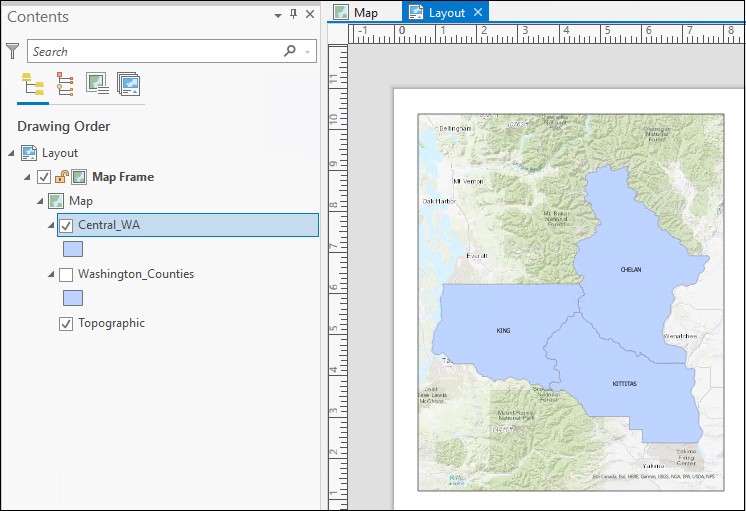
Article ID: 000026318
- ArcGIS Pro 2 8 x
- ArcGIS Pro 2 7 x
- ArcGIS Pro 2 x
Get help from ArcGIS experts
Start chatting now

