PROBLEM
Intermittent issues with editing vertices in ArcGIS Pro
Description
In some instances, after editing vertices on feature layers, the edits are not saved in ArcGIS Pro.
Cause
The issue occurs when the edited layer is projected using a different coordinate system from the map. When adding a new map, the default coordinate system is WGS84 Web Mercator. If the geographic coordinate system of the map and the layer differ, edits to a feature or vertices on the feature layer are not saved in ArcGIS Pro.
Solution or Workaround
Choose one of the methods below to save the edited vertices.
Change the coordinate system of the feature layer using the Define Projection tool
Note: Ensure the desired layers are not active when using the Define Projection tool.
- In ArcGIS Pro, click the Analysis tab on the ribbon, and click Tools.
- In the Geoprocessing pane, search for the Define Projection tool.
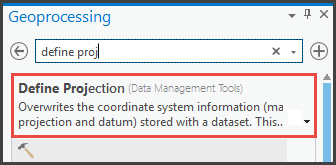
- Select the layer for Input Dataset or Feature Class, and the Current Map [Map] option for Coordinate System.
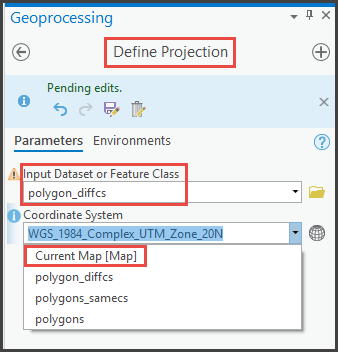
- Click Run. The feature layer is converted to the same coordinate system as the map.
Export the features using the Export Features option
- In ArcGIS Pro, in the Content pane, right-click the feature layer.
- Select Data, and click Export Features.
- In the Export Features pane, select the features for Input Features, location for Output Location, and fill in the name for Output Name. Click OK.
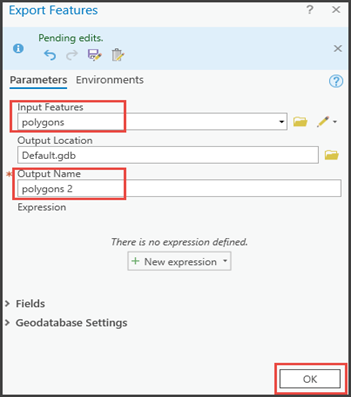
The following image shows the vertices are editable in the feature layer.
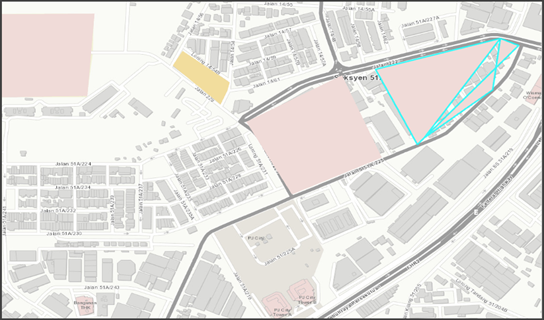
Article ID: 000026007
- ArcGIS Pro 2 8 x
- ArcGIS Pro 2 7 x
Get help from ArcGIS experts
Start chatting now

