HOW TO
Allow non-administrators or non-owner members to append data to a hosted feature layer in ArcGIS Online
Summary
In ArcGIS Online, only organization’s default administrators or owners can append data to an editable hosted feature layer. The ‘Update Data’ and ‘Append Data to Layer’ options on the item details page are not available to non-administrators or members who do not own the hosted feature layer, as shown in the image below.
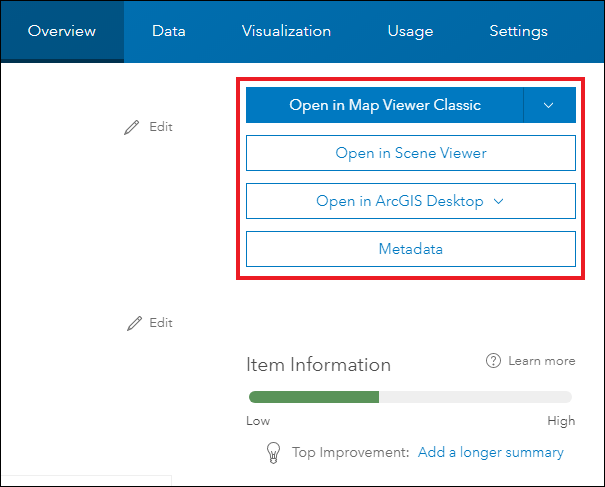
However, it is possible for non-administrators or non-owner members to append data to a hosted feature layer using the Append tool in ArcGIS Pro, or by changing the member’s role or the ownership of the hosted feature layer in ArcGIS Online. This article provides instructions to allow non-administrators or non-owner members to append data to a hosted feature layer.
Procedure
Use one of the following options to allow non-administrators or non-owner members to append data to an editable hosted feature layer.
Share the editable hosted feature layer with a group for group members to append data to it in ArcGIS Pro
Group members must request the organization’s default administrators or the owner of the editable hosted feature layer (with privileges to share items) to share the feature layer with the group so group members can append data to it using the Append tool in ArcGIS Pro. To share the editable hosted feature layer with a group, refer to ArcGIS Online: Manage items for a specific member (for administrators) or ArcGIS Online: Share items with a group (for item owners) for more information.
- Launch ArcGIS Pro, and log in to ArcGIS Online using the group member’s credentials.
Note: Ensure the ArcGIS Online account is active with sufficient privileges to create content.
- On the top ribbon, click the Analysis tab, and click Tools in the Geoprocessing group. The Geoprocessing window opens.
- In the Geoprocessing window, search for and click Append (Data Management Tools).
- In the Append window, on the Parameters tab, click the drop-down menu of Input Datasets, or Browse… (the folder icon), and select the layer or table.
- For Target Dataset, click Browse…, and configure the settings.
- In the Target Dataset window, in the left panel, scroll down to the Portal section, and click My Groups.
- Browse to and double-click the hosted feature layer shared in the group, and select the intended layer or table to append the data to. In this example, the hosted feature layer is Special Character, and the polygon layer within it, FC1, is selected to append data from Input Datasets.
- Click OK.
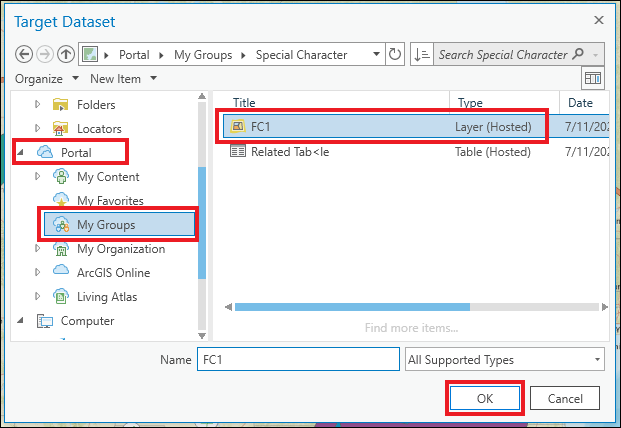
- In the Geoprocessing pane, configure Field Matching Type if necessary. Refer to ArcGIS Pro: Parameters for more information. In this example, Use the field map to reconcile field differences is selected for Field Matching Type.
- Click Run.
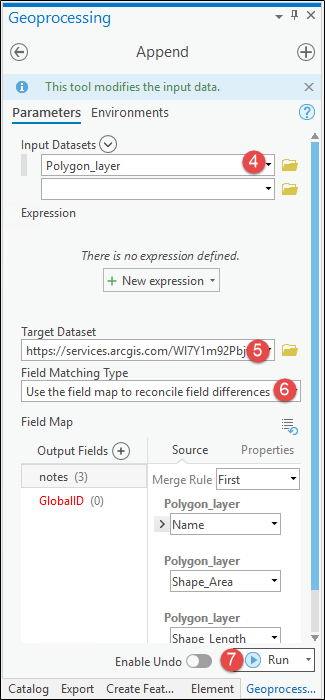
Change the member’s role to use the Append Data to Layer option in ArcGIS Online
Note: Only organization administrators can perform the following workflow.
A member with custom role administrative privileges is unable to append hosted feature layers using the Update Data > Append Data to Layer options on the item details page. Update the member’s role to a default Administrator to allow the member to append data to the hosted feature layer using the Update Data > Append Data to Layer options on the item details page in ArcGIS Online. Refer to ArcGIS Online: Change member roles for more information.
Reassign the ownership of the hosted feature layer to the member
Note: Only organization administrators can perform the following workflow.
Reassign the ownership of the hosted feature layer to the member to allow the member to append data to the hosted feature layer using the Update Data > Append Data to Layer options on the item details page in ArcGIS Online. Refer to ArcGIS Online: Manage items for a specific member for more information.
Article ID: 000025541
- ArcGIS Online
- ArcGIS Pro 2 8 x
- ArcGIS Pro 2 7 x
- ArcGIS Pro 2 x
Get help from ArcGIS experts
Start chatting now

