HOW TO
Delete ArcGIS Online empty geometries in ArcGIS Pro
Summary
The ArcGIS Online document, Edit features, provides steps to edit and delete features in ArcGIS Online hosted feature layers. In some cases, the feature layers may contain features with empty geometries that cannot be deleted in Map Viewer. This occurs when the geometry of a feature does not contain geometric information, represented by Shape_Area and Shape_Length fields.
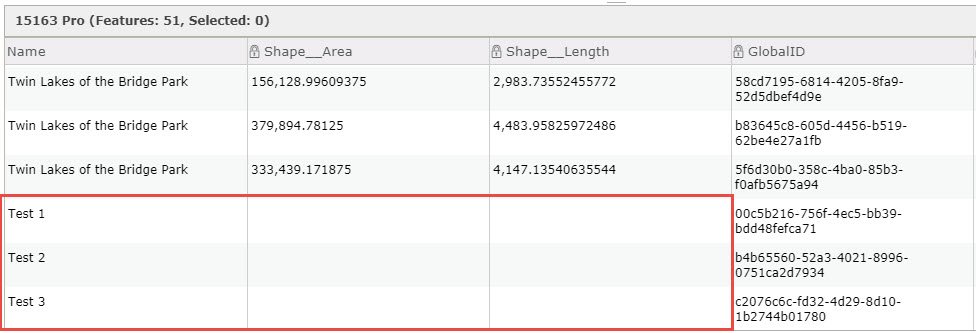
The instructions provided describe how to delete empty geometries in ArcGIS Online feature layers through ArcGIS Pro.
Procedure
- In ArcGIS Pro, sign in to ArcGIS Online.
- In the Catalog pane, click the Portal tab.
- Under My Content, right-click the feature layer containing the empty geometries, and click Add To Current Map.
- In the Contents pane, right-click the layer and click Attribute Table.
- In the attribute table, identify and select the record with the empty geometry, and click the Delete icon. To delete multiple records in batches, press the Ctrl key while selecting the records.
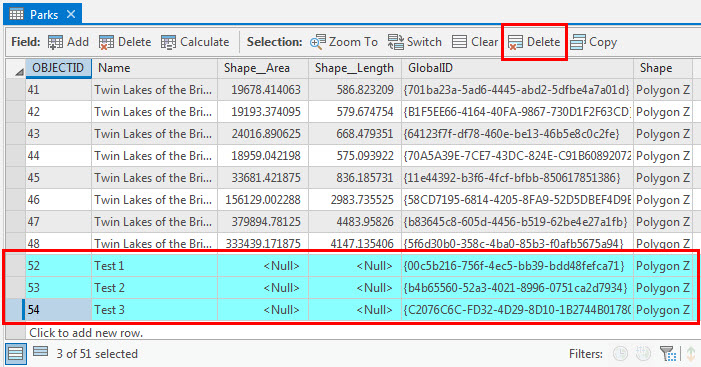
The edits are automatically synced to the hosted feature layer in ArcGIS Online.
Article ID: 000022850
- ArcGIS Online
- ArcGIS Pro 2 x
Get help from ArcGIS experts
Start chatting now

