HOW TO
Export an ArcGIS Online web map to a georeferenced PDF file
Summary
ArcGIS Online does not provide the capability to export a web map to a georeferenced PDF file directly in Map Viewer. To do so, create an ArcGIS Web AppBuilder application from the web map, and use the Print widget to export the map to a PDF file. This preserves the coordinate information of the web map in the exported PDF file.
Procedure
To export an ArcGIS Online web map to a georeferenced PDF file in ArcGIS Web AppBuilder, follow the steps below.
- In ArcGIS Online, open the web map in Map Viewer.
- Create an ArcGIS Web AppBuilder application from the Map Viewer. Refer to Create your first app for steps to do this.
- Add the Print widget to the created web application. For more information on how to configure and use the Print widget, refer to Print widget.
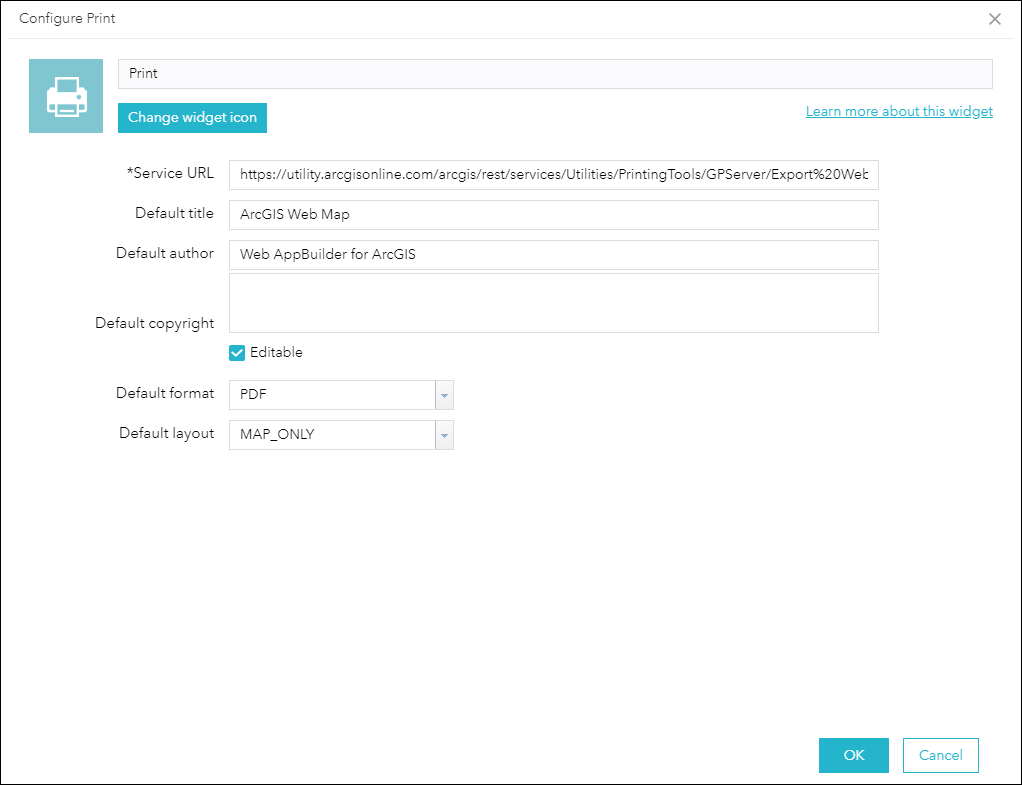
- Click Save to save the web application configurations, and click Launch. The web application is opened in a new page or tab.
- Export the map as a PDF file using the Print widget. The output PDF file is listed in the Print pane. Click the PDF file to open and download it to a local folder.
Note: To export a map of a specific area or extent, zoom in to the area of interest or the desired extent, click Advanced
 in the Print widget, and select map extent for Preserve. Click Print to print the map.
in the Print widget, and select map extent for Preserve. Click Print to print the map.
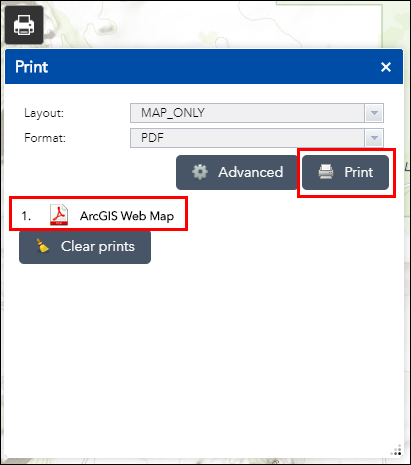
- Open the downloaded PDF file in Adobe Acrobat Reader to view the map coordinate information.
- In Adobe Acrobat Reader, click Tools, and select Measure.
- Click Geospatial Location Tool, and hover over the map to view the coordinate information. The Latitude and Longitude information is displayed on the bottom right corner of the PDF file.
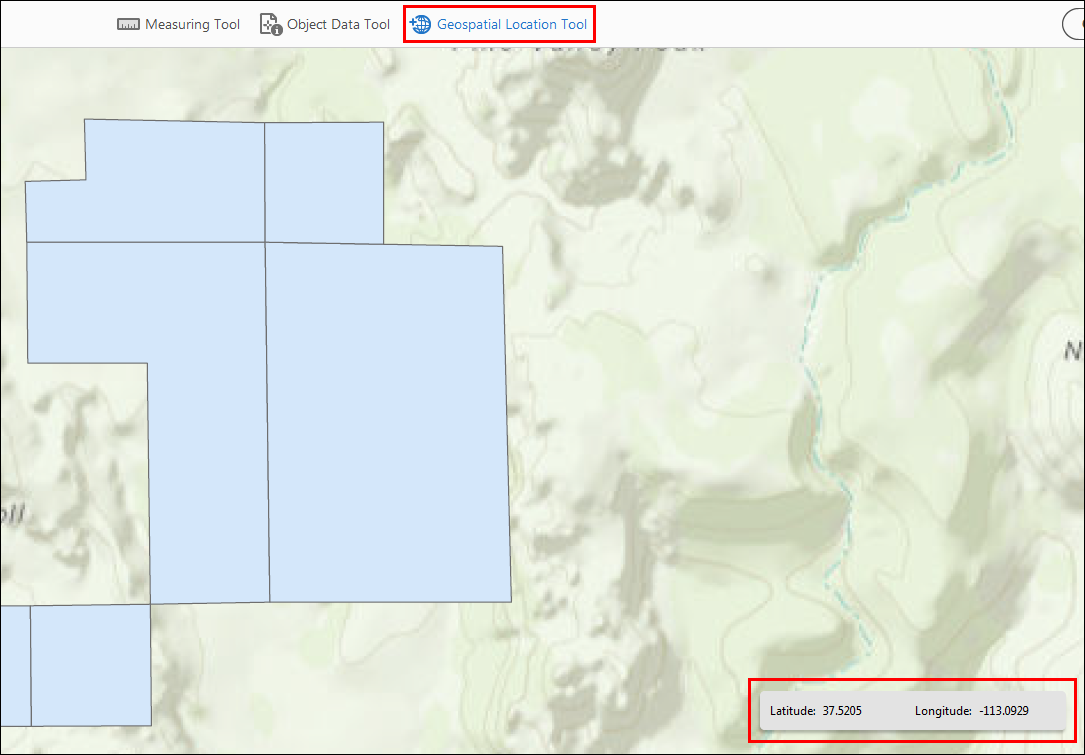
Article ID: 000021050
Software:
- ArcGIS Web AppBuilder
- ArcGIS Online
Get help from ArcGIS experts
Start chatting now

