PROBLEM
Adding a CSV file into ArcMap rearranges the fields order
Description
In some cases, when adding a CSV file to ArcMap, the original order of the fields in the CSV file is not retained. The figure below is an example of a field order in a CSV file before the file is added into ArcMap.
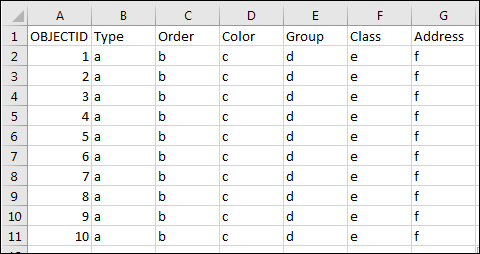
The figure below is an example of the rearranged fields position in the same CSV file after the file is added into ArcMap. In this example, the position of the Order and Group fields are repositioned to the last two fields.
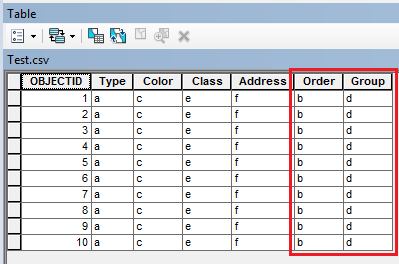
Cause
A possible cause of the issue is the field name(s) in the CSV file contains Microsoft Access reserved words. Some examples include: order, group, table, query, and property.
Solution or Workaround
Change the field name(s) in the CSV file to names other than the Microsoft Access reserved words prior to adding the CSV file into ArcMap. For example, add an underscore at the end of the field name(s) to differ the field name(s) from the Microsoft Access reserved words.
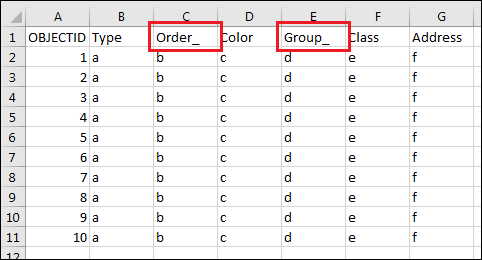
Refer to the following document for a list of the reserved words, Microsoft: Access 2007 reserved words and symbols.
Article ID: 000018046
- ArcMap
Get help from ArcGIS experts
Start chatting now

